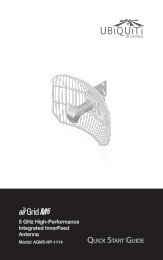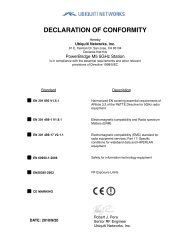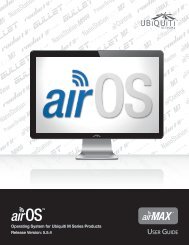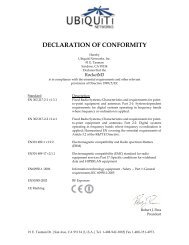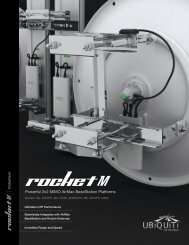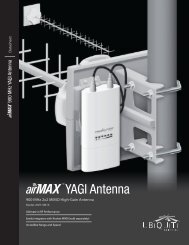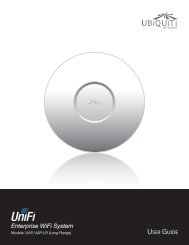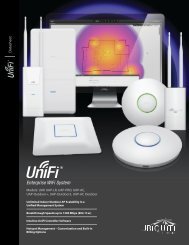airVision User Guide - Ubiquiti Networks
airVision User Guide - Ubiquiti Networks
airVision User Guide - Ubiquiti Networks
Create successful ePaper yourself
Turn your PDF publications into a flip-book with our unique Google optimized e-Paper software.
<strong>airVision</strong> <strong>User</strong> <strong>Guide</strong>4. Click to define as many additional points as you needuntil you close the zone by clicking the starting pointagain.Chapter 8: Analytics Tab7. (Optional) If you want to create additional zones, clickthe desired areas on the feed and follow the samesteps.5. The Zone Settings window will appear. Enter a name forthe zone in the Label field.8. Once you’ve created your zone(s), click Save to add thezone(s) or Discard to discard the zone(s).6. Adjust the sensitivity using the Sensitivity slider. If youwant to test the sensitivity, click the Test button. Asvarious degrees of motion occur, you’ll see differentlevel spikes. Adjust the sensitivity to a level thatbest suits your needs. Motion spikes that exceed thesensitivity threshold you define will be recorded whenmotion detection is enabled. Click Test again to stopthe test.Save button<strong>Ubiquiti</strong> <strong>Networks</strong>, Inc.34