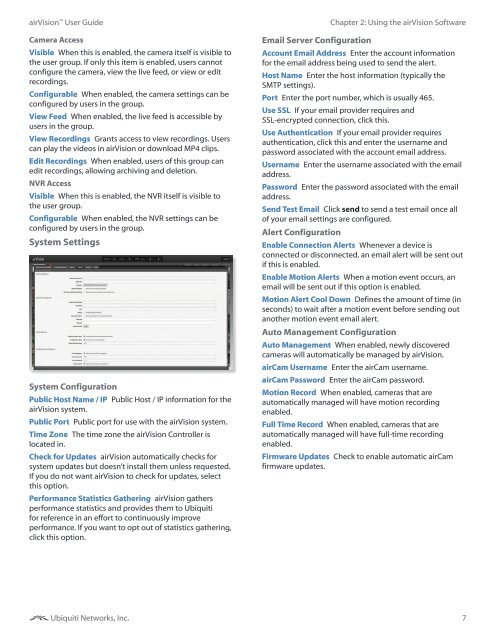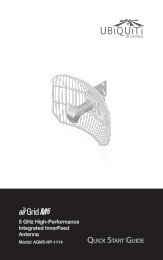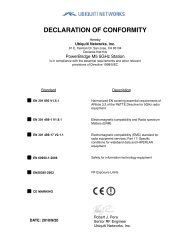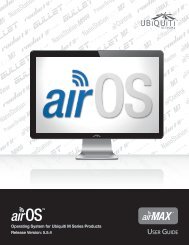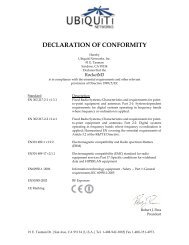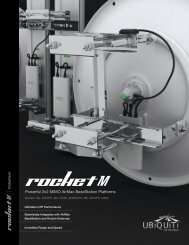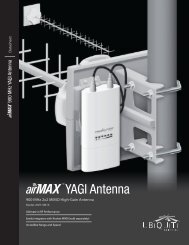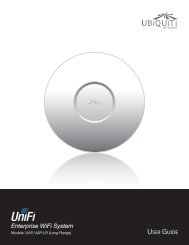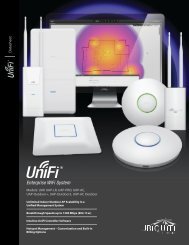airVision User Guide - Ubiquiti Networks
airVision User Guide - Ubiquiti Networks
airVision User Guide - Ubiquiti Networks
Create successful ePaper yourself
Turn your PDF publications into a flip-book with our unique Google optimized e-Paper software.
<strong>airVision</strong> <strong>User</strong> <strong>Guide</strong>Camera AccessVisible When this is enabled, the camera itself is visible tothe user group. If only this item is enabled, users cannotconfigure the camera, view the live feed, or view or editrecordings.Configurable When enabled, the camera settings can beconfigured by users in the group.View Feed When enabled, the live feed is accessible byusers in the group.View Recordings Grants access to view recordings. <strong>User</strong>scan play the videos in <strong>airVision</strong> or download MP4 clips.Edit Recordings When enabled, users of this group canedit recordings, allowing archiving and deletion.NVR AccessVisible When this is enabled, the NVR itself is visible tothe user group.Configurable When enabled, the NVR settings can beconfigured by users in the group.System SettingsSystem ConfigurationPublic Host Name / IP Public Host / IP information for the<strong>airVision</strong> system.Public Port Public port for use with the <strong>airVision</strong> system.Time Zone The time zone the <strong>airVision</strong> Controller islocated in.Check for Updates <strong>airVision</strong> automatically checks forsystem updates but doesn’t install them unless requested.If you do not want <strong>airVision</strong> to check for updates, selectthis option.Performance Statistics Gathering <strong>airVision</strong> gathersperformance statistics and provides them to <strong>Ubiquiti</strong>for reference in an effort to continuously improveperformance. If you want to opt out of statistics gathering,click this option.Email Server ConfigurationChapter 2: Using the <strong>airVision</strong> SoftwareAccount Email Address Enter the account informationfor the email address being used to send the alert.Host Name Enter the host information (typically theSMTP settings).Port Enter the port number, which is usually 465.Use SSL If your email provider requires andSSL‐encrypted connection, click this.Use Authentication If your email provider requiresauthentication, click this and enter the username andpassword associated with the account email address.<strong>User</strong>name Enter the username associated with the emailaddress.Password Enter the password associated with the emailaddress.Send Test Email Click send to send a test email once allof your email settings are configured.Alert ConfigurationEnable Connection Alerts Whenever a device isconnected or disconnected, an email alert will be sent outif this is enabled.Enable Motion Alerts When a motion event occurs, anemail will be sent out if this option is enabled.Motion Alert Cool Down Defines the amount of time (inseconds) to wait after a motion event before sending outanother motion event email alert.Auto Management ConfigurationAuto Management When enabled, newly discoveredcameras will automatically be managed by <strong>airVision</strong>.airCam <strong>User</strong>name Enter the airCam username.airCam Password Enter the airCam password.Motion Record When enabled, cameras that areautomatically managed will have motion recordingenabled.Full Time Record When enabled, cameras that areautomatically managed will have full-time recordingenabled.Firmware Updates Check to enable automatic airCamfirmware updates.<strong>Ubiquiti</strong> <strong>Networks</strong>, Inc.7