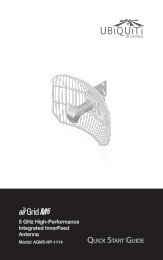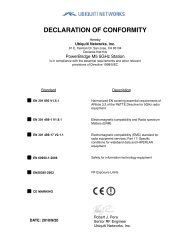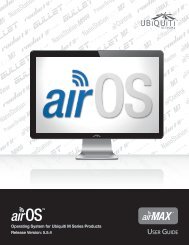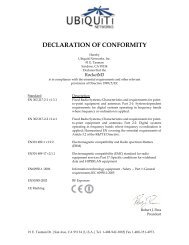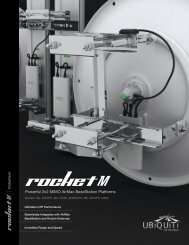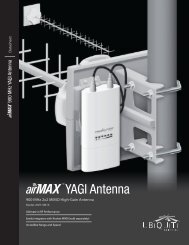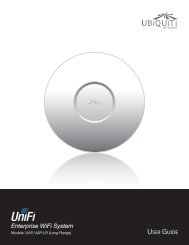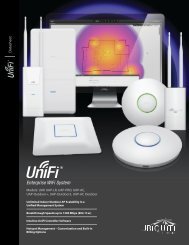airVision User Guide - Ubiquiti Networks
airVision User Guide - Ubiquiti Networks
airVision User Guide - Ubiquiti Networks
Create successful ePaper yourself
Turn your PDF publications into a flip-book with our unique Google optimized e-Paper software.
<strong>airVision</strong> <strong>User</strong> <strong>Guide</strong>Adding Cameras to an Existing ViewTo add cameras to an existing view, perform the followingsteps:1. Click the view that you want to add cameras to.Deleting a ViewChapter 4: Live View TabTo delete an existing view, perform the following steps:1. Click the Delete icon next to the view that you wantto delete.2. Click-drag additional cameras to the desired positionson the screen. A blue position indicator highlightsthe area where the camera will be placed. Releasethe mouse to lock a camera into place. If you wantto replace an existing camera with another, simplyclick‐drag the new camera from the list and place itover the camera you want to replace in the view.2. Click Confirm.View PlaylistsYou can create playlists to display a rotation of individuallive camera feeds and/or pre-defined multi-camera views.The amount of time that each feed is displayed can be 5,10, 15, 30, or 60 seconds.Create a New PlaylistTo create a new playlist, perform the following steps:1. Click the Add icon next to View Playlists.3. You can save the updated view as a new view orreplace the existing view. Click Save to replace theexisting view. Click Save New if you want to save it as anew view.<strong>Ubiquiti</strong> <strong>Networks</strong>, Inc.16