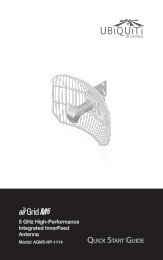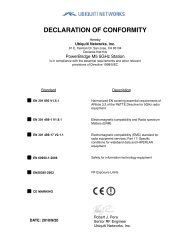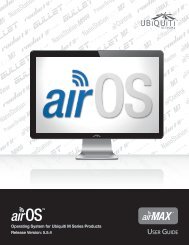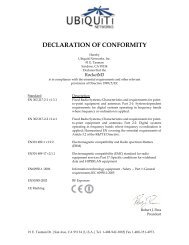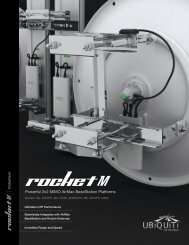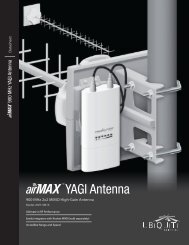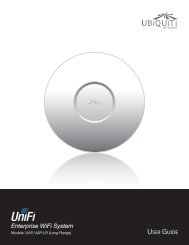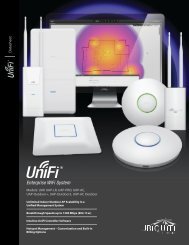airVision User Guide - Ubiquiti Networks
airVision User Guide - Ubiquiti Networks
airVision User Guide - Ubiquiti Networks
You also want an ePaper? Increase the reach of your titles
YUMPU automatically turns print PDFs into web optimized ePapers that Google loves.
<strong>airVision</strong> <strong>User</strong> <strong>Guide</strong>ConnectionAlias This is the user-friendly name of the camera.Hostname/IP Displays the host name or IP address of thecamera.SSH Port The port used for SSH access to the camera. Thestandard default port is 22.RTSP Port The RTSP port is typically port 554.Authorization<strong>User</strong>name The username used to access the camera.Password The password used to access the camera.NVR AssignmentNVR Selectable from the drop-down list or unassigned.Configure SelectedClick the Configure Selected button to configure camerasettings. Multiple cameras can be selected at one time.The Configure Selected Cameras window will appear.Recording SettingsVideo SettingsChapter 5: Devices TabResolution Camera resolution settings can be configuredhere. Higher resolutions provide sharper images butconsume more bandwidth and disk space.Bit Rate Configures the bit rate for the selected camera(s).Higher bit rates provide better quality images butconsume more bandwidth and disk space.Frame Rate Configures the frames per second. Higherframe rates provide less lapse between images butconsume more bandwidth and disk space.Refresh Rate Configures the refresh rate, 50 Hz or 60 Hz.Orientation Allows you to change the camera imageorientation. For examples, see Orientation under“Image & Audio Settings” on page 24.FirmwareNVR Assignment Allows you to change the NVR that thecameras are assigned to. Select from the drop-down list ofavailable NVRs.Enable Full Time Recording Allows you to turn on or offfull-time recording for the selected camera(s).Enable Motion Recording Allows you to turn on or offmotion recording for the selected camera(s).Recording Pre-Padding When motion recording isenabled, this defines the amount of time (in seconds) thatis included in a video clip before the triggering motion.Recording Post Padding When motion recording isenabled, this defines the amount of time (in seconds) thatis included in a video clip after the last triggering motion.<strong>Ubiquiti</strong> <strong>Networks</strong>, Inc.Upload Allows you to upload a firmware file to theselected camera(s).Use Last Uploaded Uses the last firmware file uploadedto the selected camera(s).Use Latest Uses the latest version of the firmwareavailable for the selected camera(s).SearchSearch Allows you to search the tables for specific searchcriteria. Any text that is entered is used as real-time searchcriteria, and anything that doesn’t match the enteredcharacters will be removed from the view. Delete thesearch string to return to an unfiltered view.Managed/Unmanaged/DisconnectedManaged cameras are shown by default. You can selectUnmanaged or Disconnected for a list of cameras that arenot yet managed or are no longer connected.Camera Displays the name of the camera. Click thename to open the Camera Details window for the specificcamera.20