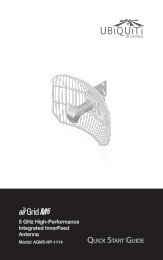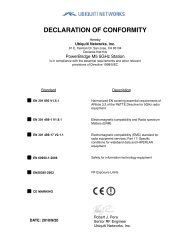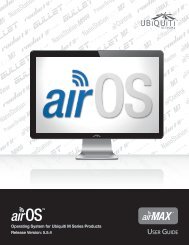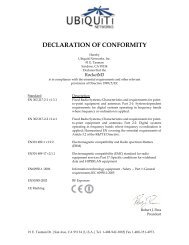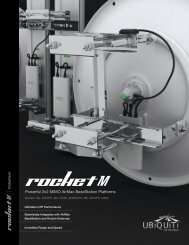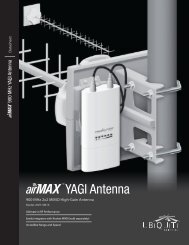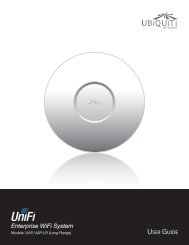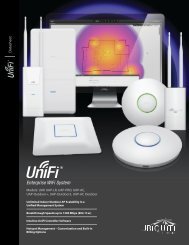airVision User Guide - Ubiquiti Networks
airVision User Guide - Ubiquiti Networks
airVision User Guide - Ubiquiti Networks
Create successful ePaper yourself
Turn your PDF publications into a flip-book with our unique Google optimized e-Paper software.
<strong>airVision</strong> <strong>User</strong> <strong>Guide</strong>Chapter 2: Using the <strong>airVision</strong>SoftwareChapter 2: Using the <strong>airVision</strong> SoftwareCommon Interface OptionsThe common interface options are accessible from all tabsin the <strong>airVision</strong> interface.The <strong>airVision</strong> software has a browser-based interface foreasy configuration and management.To access the interface, perform the following steps:1. Launch the <strong>airVision</strong> application if it hasn’t alreadybeen started. Windows users, go to:Start > All Programs > <strong>Ubiquiti</strong> <strong>airVision</strong>2 > <strong>airVision</strong>22. The <strong>airVision</strong> software will start. Once <strong>airVision</strong> hasstarted, click the <strong>airVision</strong> tray icon and select Open inBrowser.3. The login screen will appear. Enter the email addressand password in the appropriate fields and click Login.Interface TabsThe <strong>airVision</strong> software consists of six primary tabs. This<strong>User</strong> <strong>Guide</strong> covers each tab with a chapter. For details on aspecific tab, refer to the appropriate chapter.• “Map Tab” on page 9• “Live View Tab” on page 14• “Devices Tab” on page 19• “Statistics Tab” on page 28• “Recordings Tab” on page 30• “Analytics Tab” on page 33Cameras• connected Drop-down clickable list of all of thecameras that are online.• disconnected Displays a list of cameras that werepreviously online but are no longer accessible.• unmanaged Drop-down clickable list of all of thecameras that are not yet managed but are available formanagement.NVRs• connected Drop-down clickable list of all of the NVRsthat are online.• disconnected Displays a list of NVRs that werepreviously online but are no longer accessible.• unmanaged Drop-down clickable list of all of theNVRs that are not yet managed but are available formanagement.Time/DateThe current time and date are displayed on the screen.Welcome The welcome on the left has a drop-down menu thatallows you to select or create camera profiles or log out.Camera ProfilesCamera profiles can be created to easily save and selectdifferent camera recording configurations.<strong>Ubiquiti</strong> <strong>Networks</strong>, Inc.4