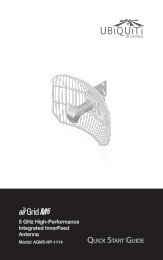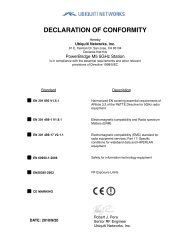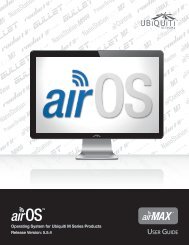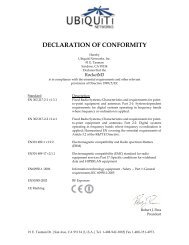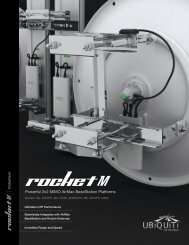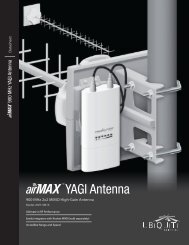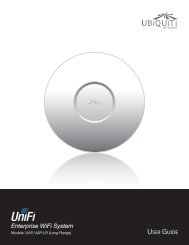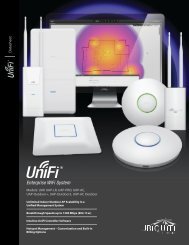airVision User Guide - Ubiquiti Networks
airVision User Guide - Ubiquiti Networks
airVision User Guide - Ubiquiti Networks
Create successful ePaper yourself
Turn your PDF publications into a flip-book with our unique Google optimized e-Paper software.
<strong>airVision</strong> <strong>User</strong> <strong>Guide</strong>2. Enter a map name in the Label field and click Uploadan Image.Chapter 3: Map Tab5. You can adjust the zoom using the slider on the right.3. Select the file to use as a map (valid file formats are.jpg, .gif, and .png). Click Open.6. Drag the Camera icon(s) from the Cameras list onthe left to the appropriate location(s) on the map. Thecamera will appear in the area that you place it.4. Click Add Map.For additional information on the camera icon options,refer to “Camera Icons” on page 12.<strong>Ubiquiti</strong> <strong>Networks</strong>, Inc.10