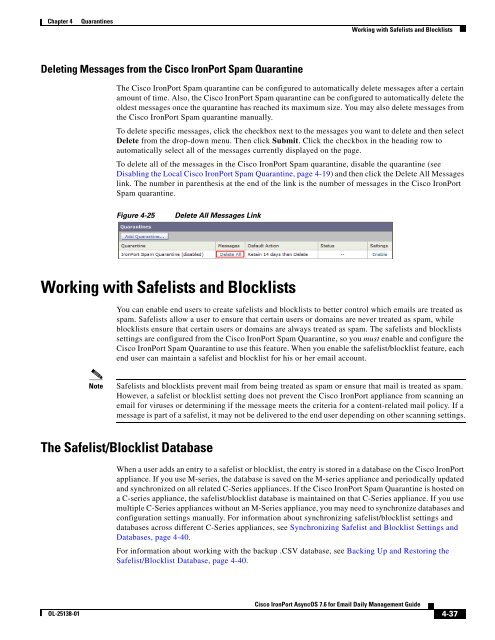IronPort - daily management guide - AsyncOS 7.6.1
You also want an ePaper? Increase the reach of your titles
YUMPU automatically turns print PDFs into web optimized ePapers that Google loves.
Chapter 4 Quarantines<br />
Deleting Messages from the Cisco <strong>IronPort</strong> Spam Quarantine<br />
OL-25138-01<br />
Working with Safelists and Blocklists<br />
The Cisco <strong>IronPort</strong> Spam quarantine can be configured to automatically delete messages after a certain<br />
amount of time. Also, the Cisco <strong>IronPort</strong> Spam quarantine can be configured to automatically delete the<br />
oldest messages once the quarantine has reached its maximum size. You may also delete messages from<br />
the Cisco <strong>IronPort</strong> Spam quarantine manually.<br />
To delete specific messages, click the checkbox next to the messages you want to delete and then select<br />
Delete from the drop-down menu. Then click Submit. Click the checkbox in the heading row to<br />
automatically select all of the messages currently displayed on the page.<br />
To delete all of the messages in the Cisco <strong>IronPort</strong> Spam quarantine, disable the quarantine (see<br />
Disabling the Local Cisco <strong>IronPort</strong> Spam Quarantine, page 4-19) and then click the Delete All Messages<br />
link. The number in parenthesis at the end of the link is the number of messages in the Cisco <strong>IronPort</strong><br />
Spam quarantine.<br />
Figure 4-25 Delete All Messages Link<br />
Working with Safelists and Blocklists<br />
You can enable end users to create safelists and blocklists to better control which emails are treated as<br />
spam. Safelists allow a user to ensure that certain users or domains are never treated as spam, while<br />
blocklists ensure that certain users or domains are always treated as spam. The safelists and blocklists<br />
settings are configured from the Cisco <strong>IronPort</strong> Spam Quarantine, so you must enable and configure the<br />
Cisco <strong>IronPort</strong> Spam Quarantine to use this feature. When you enable the safelist/blocklist feature, each<br />
end user can maintain a safelist and blocklist for his or her email account.<br />
Note Safelists and blocklists prevent mail from being treated as spam or ensure that mail is treated as spam.<br />
However, a safelist or blocklist setting does not prevent the Cisco <strong>IronPort</strong> appliance from scanning an<br />
email for viruses or determining if the message meets the criteria for a content-related mail policy. If a<br />
message is part of a safelist, it may not be delivered to the end user depending on other scanning settings.<br />
The Safelist/Blocklist Database<br />
When a user adds an entry to a safelist or blocklist, the entry is stored in a database on the Cisco <strong>IronPort</strong><br />
appliance. If you use M-series, the database is saved on the M-series appliance and periodically updated<br />
and synchronized on all related C-Series appliances. If the Cisco <strong>IronPort</strong> Spam Quarantine is hosted on<br />
a C-series appliance, the safelist/blocklist database is maintained on that C-Series appliance. If you use<br />
multiple C-Series appliances without an M-Series appliance, you may need to synchronize databases and<br />
configuration settings manually. For information about synchronizing safelist/blocklist settings and<br />
databases across different C-Series appliances, see Synchronizing Safelist and Blocklist Settings and<br />
Databases, page 4-40.<br />
For information about working with the backup .CSV database, see Backing Up and Restoring the<br />
Safelist/Blocklist Database, page 4-40.<br />
Cisco <strong>IronPort</strong> <strong>AsyncOS</strong> 7.6 for Email Daily Management Guide<br />
4-37