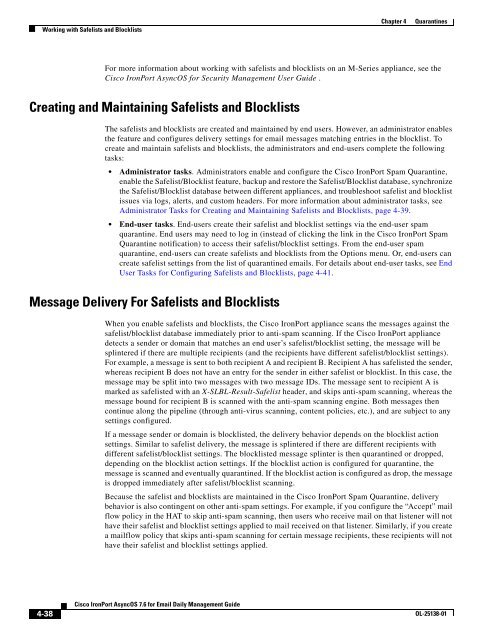IronPort - daily management guide - AsyncOS 7.6.1
You also want an ePaper? Increase the reach of your titles
YUMPU automatically turns print PDFs into web optimized ePapers that Google loves.
Working with Safelists and Blocklists<br />
4-38<br />
Cisco <strong>IronPort</strong> <strong>AsyncOS</strong> 7.6 for Email Daily Management Guide<br />
Chapter 4 Quarantines<br />
For more information about working with safelists and blocklists on an M-Series appliance, see the<br />
Cisco <strong>IronPort</strong> <strong>AsyncOS</strong> for Security Management User Guide .<br />
Creating and Maintaining Safelists and Blocklists<br />
The safelists and blocklists are created and maintained by end users. However, an administrator enables<br />
the feature and configures delivery settings for email messages matching entries in the blocklist. To<br />
create and maintain safelists and blocklists, the administrators and end-users complete the following<br />
tasks:<br />
Administrator tasks. Administrators enable and configure the Cisco <strong>IronPort</strong> Spam Quarantine,<br />
enable the Safelist/Blocklist feature, backup and restore the Safelist/Blocklist database, synchronize<br />
the Safelist/Blocklist database between different appliances, and troubleshoot safelist and blocklist<br />
issues via logs, alerts, and custom headers. For more information about administrator tasks, see<br />
Administrator Tasks for Creating and Maintaining Safelists and Blocklists, page 4-39.<br />
End-user tasks. End-users create their safelist and blocklist settings via the end-user spam<br />
quarantine. End users may need to log in (instead of clicking the link in the Cisco <strong>IronPort</strong> Spam<br />
Quarantine notification) to access their safelist/blocklist settings. From the end-user spam<br />
quarantine, end-users can create safelists and blocklists from the Options menu. Or, end-users can<br />
create safelist settings from the list of quarantined emails. For details about end-user tasks, see End<br />
User Tasks for Configuring Safelists and Blocklists, page 4-41.<br />
Message Delivery For Safelists and Blocklists<br />
When you enable safelists and blocklists, the Cisco <strong>IronPort</strong> appliance scans the messages against the<br />
safelist/blocklist database immediately prior to anti-spam scanning. If the Cisco <strong>IronPort</strong> appliance<br />
detects a sender or domain that matches an end user’s safelist/blocklist setting, the message will be<br />
splintered if there are multiple recipients (and the recipients have different safelist/blocklist settings).<br />
For example, a message is sent to both recipient A and recipient B. Recipient A has safelisted the sender,<br />
whereas recipient B does not have an entry for the sender in either safelist or blocklist. In this case, the<br />
message may be split into two messages with two message IDs. The message sent to recipient A is<br />
marked as safelisted with an X-SLBL-Result-Safelist header, and skips anti-spam scanning, whereas the<br />
message bound for recipient B is scanned with the anti-spam scanning engine. Both messages then<br />
continue along the pipeline (through anti-virus scanning, content policies, etc.), and are subject to any<br />
settings configured.<br />
If a message sender or domain is blocklisted, the delivery behavior depends on the blocklist action<br />
settings. Similar to safelist delivery, the message is splintered if there are different recipients with<br />
different safelist/blocklist settings. The blocklisted message splinter is then quarantined or dropped,<br />
depending on the blocklist action settings. If the blocklist action is configured for quarantine, the<br />
message is scanned and eventually quarantined. If the blocklist action is configured as drop, the message<br />
is dropped immediately after safelist/blocklist scanning.<br />
Because the safelist and blocklists are maintained in the Cisco <strong>IronPort</strong> Spam Quarantine, delivery<br />
behavior is also contingent on other anti-spam settings. For example, if you configure the “Accept” mail<br />
flow policy in the HAT to skip anti-spam scanning, then users who receive mail on that listener will not<br />
have their safelist and blocklist settings applied to mail received on that listener. Similarly, if you create<br />
a mailflow policy that skips anti-spam scanning for certain message recipients, these recipients will not<br />
have their safelist and blocklist settings applied.<br />
OL-25138-01