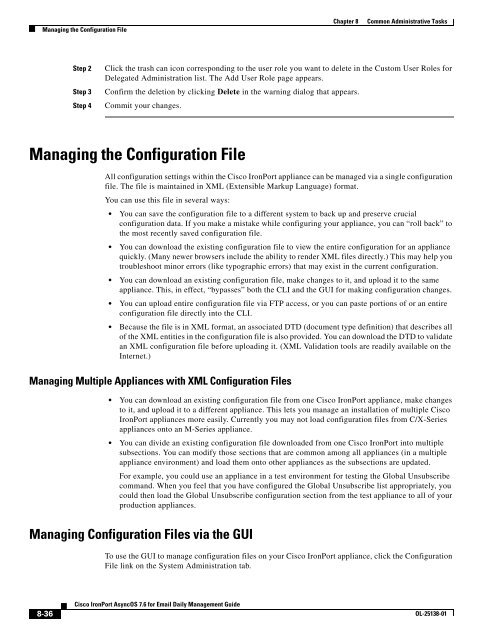IronPort - daily management guide - AsyncOS 7.6.1
You also want an ePaper? Increase the reach of your titles
YUMPU automatically turns print PDFs into web optimized ePapers that Google loves.
Managing the Configuration File<br />
8-36<br />
Cisco <strong>IronPort</strong> <strong>AsyncOS</strong> 7.6 for Email Daily Management Guide<br />
Chapter 8 Common Administrative Tasks<br />
Step 2 Click the trash can icon corresponding to the user role you want to delete in the Custom User Roles for<br />
Delegated Administration list. The Add User Role page appears.<br />
Step 3 Confirm the deletion by clicking Delete in the warning dialog that appears.<br />
Step 4 Commit your changes.<br />
Managing the Configuration File<br />
All configuration settings within the Cisco <strong>IronPort</strong> appliance can be managed via a single configuration<br />
file. The file is maintained in XML (Extensible Markup Language) format.<br />
You can use this file in several ways:<br />
You can save the configuration file to a different system to back up and preserve crucial<br />
configuration data. If you make a mistake while configuring your appliance, you can “roll back” to<br />
the most recently saved configuration file.<br />
You can download the existing configuration file to view the entire configuration for an appliance<br />
quickly. (Many newer browsers include the ability to render XML files directly.) This may help you<br />
troubleshoot minor errors (like typographic errors) that may exist in the current configuration.<br />
You can download an existing configuration file, make changes to it, and upload it to the same<br />
appliance. This, in effect, “bypasses” both the CLI and the GUI for making configuration changes.<br />
You can upload entire configuration file via FTP access, or you can paste portions of or an entire<br />
configuration file directly into the CLI.<br />
Because the file is in XML format, an associated DTD (document type definition) that describes all<br />
of the XML entities in the configuration file is also provided. You can download the DTD to validate<br />
an XML configuration file before uploading it. (XML Validation tools are readily available on the<br />
Internet.)<br />
Managing Multiple Appliances with XML Configuration Files<br />
You can download an existing configuration file from one Cisco <strong>IronPort</strong> appliance, make changes<br />
to it, and upload it to a different appliance. This lets you manage an installation of multiple Cisco<br />
<strong>IronPort</strong> appliances more easily. Currently you may not load configuration files from C/X-Series<br />
appliances onto an M-Series appliance.<br />
You can divide an existing configuration file downloaded from one Cisco <strong>IronPort</strong> into multiple<br />
subsections. You can modify those sections that are common among all appliances (in a multiple<br />
appliance environment) and load them onto other appliances as the subsections are updated.<br />
For example, you could use an appliance in a test environment for testing the Global Unsubscribe<br />
command. When you feel that you have configured the Global Unsubscribe list appropriately, you<br />
could then load the Global Unsubscribe configuration section from the test appliance to all of your<br />
production appliances.<br />
Managing Configuration Files via the GUI<br />
To use the GUI to manage configuration files on your Cisco <strong>IronPort</strong> appliance, click the Configuration<br />
File link on the System Administration tab.<br />
OL-25138-01