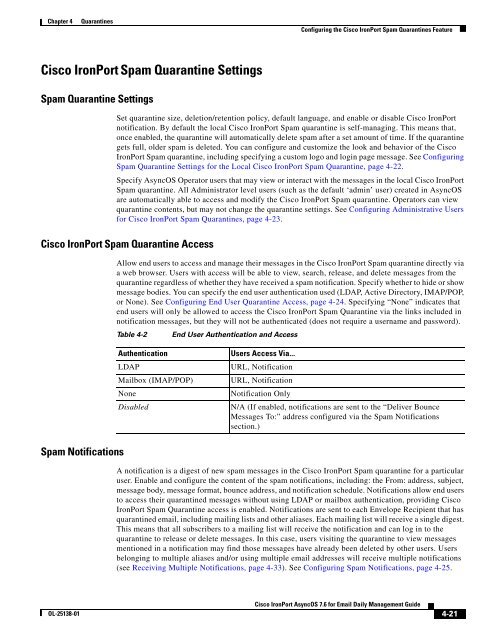IronPort - daily management guide - AsyncOS 7.6.1
You also want an ePaper? Increase the reach of your titles
YUMPU automatically turns print PDFs into web optimized ePapers that Google loves.
Chapter 4 Quarantines<br />
Cisco <strong>IronPort</strong> Spam Quarantine Settings<br />
Spam Quarantine Settings<br />
OL-25138-01<br />
Configuring the Cisco <strong>IronPort</strong> Spam Quarantines Feature<br />
Set quarantine size, deletion/retention policy, default language, and enable or disable Cisco <strong>IronPort</strong><br />
notification. By default the local Cisco <strong>IronPort</strong> Spam quarantine is self-managing. This means that,<br />
once enabled, the quarantine will automatically delete spam after a set amount of time. If the quarantine<br />
gets full, older spam is deleted. You can configure and customize the look and behavior of the Cisco<br />
<strong>IronPort</strong> Spam quarantine, including specifying a custom logo and login page message. See Configuring<br />
Spam Quarantine Settings for the Local Cisco <strong>IronPort</strong> Spam Quarantine, page 4-22.<br />
Specify <strong>AsyncOS</strong> Operator users that may view or interact with the messages in the local Cisco <strong>IronPort</strong><br />
Spam quarantine. All Administrator level users (such as the default ‘admin’ user) created in <strong>AsyncOS</strong><br />
are automatically able to access and modify the Cisco <strong>IronPort</strong> Spam quarantine. Operators can view<br />
quarantine contents, but may not change the quarantine settings. See Configuring Administrative Users<br />
for Cisco <strong>IronPort</strong> Spam Quarantines, page 4-23.<br />
Cisco <strong>IronPort</strong> Spam Quarantine Access<br />
Spam Notifications<br />
Allow end users to access and manage their messages in the Cisco <strong>IronPort</strong> Spam quarantine directly via<br />
a web browser. Users with access will be able to view, search, release, and delete messages from the<br />
quarantine regardless of whether they have received a spam notification. Specify whether to hide or show<br />
message bodies. You can specify the end user authentication used (LDAP, Active Directory, IMAP/POP,<br />
or None). See Configuring End User Quarantine Access, page 4-24. Specifying “None” indicates that<br />
end users will only be allowed to access the Cisco <strong>IronPort</strong> Spam Quarantine via the links included in<br />
notification messages, but they will not be authenticated (does not require a username and password).<br />
Table 4-2 End User Authentication and Access<br />
Authentication Users Access Via...<br />
LDAP URL, Notification<br />
Mailbox (IMAP/POP) URL, Notification<br />
None Notification Only<br />
Disabled N/A (If enabled, notifications are sent to the “Deliver Bounce<br />
Messages To:” address configured via the Spam Notifications<br />
section.)<br />
A notification is a digest of new spam messages in the Cisco <strong>IronPort</strong> Spam quarantine for a particular<br />
user. Enable and configure the content of the spam notifications, including: the From: address, subject,<br />
message body, message format, bounce address, and notification schedule. Notifications allow end users<br />
to access their quarantined messages without using LDAP or mailbox authentication, providing Cisco<br />
<strong>IronPort</strong> Spam Quarantine access is enabled. Notifications are sent to each Envelope Recipient that has<br />
quarantined email, including mailing lists and other aliases. Each mailing list will receive a single digest.<br />
This means that all subscribers to a mailing list will receive the notification and can log in to the<br />
quarantine to release or delete messages. In this case, users visiting the quarantine to view messages<br />
mentioned in a notification may find those messages have already been deleted by other users. Users<br />
belonging to multiple aliases and/or using multiple email addresses will receive multiple notifications<br />
(see Receiving Multiple Notifications, page 4-33). See Configuring Spam Notifications, page 4-25.<br />
Cisco <strong>IronPort</strong> <strong>AsyncOS</strong> 7.6 for Email Daily Management Guide<br />
4-21