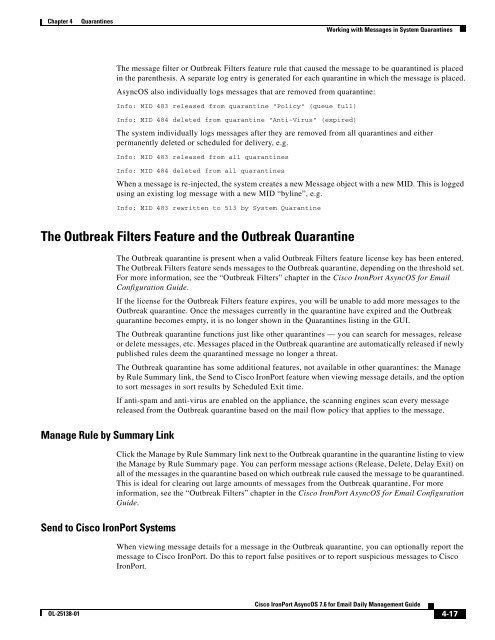IronPort - daily management guide - AsyncOS 7.6.1
You also want an ePaper? Increase the reach of your titles
YUMPU automatically turns print PDFs into web optimized ePapers that Google loves.
Chapter 4 Quarantines<br />
OL-25138-01<br />
Working with Messages in System Quarantines<br />
The message filter or Outbreak Filters feature rule that caused the message to be quarantined is placed<br />
in the parenthesis. A separate log entry is generated for each quarantine in which the message is placed.<br />
<strong>AsyncOS</strong> also individually logs messages that are removed from quarantine:<br />
Info: MID 483 released from quarantine "Policy" (queue full)<br />
Info: MID 484 deleted from quarantine "Anti-Virus" (expired)<br />
The system individually logs messages after they are removed from all quarantines and either<br />
permanently deleted or scheduled for delivery, e.g.<br />
Info: MID 483 released from all quarantines<br />
Info: MID 484 deleted from all quarantines<br />
When a message is re-injected, the system creates a new Message object with a new MID. This is logged<br />
using an existing log message with a new MID “byline”, e.g.<br />
Info: MID 483 rewritten to 513 by System Quarantine<br />
The Outbreak Filters Feature and the Outbreak Quarantine<br />
Manage Rule by Summary Link<br />
Send to Cisco <strong>IronPort</strong> Systems<br />
The Outbreak quarantine is present when a valid Outbreak Filters feature license key has been entered.<br />
The Outbreak Filters feature sends messages to the Outbreak quarantine, depending on the threshold set.<br />
For more information, see the “Outbreak Filters” chapter in the Cisco <strong>IronPort</strong> <strong>AsyncOS</strong> for Email<br />
Configuration Guide.<br />
If the license for the Outbreak Filters feature expires, you will be unable to add more messages to the<br />
Outbreak quarantine. Once the messages currently in the quarantine have expired and the Outbreak<br />
quarantine becomes empty, it is no longer shown in the Quarantines listing in the GUI.<br />
The Outbreak quarantine functions just like other quarantines — you can search for messages, release<br />
or delete messages, etc. Messages placed in the Outbreak quarantine are automatically released if newly<br />
published rules deem the quarantined message no longer a threat.<br />
The Outbreak quarantine has some additional features, not available in other quarantines: the Manage<br />
by Rule Summary link, the Send to Cisco <strong>IronPort</strong> feature when viewing message details, and the option<br />
to sort messages in sort results by Scheduled Exit time.<br />
If anti-spam and anti-virus are enabled on the appliance, the scanning engines scan every message<br />
released from the Outbreak quarantine based on the mail flow policy that applies to the message.<br />
Click the Manage by Rule Summary link next to the Outbreak quarantine in the quarantine listing to view<br />
the Manage by Rule Summary page. You can perform message actions (Release, Delete, Delay Exit) on<br />
all of the messages in the quarantine based on which outbreak rule caused the message to be quarantined.<br />
This is ideal for clearing out large amounts of messages from the Outbreak quarantine. For more<br />
information, see the “Outbreak Filters” chapter in the Cisco <strong>IronPort</strong> <strong>AsyncOS</strong> for Email Configuration<br />
Guide.<br />
When viewing message details for a message in the Outbreak quarantine, you can optionally report the<br />
message to Cisco <strong>IronPort</strong>. Do this to report false positives or to report suspicious messages to Cisco<br />
<strong>IronPort</strong>.<br />
Cisco <strong>IronPort</strong> <strong>AsyncOS</strong> 7.6 for Email Daily Management Guide<br />
4-17