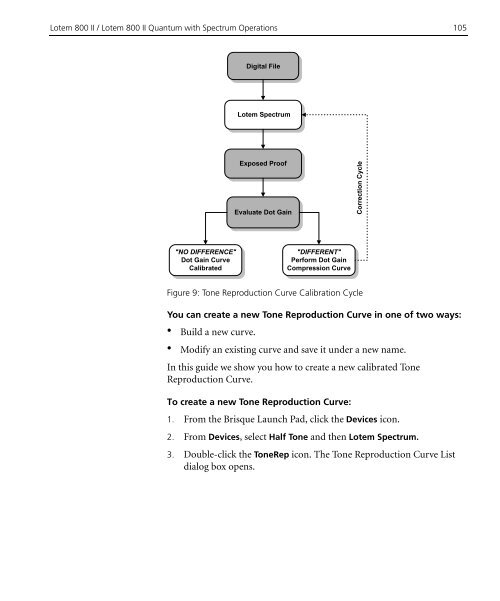- Page 3:
Table of ContentsNotes & Informatio
- Page 6:
The text and drawings herein are fo
- Page 11 and 12:
Using This ManualWho Should Use Thi
- Page 13 and 14:
Additional DocumentationxiAdditiona
- Page 15:
Conventions Used in This Manualxiii
- Page 18 and 19:
2 Chapter 1 - OverviewBrisque to Lo
- Page 20 and 21:
4 Chapter 1 - OverviewIf during the
- Page 22 and 23:
6 Chapter 1 - OverviewWhat is Lotem
- Page 24 and 25:
8 Chapter 1 - OverviewWhat is Lotem
- Page 27 and 28:
Configuring and Calibratingthe Lote
- Page 29 and 30:
Accessing the Output Device Configu
- Page 31 and 32:
Configuring the Lotem 800 II / Lote
- Page 33 and 34:
Configuring the Lotem 800 II / Lote
- Page 35 and 36:
Lotem 800 II / Lotem Quantum Plates
- Page 37 and 38:
Lotem 800 II / Lotem Quantum Plates
- Page 39 and 40:
Press Format 23Reset Screen Board i
- Page 41 and 42:
Press Format 254. Define Margins: H
- Page 43 and 44:
Excurve Calibration 273. Click Save
- Page 45 and 46:
Excurve Calibration 29Making a Test
- Page 47 and 48:
Excurve Calibration 31Creating the
- Page 49 and 50:
Excurve Calibration 33Additional pa
- Page 51 and 52:
Excurve Calibration 35Viewing an Ex
- Page 53 and 54:
Excurve Calibration 375. Develop th
- Page 55 and 56:
Excurve Calibration 39To define Aut
- Page 57 and 58:
Excurve Calibration 41Optional Excu
- Page 59 and 60:
Tone Reproduction 435. To select on
- Page 61 and 62:
Tone Reproduction 458. Entering Ton
- Page 63 and 64:
Tone Reproduction 476. Click OK; yo
- Page 65 and 66:
Tone Reproduction 492. To display t
- Page 67 and 68:
Screen Sets 51To configure the Maxi
- Page 69 and 70: Screen Sets 53Important: A screen s
- Page 71 and 72: Screen Sets 556. Click Done to retu
- Page 73 and 74: Screen Sets 57Adding User CommentsY
- Page 75 and 76: Screen Sets 59To define a Screen Fr
- Page 77 and 78: Screen Sets 613. Press ENTER. The n
- Page 79: Screen Sets 63Automatic Definitions
- Page 83 and 84: Processing a Job on theLotem 800 II
- Page 85 and 86: Overview 693. Define the Plate Expo
- Page 87 and 88: Aligning Signature Elements 71Align
- Page 89 and 90: Aligning Signature Elements 73Viewi
- Page 91 and 92: Launching the Job to a Brisque Temp
- Page 93 and 94: Launching the Job to a Brisque Temp
- Page 95 and 96: Defining the Plate Expose Parameter
- Page 97 and 98: Defining the Plate Expose Parameter
- Page 99 and 100: Defining the Plate Expose Parameter
- Page 101 and 102: Defining the Store Parameters 85Def
- Page 103 and 104: Defining the Store Parameters 87•
- Page 105 and 106: Submitting the Job Ticket for Proce
- Page 107 and 108: Performing a Plate Remake 91To perf
- Page 109 and 110: Performing a Plate Remake 936. Clic
- Page 111: Sending the Job for Long Term Stora
- Page 114 and 115: 98 Chapter 4 - Configuring and Cali
- Page 116 and 117: 100 Chapter 4 - Configuring and Cal
- Page 118 and 119: 102 Chapter 4 - Configuring and Cal
- Page 122 and 123: 106 Chapter 4 - Configuring and Cal
- Page 124 and 125: 108 Chapter 4 - Configuring and Cal
- Page 126 and 127: 110 Chapter 4 - Configuring and Cal
- Page 128 and 129: 112 Chapter 5 - Proofing a Job on t
- Page 130 and 131: 114 Chapter 5 - Proofing a Job on t
- Page 132 and 133: 116 Chapter 5 - Proofing a Job on t
- Page 134 and 135: 118 Chapter 5 - Proofing a Job on t
- Page 136 and 137: 120 Chapter 5 - Proofing a Job on t
- Page 138 and 139: 122 Chapter 5 - Proofing a Job on t
- Page 140 and 141: 124 Chapter 5 - Proofing a Job on t
- Page 142 and 143: 126 Chapter 5 - Proofing a Job on t
- Page 144 and 145: 128 Chapter 5 - Proofing a Job on t
- Page 146 and 147: 130 Chapter 5 - Proofing a Job on t
- Page 148 and 149: 132 Chapter 5 - Proofing a Job on t
- Page 150 and 151: 134 Brisque to Lotem 800 II / Lotem