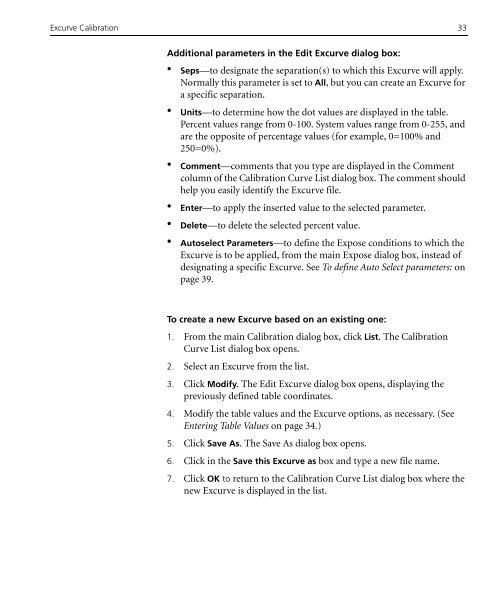Brisque to Lotem 800 II / Lotem Quantum Family - Kodak
Brisque to Lotem 800 II / Lotem Quantum Family - Kodak
Brisque to Lotem 800 II / Lotem Quantum Family - Kodak
- No tags were found...
Create successful ePaper yourself
Turn your PDF publications into a flip-book with our unique Google optimized e-Paper software.
Excurve Calibration 33Additional parameters in the Edit Excurve dialog box:• Seps—<strong>to</strong> designate the separation(s) <strong>to</strong> which this Excurve will apply.Normally this parameter is set <strong>to</strong> All, but you can create an Excurve fora specific separation.• Units—<strong>to</strong> determine how the dot values are displayed in the table.Percent values range from 0-100. System values range from 0-255, andare the opposite of percentage values (for example, 0=100% and250=0%).• Comment—comments that you type are displayed in the Commentcolumn of the Calibration Curve List dialog box. The comment shouldhelp you easily identify the Excurve file.• Enter—<strong>to</strong> apply the inserted value <strong>to</strong> the selected parameter.• Delete—<strong>to</strong> delete the selected percent value.• Au<strong>to</strong>select Parameters—<strong>to</strong> define the Expose conditions <strong>to</strong> which theExcurve is <strong>to</strong> be applied, from the main Expose dialog box, instead ofdesignating a specific Excurve. See To define Au<strong>to</strong> Select parameters: onpage 39.To create a new Excurve based on an existing one:1. From the main Calibration dialog box, click List. The CalibrationCurve List dialog box opens.2. Select an Excurve from the list.3. Click Modify. The Edit Excurve dialog box opens, displaying thepreviously defined table coordinates.4. Modify the table values and the Excurve options, as necessary. (SeeEntering Table Values on page 34.)5. Click Save As. The Save As dialog box opens.6. Click in the Save this Excurve as box and type a new file name.7. Click OK <strong>to</strong> return <strong>to</strong> the Calibration Curve List dialog box where thenew Excurve is displayed in the list.