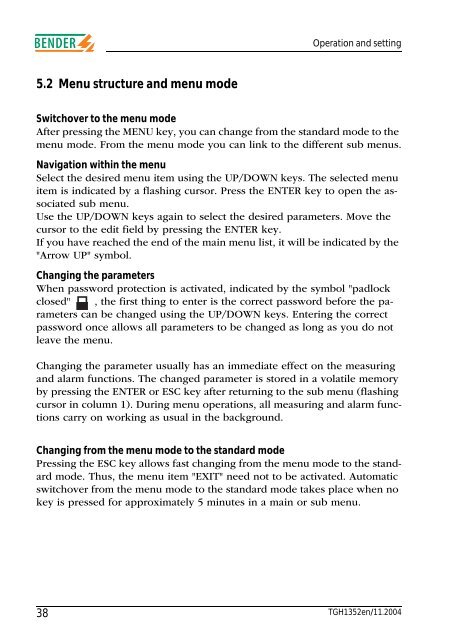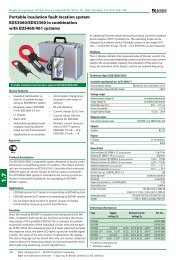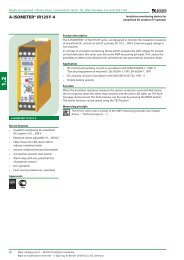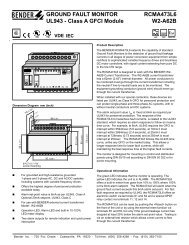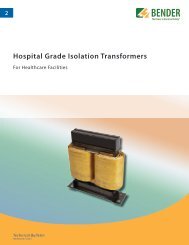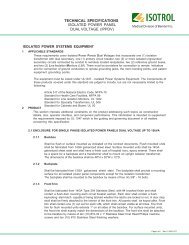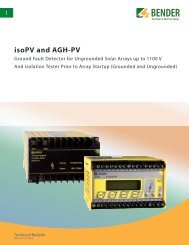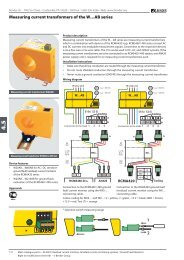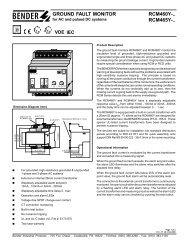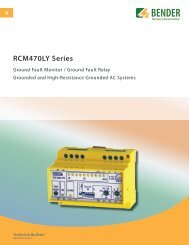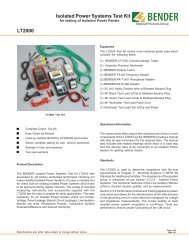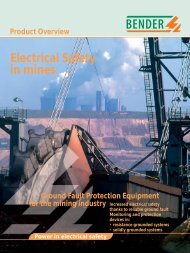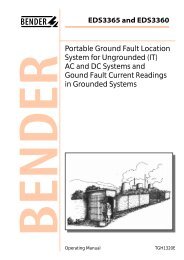A-ISOMETER® IRDH375 IRDH375B - Bender
A-ISOMETER® IRDH375 IRDH375B - Bender
A-ISOMETER® IRDH375 IRDH375B - Bender
Create successful ePaper yourself
Turn your PDF publications into a flip-book with our unique Google optimized e-Paper software.
Operation and setting5.2 Menu structure and menu modeSwitchover to the menu modeAfter pressing the MENU key, you can change from the standard mode to themenu mode. From the menu mode you can link to the different sub menus.Navigation within the menuSelect the desired menu item using the UP/DOWN keys. The selected menuitem is indicated by a flashing cursor. Press the ENTER key to open the associatedsub menu.Use the UP/DOWN keys again to select the desired parameters. Move thecursor to the edit field by pressing the ENTER key.If you have reached the end of the main menu list, it will be indicated by the"Arrow UP" symbol.Changing the parametersWhen password protection is activated, indicated by the symbol "padlockclosed" , the first thing to enter is the correct password before the parameterscan be changed using the UP/DOWN keys. Entering the correctpassword once allows all parameters to be changed as long as you do notleave the menu.Changing the parameter usually has an immediate effect on the measuringand alarm functions. The changed parameter is stored in a volatile memoryby pressing the ENTER or ESC key after returning to the sub menu (flashingcursor in column 1). During menu operations, all measuring and alarm functionscarry on working as usual in the background.Changing from the menu mode to the standard modePressing the ESC key allows fast changing from the menu mode to the standardmode. Thus, the menu item "EXIT" need not to be activated. Automaticswitchover from the menu mode to the standard mode takes place when nokey is pressed for approximately 5 minutes in a main or sub menu.38 TGH1352en/11.2004