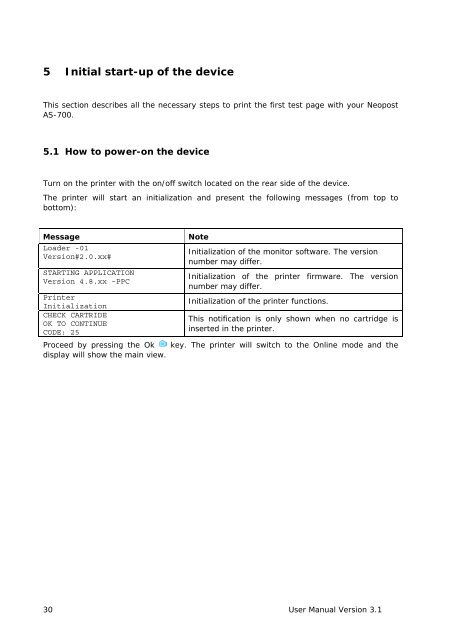- Page 1 and 2: As-700ADress PrINTerUser MANUAL
- Page 4 and 5: Table of Contents1 Introduction ...
- Page 6 and 7: Pos: 6 /[Allgemeines]/0.3_Abbildung
- Page 8 and 9: Pos: 7 /Bedienungsanleitungen/Gerä
- Page 10 and 11: Pos: 11 /Bedienungsanleitungen/Ger
- Page 12 and 13: Pos: 17 /Bedienungsanleitungen/Ger
- Page 14 and 15: Pos: 21 /Bedienungsanleitungen/Ger
- Page 16 and 17: Pos: 28 /Bedienungsanleitungen/Ger
- Page 18 and 19: Pos: 29 /Bedienungsanleitungen/Ger
- Page 20 and 21: 3.4.2 How to mount the paper feed r
- Page 22 and 23: Pos: 34 /Bedienungsanleitungen/Ger
- Page 24 and 25: 4.3.1 Key panelBelow is an explanat
- Page 26 and 27: Pos: 42 /Bedienungsanleitungen/Ger
- Page 28 and 29: Pos: 43 /Bedienungsanleitungen/Ger
- Page 32 and 33: Pos: 51 /Bedienungsanleitungen/Ger
- Page 34 and 35: separation fingersFigure 11: Separa
- Page 36 and 37: Pos: 53 /Bedienungsanleitungen/Ger
- Page 38: Pos: 54 /Bedienungsanleitungen/Ger
- Page 41 and 42: Pos: 60 /Bedienungsanleitungen/Ger
- Page 44 and 45: Pos: 61.3 /Bedienungsanleitungen/Ge
- Page 46 and 47: Pos: 61.7 /Bedienungsanleitungen/Ge
- Page 48 and 49: MAIN MENUThe Home key opens the mai
- Page 50 and 51: KEEP ALIVEHere you can turn on the
- Page 52 and 53: Pos: 61.26 /Bedienungsanleitungen/G
- Page 54 and 55: Pos: 61.29 /Bedienungsanleitungen/G
- Page 56 and 57: Pos: 61.35 /Bedienungsanleitungen/G
- Page 58 and 59: Pos: 61.42 /Bedienungsanleitungen/G
- Page 60 and 61: Pos: 61.48 /Bedienungsanleitungen/G
- Page 62 and 63: Pos: 61.53 /Bedienungsanleitungen/G
- Page 64 and 65: Pos: 61.60 /Bedienungsanleitungen/G
- Page 66 and 67: Pos: 61.69 /Bedienungsanleitungen/G
- Page 68 and 69: Pos: 61.80 /Bedienungsanleitungen/G
- Page 70 and 71: Pos: 61.94 /Bedienungsanleitungen/G
- Page 72 and 73: Pos: 61.102 /Bedienungsanleitungen/
- Page 74 and 75: Pos: 61.113 /Bedienungsanleitungen/
- Page 76 and 77: Pos: 61.123 /Bedienungsanleitungen/
- Page 78 and 79: Pos: 61.125 /Bedienungsanleitungen/
- Page 80 and 81:
Pos: 61.126 /Bedienungsanleitungen/
- Page 82 and 83:
Pos: 62.1 /Bedienungsanleitungen/Ge
- Page 84 and 85:
3. Install thedriver with theNew Ha
- Page 86 and 87:
Pos: 62.3 /Bedienungsanleitungen/Ge
- Page 88 and 89:
7.3.1 Adding a TCP/IP port to a pri
- Page 90 and 91:
Pos: 62.6 /Bedienungsanleitungen/Ge
- Page 92 and 93:
7.3.2.2 Using a dynamic IP address1
- Page 94 and 95:
2. TCP/IPinterfaceconfigurationof t
- Page 96 and 97:
Pos: 64 /Bedienungsanleitungen/Ger
- Page 98 and 99:
Pos: 67 /Bedienungsanleitungen/Ger
- Page 100 and 101:
Pos: 70 /Bedienungsanleitungen/Ger
- Page 102 and 103:
Pos: 74 /Bedienungsanleitungen/Ger
- Page 104 and 105:
Pos: 77 /Bedienungsanleitungen/Ger
- Page 106 and 107:
Pos: 79 /Bedienungsanleitungen/Ger
- Page 108 and 109:
Pos: 80.4 /Bedienungsanleitungen/Ge
- Page 110 and 111:
Pos: 80.9 /Bedienungsanleitungen/Ge
- Page 112 and 113:
Pos: 80.18 /Bedienungsanleitungen/G
- Page 114 and 115:
Pos: 80.24 /Bedienungsanleitungen/G
- Page 116 and 117:
Pos: 80.34 /Bedienungsanleitungen/G
- Page 118 and 119:
Pos: 80.41 /Bedienungsanleitungen/G
- Page 120 and 121:
Pos: 82 /Bedienungsanleitungen/Ger
- Page 122 and 123:
Pos: 83.8 /Bedienungsanleitungen/Ge
- Page 124 and 125:
Pos: 83.16 /Bedienungsanleitungen/G
- Page 126 and 127:
os: 85.6 /Bedienungsanleitungen/Ger
- Page 128 and 129:
Pos: 85.16 /Bedienungsanleitungen/G
- Page 130 and 131:
Pos: 88 /Bedienungsanleitungen/Ger
- Page 132 and 133:
Pos: 92 /Zubehör/Generelles Zubeh
- Page 134 and 135:
Pos: 96 /Bedienungsanleitungen/Ger
- Page 136 and 137:
os: 99 /Bedienungsanleitungen/Gerä
- Page 138 and 139:
Pos: 101.1 /Bedienungsanleitungen/G
- Page 140 and 141:
Pos: 101.3 /Bedienungsanleitungen/G
- Page 142 and 143:
Pos: 101.4 /Bedienungsanleitungen/G
- Page 144 and 145:
Pos: 101.5 /Bedienungsanleitungen/G
- Page 146 and 147:
Pos: 101.6 /Bedienungsanleitungen/G
- Page 148 and 149:
Pos: 102 /Bedienungsanleitungen/Ger
- Page 150 and 151:
11.8 How to create a print fileDepe
- Page 152 and 153:
Pos: 105 /Serviceanleitungen/Gerät
- Page 154 and 155:
4 • Enable “Send to printer”
- Page 156 and 157:
Pos: 107 /Bedienungsanleitungen/Ger
- Page 158 and 159:
Pos: 110 /Bedienungsanleitungen/Ger
- Page 160 and 161:
12 GlossaryTermAddressingASCllBarco
- Page 162 and 163:
Font inclinationFont typeHP TIJ 2.5
- Page 164 and 165:
Printer DriverPrintheadPrinthead ca
- Page 166 and 167:
13 IndexAccessories ...............
- Page 168:
9204022X-Bedition 08/04/2011 - 9204