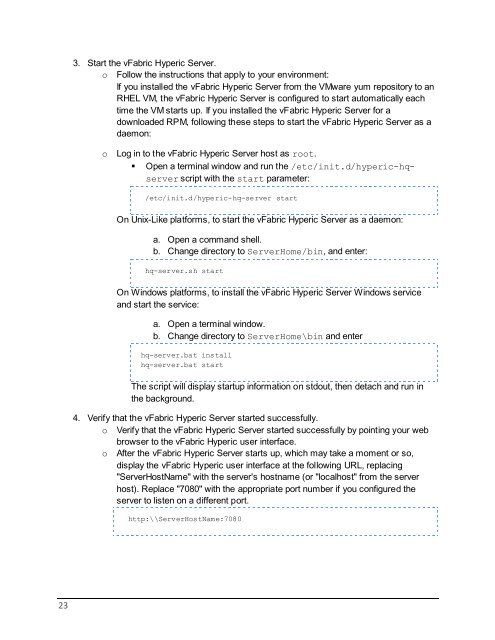Getting Started with vFabric Hyperic v.5.7 - VMware
Getting Started with vFabric Hyperic v.5.7 - VMware
Getting Started with vFabric Hyperic v.5.7 - VMware
You also want an ePaper? Increase the reach of your titles
YUMPU automatically turns print PDFs into web optimized ePapers that Google loves.
3. Start the <strong>vFabric</strong> <strong>Hyperic</strong> Server.o Follow the instructions that apply to your environment:If you installed the <strong>vFabric</strong> <strong>Hyperic</strong> Server from the <strong>VMware</strong> yum repository to anRHEL VM, the <strong>vFabric</strong> <strong>Hyperic</strong> Server is configured to start automatically eachtime the VM starts up. If you installed the <strong>vFabric</strong> <strong>Hyperic</strong> Server for adownloaded RPM, following these steps to start the <strong>vFabric</strong> <strong>Hyperic</strong> Server as adaemon:o Log in to the <strong>vFabric</strong> <strong>Hyperic</strong> Server host as root.• Open a terminal window and run the /etc/init.d/hyperic-hqserverscript <strong>with</strong> the start parameter:/etc/init.d/hyperic-hq-server startOn Unix-Like platforms, to start the <strong>vFabric</strong> <strong>Hyperic</strong> Server as a daemon:a. Open a command shell.b. Change directory to ServerHome/bin, and enter:hq-server.sh startOn Windows platforms, to install the <strong>vFabric</strong> <strong>Hyperic</strong> Server Windows serviceand start the service:a. Open a terminal window.b. Change directory to ServerHome\bin and enterhq-server.bat installhq-server.bat startThe script will display startup information on stdout, then detach and run inthe background.4. Verify that the <strong>vFabric</strong> <strong>Hyperic</strong> Server started successfully.o Verify that the <strong>vFabric</strong> <strong>Hyperic</strong> Server started successfully by pointing your webbrowser to the <strong>vFabric</strong> <strong>Hyperic</strong> user interface.o After the <strong>vFabric</strong> <strong>Hyperic</strong> Server starts up, which may take a moment or so,display the <strong>vFabric</strong> <strong>Hyperic</strong> user interface at the following URL, replacing"ServerHostName" <strong>with</strong> the server's hostname (or "localhost" from the serverhost). Replace "7080" <strong>with</strong> the appropriate port number if you configured theserver to listen on a different port.http:\\ServerHostName:708023