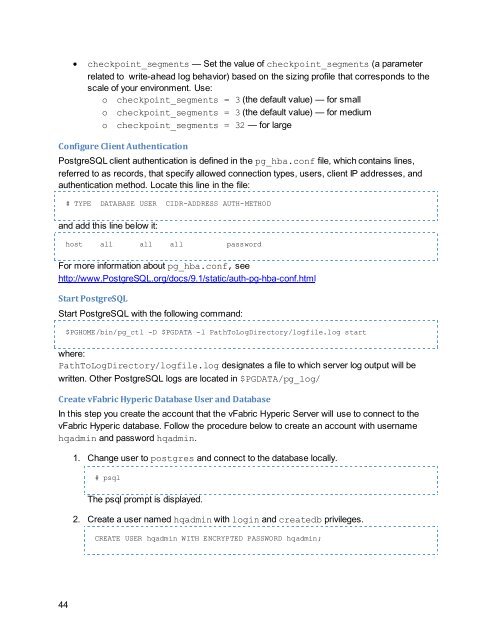Getting Started with vFabric Hyperic v.5.7 - VMware
Getting Started with vFabric Hyperic v.5.7 - VMware
Getting Started with vFabric Hyperic v.5.7 - VMware
Create successful ePaper yourself
Turn your PDF publications into a flip-book with our unique Google optimized e-Paper software.
checkpoint_segments — Set the value of checkpoint_segments (a parameterrelated to write-ahead log behavior) based on the sizing profile that corresponds to thescale of your environment. Use:o checkpoint_segments = 3 (the default value) — for smallo checkpoint_segments = 3 (the default value) — for mediumo checkpoint_segments = 32 — for largeConfigure Client AuthenticationPostgreSQL client authentication is defined in the pg_hba.conf file, which contains lines,referred to as records, that specify allowed connection types, users, client IP addresses, andauthentication method. Locate this line in the file:# TYPE DATABASE USER CIDR-ADDRESS AUTH-METHODand add this line below it:host all all all passwordFor more information about pg_hba.conf, seehttp://www.PostgreSQL.org/docs/9.1/static/auth-pg-hba-conf.htmlStart PostgreSQLStart PostgreSQL <strong>with</strong> the following command:$PGHOME/bin/pg_ctl -D $PGDATA -l PathToLogDirectory/logfile.log startwhere:PathToLogDirectory/logfile.log designates a file to which server log output will bewritten. Other PostgreSQL logs are located in $PGDATA/pg_log/Create <strong>vFabric</strong> <strong>Hyperic</strong> Database User and DatabaseIn this step you create the account that the <strong>vFabric</strong> <strong>Hyperic</strong> Server will use to connect to the<strong>vFabric</strong> <strong>Hyperic</strong> database. Follow the procedure below to create an account <strong>with</strong> usernamehqadmin and password hqadmin.1. Change user to postgres and connect to the database locally.# psqlThe psql prompt is displayed.2. Create a user named hqadmin <strong>with</strong> login and createdb privileges.CREATE USER hqadmin WITH ENCRYPTED PASSWORD hqadmin;44