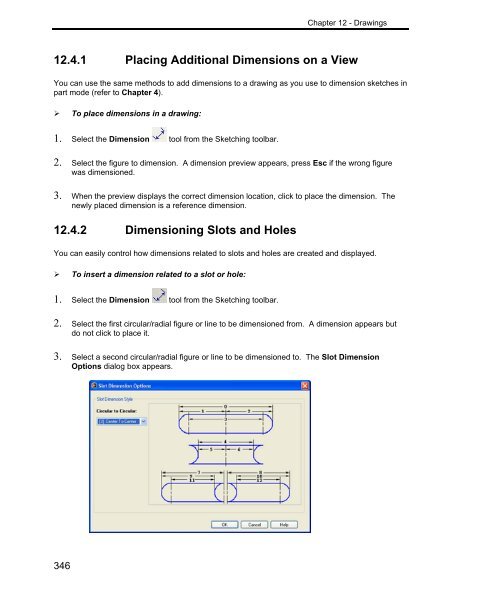- Page 1 and 2:
Alibre DesignUser Guide9.2
- Page 6 and 7:
6.1.4 Parallel Plane Through a Poin
- Page 8 and 9:
Working with Parts.................
- Page 10 and 11:
11.9.2 Editing a Part in an Assembl
- Page 12 and 13:
13.4.11 Modifying the BOM View Styl
- Page 14 and 15:
Team Design Sessions ..............
- Page 17:
Chapter 1 - InstallationC HAPTER 1I
- Page 20 and 21:
Chapter 1 - InstallationAdditional
- Page 22 and 23:
Chapter 1 - Installation3. Click In
- Page 24 and 25:
Chapter 1 - InstallationWhen you se
- Page 27 and 28:
Chapter 2 - Getting Started With Al
- Page 29 and 30:
Chapter 2 - Getting Started With Al
- Page 31 and 32:
Chapter 2 - Getting Started With Al
- Page 33 and 34:
Chapter 2 - Getting Started With Al
- Page 35 and 36:
Chapter 2 - Getting Started With Al
- Page 37 and 38:
Chapter 2 - Getting Started With Al
- Page 39 and 40:
Chapter 2 - Getting Started With Al
- Page 41 and 42:
Chapter 2 - Getting Started With Al
- Page 43 and 44:
Chapter 2 - Getting Started With Al
- Page 45:
Chapter 2 - Getting Started With Al
- Page 48 and 49:
Chapter 3 - Introduction to the Des
- Page 50 and 51:
Chapter 3 - Introduction to the Des
- Page 52 and 53:
Chapter 3 - Introduction to the Des
- Page 54 and 55:
Chapter 3 - Introduction to the Des
- Page 56 and 57:
Chapter 3 - Introduction to the Des
- Page 58 and 59:
Chapter 3 - Introduction to the Des
- Page 60 and 61:
Chapter 3 - Introduction to the Des
- Page 62 and 63:
Chapter 3 - Introduction to the Des
- Page 64 and 65:
Chapter 3 - Introduction to the Des
- Page 66 and 67:
Chapter 4 - Sketching4.1 The Sketch
- Page 68 and 69:
Chapter 4 - SketchingRight-click in
- Page 70 and 71:
Chapter 4 - Sketching4. Release the
- Page 72 and 73:
Chapter 4 - Sketching1. Select the
- Page 74 and 75:
Chapter 4 - Sketching3. Hold the Sh
- Page 76 and 77:
Chapter 4 - Sketching4. Move the mo
- Page 78 and 79:
Chapter 4 - SketchingTrimming and e
- Page 80 and 81:
Chapter 4 - Sketching4.3.7 Elliptic
- Page 82 and 83:
Chapter 4 - SketchingEach sketch sh
- Page 84 and 85:
Chapter 4 - SketchingStandard Sketc
- Page 86 and 87:
Chapter 4 - SketchingCheck the box
- Page 88 and 89:
Chapter 4 - Sketching• Pitch alon
- Page 90 and 91:
Chapter 4 - SketchingThe Shape dial
- Page 92 and 93:
Chapter 4 - Sketching‣ To edit a
- Page 94 and 95:
Chapter 4 - Sketching4.5.3 Adding F
- Page 96 and 97:
Chapter 4 - Sketching2. Select the
- Page 98 and 99:
Chapter 4 - Sketching‣ To create
- Page 100 and 101:
Chapter 4 - Sketching2. Click the F
- Page 102 and 103:
Chapter 4 - Sketching4.6.1 Constrai
- Page 104 and 105:
Chapter 4 - Sketching2. Position th
- Page 106 and 107:
Chapter 4 - SketchingStatus of enti
- Page 108 and 109:
Chapter 4 - Sketching4. After the d
- Page 110 and 111:
Chapter 4 - Sketching3. Dimensions
- Page 112 and 113:
Chapter 4 - Sketching1. From the Fi
- Page 114 and 115:
Chapter 4 - SketchingFunctions avai
- Page 116 and 117:
Chapter 4 - Sketching4.7.7 Modifyin
- Page 118 and 119:
Chapter 4 - SketchingThe grid acts
- Page 120 and 121:
Chapter 4 - Sketching4.8.3 Cursor D
- Page 122 and 123:
Chapter 4 - Sketching3. Select eith
- Page 124 and 125:
Chapter 4 - Sketching5. Click the A
- Page 126 and 127:
Chapter 4 - Sketching2. Make the ap
- Page 128 and 129:
Chapter 5 - 3D Sketching5.1 The 3D
- Page 130 and 131:
Chapter 5 - 3D Sketching5.1.2 Curre
- Page 132 and 133:
Chapter 5 - 3D SketchingNotes:This
- Page 134 and 135:
Chapter 5 - 3D Sketching‣ To cont
- Page 136 and 137:
Chapter 5 - 3D Sketching3. Click a
- Page 138 and 139:
Chapter 5 - 3D SketchingEditing a S
- Page 140 and 141:
Chapter 5 - 3D Sketching3. Select t
- Page 142 and 143:
Chapter 5 - 3D Sketching4. After th
- Page 144 and 145:
Chapter 5 - 3D Sketching5.7.2 Expli
- Page 147 and 148:
Chapter 6 - Reference GeometryC HAP
- Page 149 and 150:
Chapter 6 - Reference Geometry4. Cl
- Page 151 and 152:
Chapter 6 - Reference Geometry6.1.4
- Page 153 and 154:
Chapter 6 - Reference Geometry6.2 A
- Page 155 and 156:
Chapter 6 - Reference Geometry‣ T
- Page 157 and 158:
Chapter 6 - Reference Geometry6.3.5
- Page 159 and 160:
Chapter 6 - Reference GeometryThe s
- Page 161 and 162:
Chapter 6 - Reference Geometry6.4.4
- Page 163:
Chapter 6 - Reference Geometry6.6 R
- Page 166 and 167:
Chapter 7 - Feature Creation7.1 The
- Page 168 and 169:
Chapter 7 - Feature CreationCutCut
- Page 170 and 171:
Chapter 7 - Feature CreationTo Geom
- Page 172 and 173:
Chapter 7 - Feature Creation‣ To
- Page 174 and 175:
Chapter 7 - Feature Creation2. Make
- Page 176 and 177:
Chapter 7 - Feature Creation7.5 Lof
- Page 178 and 179:
Chapter 7 - Feature Creation7. If d
- Page 180 and 181:
Chapter 7 - Feature CreationLoft Us
- Page 182 and 183:
Chapter 7 - Feature CreationFigure
- Page 184 and 185:
Chapter 7 - Feature Creation10. To
- Page 186 and 187:
Chapter 7 - Feature Creation7. Sele
- Page 188 and 189:
Chapter 7 - Feature Creation1. Sele
- Page 190 and 191:
Chapter 7 - Feature Creation7.9 Cha
- Page 192 and 193:
Chapter 7 - Feature Creation4. Clic
- Page 194 and 195:
Chapter 7 - Feature Creation2. Sele
- Page 196 and 197:
Chapter 7 - Feature Creation7.13 Ca
- Page 198 and 199:
Chapter 7 - Feature Creation7.14 Co
- Page 200 and 201:
Chapter 7 - Feature Creation‣ To
- Page 202 and 203:
Chapter 7 - Feature Creation2. Sele
- Page 204 and 205:
Chapter 7 - Feature Creation• Boo
- Page 206 and 207:
Chapter 7 - Feature Creation2. In S
- Page 208 and 209:
Chapter 8 - Sheet Metal Feature Cre
- Page 210 and 211:
Chapter 8 - Sheet Metal Feature Cre
- Page 212 and 213:
Chapter 8 - Sheet Metal Feature Cre
- Page 214 and 215:
Chapter 8 - Sheet Metal Feature Cre
- Page 216 and 217:
Chapter 8 - Sheet Metal Feature Cre
- Page 218 and 219:
Chapter 8 - Sheet Metal Feature Cre
- Page 220 and 221:
Chapter 8 - Sheet Metal Feature Cre
- Page 222 and 223:
Chapter 8 - Sheet Metal Feature Cre
- Page 224 and 225:
Chapter 9 - Working with Parts9.1 S
- Page 226 and 227:
Chapter 9 - Working with Parts2. To
- Page 228 and 229:
Chapter 9 - Working with PartsThe f
- Page 230 and 231:
Chapter 9 - Working with PartsThe F
- Page 232 and 233:
Chapter 9 - Working with PartsNote:
- Page 234 and 235:
Chapter 9 - Working with Parts6. Cl
- Page 236 and 237:
Chapter 9 - Working with Parts9.9 U
- Page 238 and 239:
Chapter 9 - Working with Parts9.10.
- Page 240 and 241:
Chapter 9 - Working with Parts9.10.
- Page 242 and 243:
Chapter 9 - Working with Parts13. C
- Page 244 and 245:
Chapter 9 - Working with PartsClick
- Page 246 and 247:
Chapter 9 - Working with Parts5. Cl
- Page 248 and 249:
Chapter 9 - Working with Parts11. C
- Page 250 and 251:
Chapter 9 - Working with Parts16. C
- Page 252 and 253:
Chapter 9 - Working with Parts12. C
- Page 254 and 255:
Chapter 9 - Working with Parts9.11.
- Page 256 and 257:
Chapter 9 - Working with PartsTempl
- Page 258 and 259:
Chapter 9 - Working with Parts9.11.
- Page 260 and 261:
Chapter 9 - Working with Parts• M
- Page 262 and 263:
Chapter 9 - Working with Parts- OR-
- Page 264 and 265:
Chapter 10 - Design Configurations1
- Page 266 and 267:
Chapter 10 - Design ConfigurationsR
- Page 268 and 269:
Chapter 10 - Design Configurations1
- Page 270 and 271:
Chapter 10 - Design ConfigurationsT
- Page 272 and 273:
Chapter 10 - Design Configurations1
- Page 274 and 275:
Chapter 10 - Design ConfigurationsT
- Page 276 and 277:
Chapter 10 - Design ConfigurationsC
- Page 278 and 279:
Chapter 10 - Design Configurations3
- Page 280 and 281:
Chapter 10 - Design ConfigurationsI
- Page 282 and 283:
Chapter 10 - Design Configurations
- Page 284 and 285:
Chapter 10 - Design ConfigurationsE
- Page 286 and 287:
Chapter 10 - Design ConfigurationsS
- Page 288 and 289:
Chapter 10 - Design Configurations
- Page 291 and 292:
Chapter 11 - Assembly DesignC HAPTE
- Page 293 and 294:
Chapter 11 - Assembly DesignAssembl
- Page 295 and 296:
Chapter 11 - Assembly DesignYou can
- Page 297 and 298:
Chapter 11 - Assembly Design3. Clic
- Page 299 and 300:
Chapter 11 - Assembly Design1. Sele
- Page 301 and 302:
Chapter 11 - Assembly Design‣ To
- Page 303 and 304:
Chapter 11 - Assembly Design3. Clic
- Page 305 and 306:
Chapter 11 - Assembly Design11.3.12
- Page 307 and 308:
Chapter 11 - Assembly Design‣ To
- Page 309 and 310:
Chapter 11 - Assembly Design2. Sele
- Page 311 and 312:
Chapter 11 - Assembly Design‣ To
- Page 313 and 314: Chapter 11 - Assembly Design• In
- Page 315 and 316: Chapter 11 - Assembly Design‣ To
- Page 317 and 318: Chapter 11 - Assembly Design‣ To
- Page 319 and 320: Chapter 11 - Assembly Design2. To e
- Page 321 and 322: Chapter 11 - Assembly Design11.7.3
- Page 323 and 324: Chapter 11 - Assembly Design2. In t
- Page 325 and 326: Chapter 11 - Assembly Design4. If d
- Page 327 and 328: Chapter 11 - Assembly Design3. To u
- Page 329 and 330: Chapter 11 - Assembly DesignThe wor
- Page 331 and 332: Chapter 11 - Assembly Design‣ To
- Page 333: Chapter 11 - Assembly Design‣ To
- Page 336 and 337: Chapter 12 - Drawings12.1 Creating
- Page 338 and 339: Chapter 12 - Drawings12.1.5 Inserti
- Page 340 and 341: Chapter 12 - DrawingsThe Drawing Ex
- Page 342 and 343: Chapter 12 - Drawings2. Using the D
- Page 344 and 345: Chapter 12 - DrawingsIf you choose
- Page 346 and 347: Chapter 12 - DrawingsThis dialog is
- Page 348 and 349: Chapter 12 - Drawings12.3.6 Drawing
- Page 350 and 351: Chapter 12 - DrawingsA sheet bounda
- Page 352 and 353: Chapter 12 - Drawings12.3.11 Center
- Page 354 and 355: Chapter 12 - Drawings3. Right-click
- Page 356 and 357: Chapter 12 - Drawings• Comment: I
- Page 358 and 359: Chapter 12 - Drawings3. Click the C
- Page 360 and 361: Chapter 12 - Drawings2. Follow the
- Page 362 and 363: Chapter 12 - Drawings6. To resize t
- Page 366 and 367: Chapter 12 - Drawings12.4.4 Modifyi
- Page 368 and 369: Chapter 12 - Drawings12.4.6 Dimensi
- Page 370 and 371: Chapter 12 - DrawingsKeep Existing
- Page 372 and 373: Chapter 12 - Drawings12.5.3 Detail
- Page 374 and 375: Chapter 12 - Drawings4. Move the cu
- Page 376 and 377: Chapter 12 - Drawings‣ To create
- Page 378 and 379: Chapter 12 - Drawings4. Specify the
- Page 380 and 381: Chapter 12 - Drawings‣ To modify
- Page 382 and 383: Chapter 12 - Drawings4. Make any ne
- Page 384 and 385: Chapter 12 - Drawings12.6.1 Creatin
- Page 386 and 387: Chapter 12 - Drawings12.6.3 Saving
- Page 388 and 389: Chapter 12 - Drawings6. From the Sk
- Page 390 and 391: Chapter 12 - Drawings6. If you want
- Page 392 and 393: Chapter 12 - Drawings2. Right-click
- Page 394 and 395: Chapter 12 - Drawings9. Click Apply
- Page 396 and 397: Chapter 12 - Drawings11. Click OK.T
- Page 398 and 399: Chapter 12 - DrawingsSymbol Control
- Page 400 and 401: Chapter 12 - Drawings8. If you want
- Page 402 and 403: Chapter 12 - Drawings2. Move the cu
- Page 404 and 405: Chapter 13 - Bills of Material13.1
- Page 406 and 407: Chapter 13 - Bills of Material6. If
- Page 408 and 409: Chapter 13 - Bills of MaterialWhen
- Page 410 and 411: Chapter 13 - Bills of Material13.3.
- Page 412 and 413: Chapter 13 - Bills of Material‣ T
- Page 414 and 415:
Chapter 13 - Bills of Material1. Se
- Page 416 and 417:
Chapter 13 - Bills of MaterialRegul
- Page 418 and 419:
Chapter 13 - Bills of MaterialIn a
- Page 420 and 421:
Chapter 13 - Bills of Material‣ T
- Page 422 and 423:
Chapter 13 - Bills of Material2. Ri
- Page 424 and 425:
Chapter 13 - Bills of MaterialOr fr
- Page 426 and 427:
Chapter 13 - Bills of Material‣ T
- Page 428 and 429:
Chapter 13 - Bills of MaterialBefor
- Page 430 and 431:
Chapter 13 - Bills of Material13.4.
- Page 432 and 433:
Chapter 14 - Importing and Exportin
- Page 434 and 435:
Chapter 14 - Importing and Exportin
- Page 436 and 437:
Chapter 14 - Importing and Exportin
- Page 438 and 439:
Chapter 14 - Importing and Exportin
- Page 440 and 441:
Chapter 14 - Importing and Exportin
- Page 442 and 443:
Chapter 15 - The Repository15.1 Rep
- Page 444 and 445:
Chapter 15 - The Repository15.2.2 M
- Page 446 and 447:
Chapter 15 - The RepositoryUnknowns
- Page 448 and 449:
Chapter 15 - The Repository15.4.2 W
- Page 450 and 451:
Chapter 15 - The Repository6. Click
- Page 452 and 453:
Chapter 15 - The Repository4. Click
- Page 454 and 455:
Chapter 15 - The Repository2. Right
- Page 456 and 457:
Chapter 15 - The Repository2. Press
- Page 458 and 459:
Chapter 15 - The Repository2. Right
- Page 460 and 461:
Chapter 15 - The Repository15.18 As
- Page 462 and 463:
Chapter 15 - The Repository15.20 Ca
- Page 464 and 465:
Chapter 15 - The Repository6. If as
- Page 466 and 467:
448Chapter 15 - The Repository
- Page 468 and 469:
Chapter 16 - The Message Center16.1
- Page 470 and 471:
Chapter 16 - The Message CenterOr r
- Page 472 and 473:
Chapter 16 - The Message CenterTo e
- Page 474 and 475:
456Chapter 16 - The Message Center
- Page 476 and 477:
Chapter 17 - The Team Manager17.1 O
- Page 478 and 479:
Chapter 17 - The Team Manager‣ To
- Page 480 and 481:
Chapter 17 - The Team Manager17.4 P
- Page 482 and 483:
Chapter 18 - Team Design Sessions18
- Page 484 and 485:
Chapter 18 - Team Design Sessions3.
- Page 486 and 487:
Chapter 18 - Team Design Sessions18
- Page 488 and 489:
Chapter 18 - Team Design Sessions18
- Page 490 and 491:
Chapter 18 - Team Design Sessions18
- Page 492 and 493:
Chapter 18 - Team Design Sessions
- Page 494 and 495:
Chapter 18 - Team Design Sessions
- Page 496 and 497:
Chapter 18 - Team Design Sessions
- Page 498 and 499:
Chapter 18 - Team Design SessionsRe
- Page 500 and 501:
Chapter 18 - Team Design Sessions
- Page 502 and 503:
Chapter 18 - Team Design SessionsTo
- Page 504 and 505:
Chapter 18 - Team Design SessionsGr
- Page 506 and 507:
Chapter 18 - Team Design Sessions
- Page 508 and 509:
Chapter 18 - Team Design Sessions1.
- Page 511 and 512:
Chapter 19 - Alibre MotionC HAPTER
- Page 513 and 514:
Chapter 19 - Alibre Motion19.2 Inst
- Page 515 and 516:
Chapter 19 - Alibre MotionRegenerat
- Page 517 and 518:
Chapter 19 - Alibre MotionFixed Par
- Page 519 and 520:
Chapter 19 - Alibre Motiona. end of
- Page 521 and 522:
Chapter 19 - Alibre MotionThis form
- Page 523 and 524:
Chapter 19 - Alibre Motion3. Check
- Page 525 and 526:
Chapter 19 - Alibre MotionVideo Gen
- Page 527 and 528:
Chapter 19 - Alibre MotionNote: You
- Page 529 and 530:
Chapter 19 - Alibre Motion19.5.2 Ac
- Page 531 and 532:
Chapter 19 - Alibre Motion• Presc
- Page 533 and 534:
Chapter 19 - Alibre MotionActuator
- Page 535 and 536:
Chapter 19 - Alibre MotionPrescribe
- Page 537 and 538:
Chapter 19 - Alibre Motion6. Select
- Page 539 and 540:
Chapter 19 - Alibre Motion‣ To En
- Page 541 and 542:
Chapter 19 - Alibre Motion• Error
- Page 543 and 544:
Chapter 19 - Alibre MotionBuild Rea
- Page 545 and 546:
Chapter 19 - Alibre Motion19.6.5 Cr
- Page 547 and 548:
Chapter 19 - Alibre Motion19.6.8 Si
- Page 549 and 550:
Chapter 19 - Alibre Motion• Video
- Page 551 and 552:
Chapter 19 - Alibre MotionAs above,
- Page 553 and 554:
Chapter 19 - Alibre MotionThe posit
- Page 555 and 556:
Chapter 19 - Alibre Motion1. In Out
- Page 557 and 558:
Chapter 19 - Alibre MotionOnce you
- Page 559 and 560:
Chapter 19 - Alibre Motion3. In Exp
- Page 561 and 562:
Chapter 19 - Index3Index3D PDF Publ
- Page 563 and 564:
Chapter 19 - IndexCopying and Pasti
- Page 565 and 566:
Chapter 19 - Indexmenu • 190mirro
- Page 567 and 568:
Chapter 19 - IndexManually Updating
- Page 569 and 570:
Chapter 19 - IndexRenaming a Folder
- Page 571 and 572:
Chapter 19 - IndexSweep cut • 162