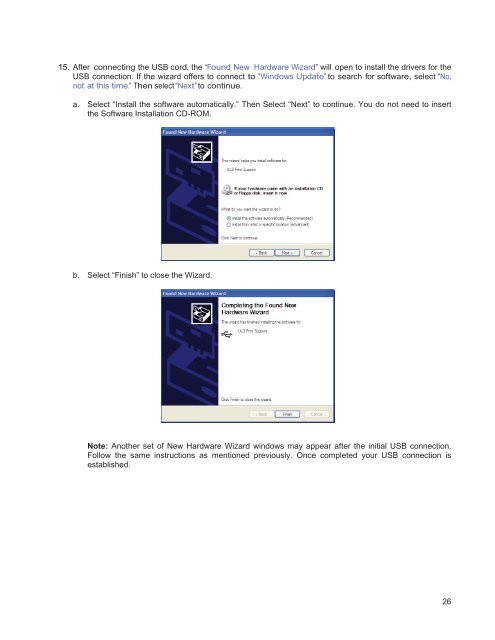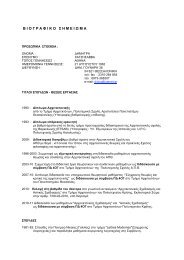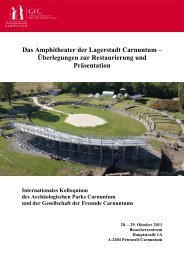VersaLASER® (VLS) User Guide VLS2.30, VLS3.50
VersaLASER® (VLS) User Guide VLS2.30, VLS3.50
VersaLASER® (VLS) User Guide VLS2.30, VLS3.50
Create successful ePaper yourself
Turn your PDF publications into a flip-book with our unique Google optimized e-Paper software.
15. After connecting the USB cord, the “Found New Hardware Wizard” will open to install the drivers for the<br />
USB connection. If the wizard offers to connect to “Windows Update” to search for software, select “No,<br />
not at this time.” Then select “Next” to continue.<br />
a. Select “Install the software automatically.” Then Select “Next” to continue. You do not need to insert<br />
the Software Installation CD-ROM.<br />
b. Select “Finish” to close the Wizard.<br />
Note: Another set of New Hardware Wizard windows may appear after the initial USB connection.<br />
Follow the same instructions as mentioned previously. Once completed your USB connection is<br />
established.<br />
26