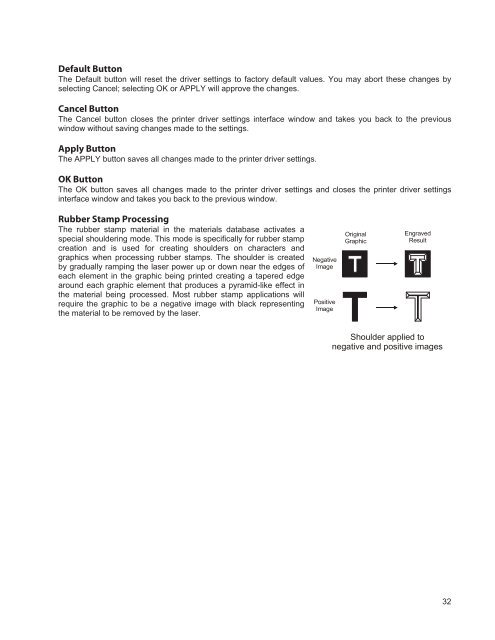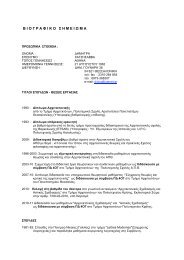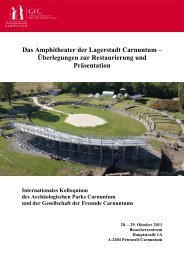VersaLASER® (VLS) User Guide VLS2.30, VLS3.50
VersaLASER® (VLS) User Guide VLS2.30, VLS3.50
VersaLASER® (VLS) User Guide VLS2.30, VLS3.50
Create successful ePaper yourself
Turn your PDF publications into a flip-book with our unique Google optimized e-Paper software.
Default Button<br />
The Default button will reset the driver settings to factory default values. You may abort these changes by<br />
selecting Cancel; selecting OK or APPLY will approve the changes.<br />
Cancel Button<br />
The Cancel button closes the printer driver settings interface window and takes you back to the previous<br />
window without saving changes made to the settings.<br />
Apply Button<br />
The APPLY button saves all changes made to the printer driver settings.<br />
OK Button<br />
The OK button saves all changes made to the printer driver settings and closes the printer driver settings<br />
interface window and takes you back to the previous window.<br />
Rubber Stamp Processing<br />
The rubber stamp material in the materials database activates a<br />
special shouldering mode. This mode is specifically for rubber stamp<br />
creation and is used for creating shoulders on characters and<br />
graphics when processing rubber stamps. The shoulder is created<br />
by gradually ramping the laser power up or down near the edges of<br />
each element in the graphic being printed creating a tapered edge<br />
around each graphic element that produces a pyramid-like effect in<br />
the material being processed. Most rubber stamp applications will<br />
require the graphic to be a negative image with black representing<br />
the material to be removed by the laser.<br />
Negative<br />
Image<br />
Positive<br />
Image<br />
Original<br />
Graphic<br />
Engraved<br />
Result<br />
Shoulder applied to<br />
negative and positive images<br />
32