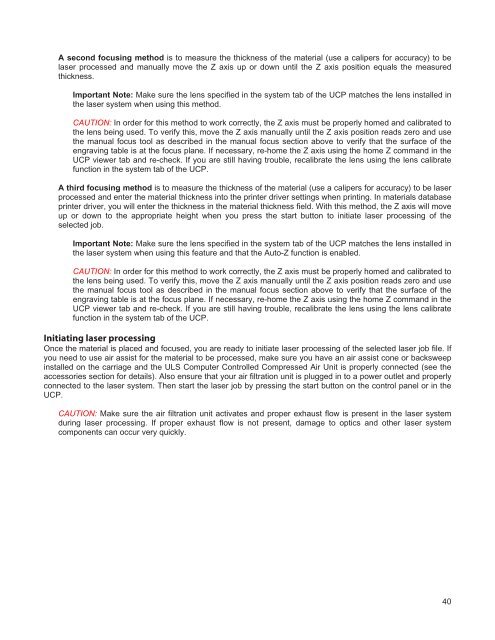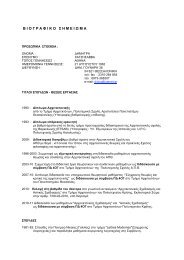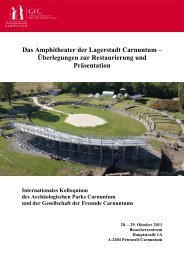VersaLASER® (VLS) User Guide VLS2.30, VLS3.50
VersaLASER® (VLS) User Guide VLS2.30, VLS3.50
VersaLASER® (VLS) User Guide VLS2.30, VLS3.50
You also want an ePaper? Increase the reach of your titles
YUMPU automatically turns print PDFs into web optimized ePapers that Google loves.
A second focusing method is to measure the thickness of the material (use a calipers for accuracy) to be<br />
laser processed and manually move the Z axis up or down until the Z axis position equals the measured<br />
thickness.<br />
Important Note: Make sure the lens specified in the system tab of the UCP matches the lens installed in<br />
the laser system when using this method.<br />
CAUTION: In order for this method to work correctly, the Z axis must be properly homed and calibrated to<br />
the lens being used. To verify this, move the Z axis manually until the Z axis position reads zero and use<br />
the manual focus tool as described in the manual focus section above to verify that the surface of the<br />
engraving table is at the focus plane. If necessary, re-home the Z axis using the home Z command in the<br />
UCP viewer tab and re-check. If you are still having trouble, recalibrate the lens using the lens calibrate<br />
function in the system tab of the UCP.<br />
A third focusing method is to measure the thickness of the material (use a calipers for accuracy) to be laser<br />
processed and enter the material thickness into the printer driver settings when printing. In materials database<br />
printer driver, you will enter the thickness in the material thickness field. With this method, the Z axis will move<br />
up or down to the appropriate height when you press the start button to initiate laser processing of the<br />
selected job.<br />
Important Note: Make sure the lens specified in the system tab of the UCP matches the lens installed in<br />
the laser system when using this feature and that the Auto-Z function is enabled.<br />
CAUTION: In order for this method to work correctly, the Z axis must be properly homed and calibrated to<br />
the lens being used. To verify this, move the Z axis manually until the Z axis position reads zero and use<br />
the manual focus tool as described in the manual focus section above to verify that the surface of the<br />
engraving table is at the focus plane. If necessary, re-home the Z axis using the home Z command in the<br />
UCP viewer tab and re-check. If you are still having trouble, recalibrate the lens using the lens calibrate<br />
function in the system tab of the UCP.<br />
Initiating laser processing<br />
Once the material is placed and focused, you are ready to initiate laser processing of the selected laser job file. If<br />
you need to use air assist for the material to be processed, make sure you have an air assist cone or backsweep<br />
installed on the carriage and the ULS Computer Controlled Compressed Air Unit is properly connected (see the<br />
accessories section for details). Also ensure that your air filtration unit is plugged in to a power outlet and properly<br />
connected to the laser system. Then start the laser job by pressing the start button on the control panel or in the<br />
UCP.<br />
CAUTION: Make sure the air filtration unit activates and proper exhaust flow is present in the laser system<br />
during laser processing. If proper exhaust flow is not present, damage to optics and other laser system<br />
components can occur very quickly.<br />
40