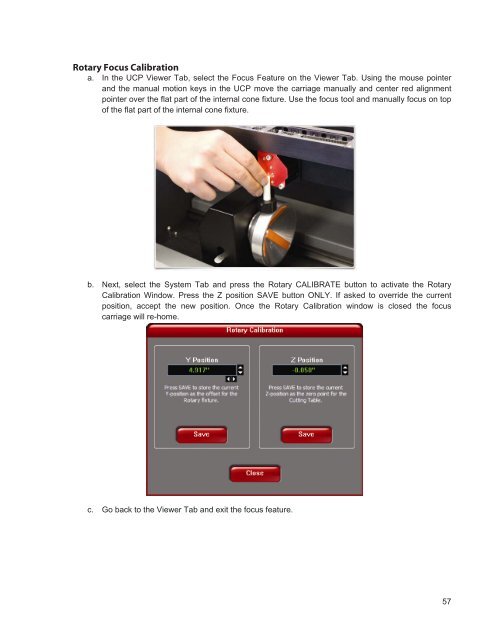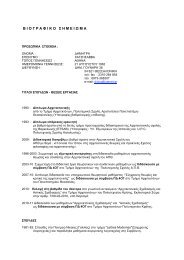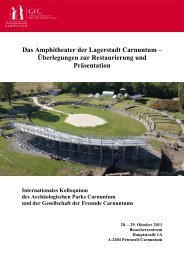VersaLASER® (VLS) User Guide VLS2.30, VLS3.50
VersaLASER® (VLS) User Guide VLS2.30, VLS3.50
VersaLASER® (VLS) User Guide VLS2.30, VLS3.50
You also want an ePaper? Increase the reach of your titles
YUMPU automatically turns print PDFs into web optimized ePapers that Google loves.
Rotary Focus Calibration<br />
a. In the UCP Viewer Tab, select the Focus Feature on the Viewer Tab. Using the mouse pointer<br />
and the manual motion keys in the UCP move the carriage manually and center red alignment<br />
pointer over the flat part of the internal cone fixture. Use the focus tool and manually focus on top<br />
of the flat part of the internal cone fixture.<br />
b. Next, select the System Tab and press the Rotary CALIBRATE button to activate the Rotary<br />
Calibration Window. Press the Z position SAVE button ONLY. If asked to override the current<br />
position, accept the new position. Once the Rotary Calibration window is closed the focus<br />
carriage will re-home.<br />
c. Go back to the Viewer Tab and exit the focus feature.<br />
57