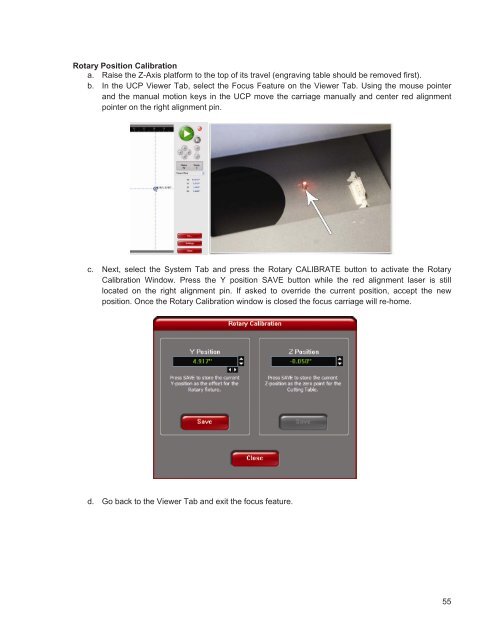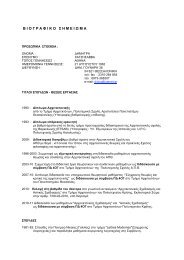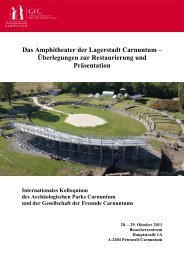VersaLASER® (VLS) User Guide VLS2.30, VLS3.50
VersaLASER® (VLS) User Guide VLS2.30, VLS3.50
VersaLASER® (VLS) User Guide VLS2.30, VLS3.50
Create successful ePaper yourself
Turn your PDF publications into a flip-book with our unique Google optimized e-Paper software.
Rotary Position Calibration<br />
a. Raise the Z-Axis platform to the top of its travel (engraving table should be removed first).<br />
b. In the UCP Viewer Tab, select the Focus Feature on the Viewer Tab. Using the mouse pointer<br />
and the manual motion keys in the UCP move the carriage manually and center red alignment<br />
pointer on the right alignment pin.<br />
c. Next, select the System Tab and press the Rotary CALIBRATE button to activate the Rotary<br />
Calibration Window. Press the Y position SAVE button while the red alignment laser is still<br />
located on the right alignment pin. If asked to override the current position, accept the new<br />
position. Once the Rotary Calibration window is closed the focus carriage will re-home.<br />
d. Go back to the Viewer Tab and exit the focus feature.<br />
55