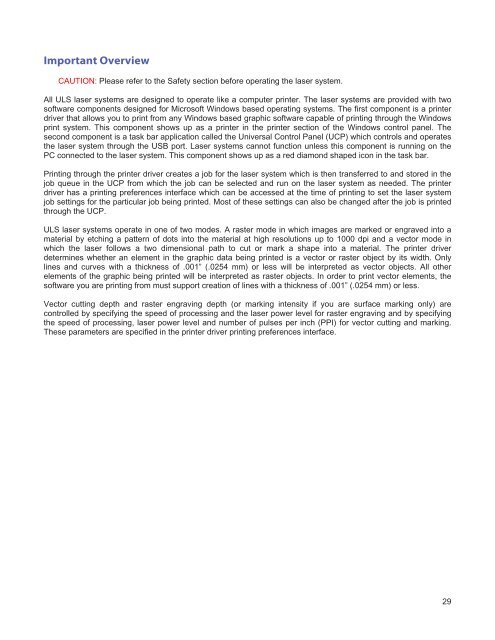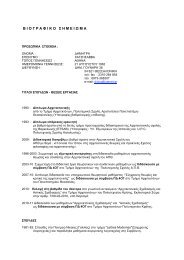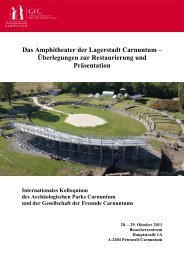VersaLASER® (VLS) User Guide VLS2.30, VLS3.50
VersaLASER® (VLS) User Guide VLS2.30, VLS3.50
VersaLASER® (VLS) User Guide VLS2.30, VLS3.50
Create successful ePaper yourself
Turn your PDF publications into a flip-book with our unique Google optimized e-Paper software.
Important Overview<br />
CAUTION: Please refer to the Safety section before operating the laser system.<br />
All ULS laser systems are designed to operate like a computer printer. The laser systems are provided with two<br />
software components designed for Microsoft Windows based operating systems. The first component is a printer<br />
driver that allows you to print from any Windows based graphic software capable of printing through the Windows<br />
print system. This component shows up as a printer in the printer section of the Windows control panel. The<br />
second component is a task bar application called the Universal Control Panel (UCP) which controls and operates<br />
the laser system through the USB port. Laser systems cannot function unless this component is running on the<br />
PC connected to the laser system. This component shows up as a red diamond shaped icon in the task bar.<br />
Printing through the printer driver creates a job for the laser system which is then transferred to and stored in the<br />
job queue in the UCP from which the job can be selected and run on the laser system as needed. The printer<br />
driver has a printing preferences interface which can be accessed at the time of printing to set the laser system<br />
job settings for the particular job being printed. Most of these settings can also be changed after the job is printed<br />
through the UCP.<br />
ULS laser systems operate in one of two modes. A raster mode in which images are marked or engraved into a<br />
material by etching a pattern of dots into the material at high resolutions up to 1000 dpi and a vector mode in<br />
which the laser follows a two dimensional path to cut or mark a shape into a material. The printer driver<br />
determines whether an element in the graphic data being printed is a vector or raster object by its width. Only<br />
lines and curves with a thickness of .001” (.0254 mm) or less will be interpreted as vector objects. All other<br />
elements of the graphic being printed will be interpreted as raster objects. In order to print vector elements, the<br />
software you are printing from must support creation of lines with a thickness of .001” (.0254 mm) or less.<br />
Vector cutting depth and raster engraving depth (or marking intensity if you are surface marking only) are<br />
controlled by specifying the speed of processing and the laser power level for raster engraving and by specifying<br />
the speed of processing, laser power level and number of pulses per inch (PPI) for vector cutting and marking.<br />
These parameters are specified in the printer driver printing preferences interface.<br />
29