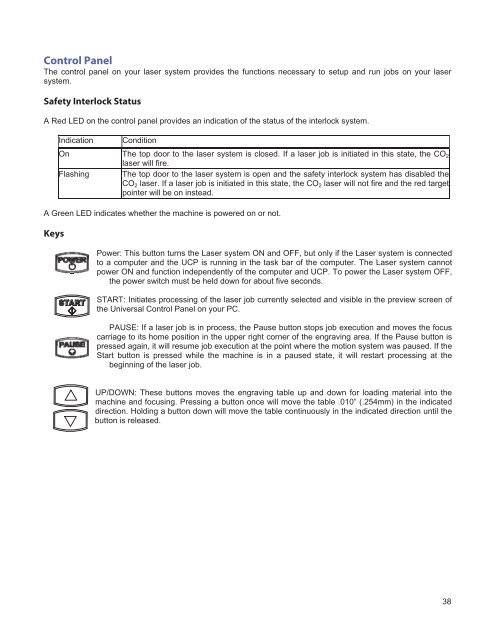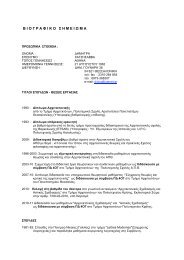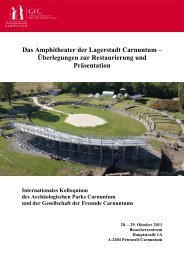VersaLASER® (VLS) User Guide VLS2.30, VLS3.50
VersaLASER® (VLS) User Guide VLS2.30, VLS3.50
VersaLASER® (VLS) User Guide VLS2.30, VLS3.50
Create successful ePaper yourself
Turn your PDF publications into a flip-book with our unique Google optimized e-Paper software.
Control Panel<br />
The control panel on your laser system provides the functions necessary to setup and run jobs on your laser<br />
system.<br />
Safety Interlock Status<br />
A Red LED on the control panel provides an indication of the status of the interlock system.<br />
Indication Condition<br />
On The top door to the laser system is closed. If a laser job is initiated in this state, the CO2<br />
laser will fire.<br />
Flashing The top door to the laser system is open and the safety interlock system has disabled the<br />
CO2 laser. If a laser job is initiated in this state, the CO2 laser will not fire and the red target<br />
pointer will be on instead.<br />
A Green LED indicates whether the machine is powered on or not.<br />
Keys<br />
Power: This button turns the Laser system ON and OFF, but only if the Laser system is connected<br />
to a computer and the UCP is running in the task bar of the computer. The Laser system cannot<br />
power ON and function independently of the computer and UCP. To power the Laser system OFF,<br />
the power switch must be held down for about five seconds.<br />
START: Initiates processing of the laser job currently selected and visible in the preview screen of<br />
the Universal Control Panel on your PC.<br />
PAUSE: If a laser job is in process, the Pause button stops job execution and moves the focus<br />
carriage to its home position in the upper right corner of the engraving area. If the Pause button is<br />
pressed again, it will resume job execution at the point where the motion system was paused. If the<br />
Start button is pressed while the machine is in a paused state, it will restart processing at the<br />
beginning of the laser job.<br />
UP/DOWN: These buttons moves the engraving table up and down for loading material into the<br />
machine and focusing. Pressing a button once will move the table .010” (.254mm) in the indicated<br />
direction. Holding a button down will move the table continuously in the indicated direction until the<br />
button is released.<br />
38