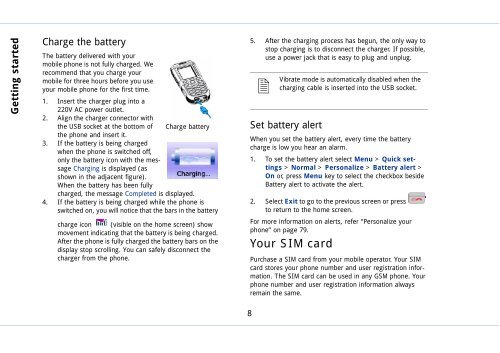Outgoing calls - Sonim Technologies
Outgoing calls - Sonim Technologies
Outgoing calls - Sonim Technologies
Create successful ePaper yourself
Turn your PDF publications into a flip-book with our unique Google optimized e-Paper software.
Getting started<br />
Charge the battery<br />
The battery delivered with your<br />
mobile phone is not fully charged. We<br />
recommend that you charge your<br />
mobile for three hours before you use<br />
your mobile phone for the first time.<br />
1. Insert the charger plug into a<br />
220V AC power outlet.<br />
2. Align the charger connector with<br />
the USB socket at the bottom of Charge battery<br />
the phone and insert it.<br />
3. If the battery is being charged<br />
when the phone is switched off,<br />
only the battery icon with the message<br />
Charging is displayed (as<br />
shown in the adjacent figure).<br />
When the battery has been fully<br />
charged, the message Completed is displayed.<br />
4. If the battery is being charged while the phone is<br />
switched on, you will notice that the bars in the battery<br />
charge icon (visible on the home screen) show<br />
movement indicating that the battery is being charged.<br />
After the phone is fully charged the battery bars on the<br />
display stop scrolling. You can safely disconnect the<br />
charger from the phone.<br />
8<br />
5. After the charging process has begun, the only way to<br />
stop charging is to disconnect the charger. If possible,<br />
use a power jack that is easy to plug and unplug.<br />
� Vibrate<br />
mode is automatically disabled when the<br />
charging cable is inserted into the USB socket.<br />
Set battery alert<br />
When you set the battery alert, every time the battery<br />
charge is low you hear an alarm.<br />
1. To set the battery alert select Menu > Quick settings<br />
> Normal > Personalize > Battery alert ><br />
On or, press Menu key to select the checkbox beside<br />
Battery alert to activate the alert.<br />
2. Select Exit to go to the previous screen or press<br />
to return to the home screen.<br />
For more information on alerts, refer “Personalize your<br />
phone” on page 79.<br />
Your SIM card<br />
Purchase a SIM card from your mobile operator. Your SIM<br />
card stores your phone number and user registration information.<br />
The SIM card can be used in any GSM phone. Your<br />
phone number and user registration information always<br />
remain the same.