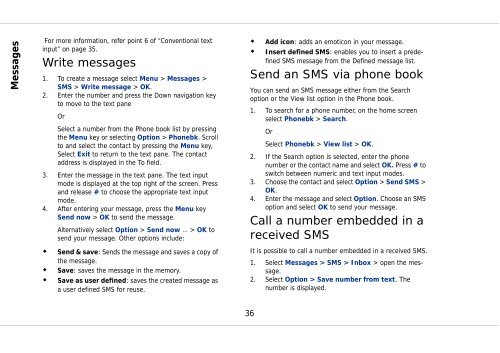Outgoing calls - Sonim Technologies
Outgoing calls - Sonim Technologies
Outgoing calls - Sonim Technologies
Create successful ePaper yourself
Turn your PDF publications into a flip-book with our unique Google optimized e-Paper software.
Messages<br />
For more information, refer point 6 of “Conventional text<br />
input” on page 35.<br />
Write messages<br />
1. To create a message select Menu > Messages ><br />
SMS > Write message > OK.<br />
2. Enter the number and press the Down navigation key<br />
to move to the text pane<br />
Or<br />
Select a number from the Phone book list by pressing<br />
the Menu key or selecting Option > Phonebk. Scroll<br />
to and select the contact by pressing the Menu key,<br />
Select Exit to return to the text pane. The contact<br />
address is displayed in the To field.<br />
3. Enter the message in the text pane. The text input<br />
mode is displayed at the top right of the screen. Press<br />
and release # to choose the appropriate text input<br />
mode.<br />
4. After entering your message, press the Menu key<br />
Send now > OK to send the message.<br />
Alternatively select Option > Send now … > OK to<br />
send your message. Other options include:<br />
�� Send & save: Sends the message and saves a copy of<br />
the message.<br />
�� Save: saves the message in the memory.<br />
�� Save as user defined: saves the created message as<br />
a user defined SMS for reuse.<br />
�� Add icon: adds an emoticon in your message.<br />
�� Insert defined SMS: enables you to insert a predefined<br />
SMS message from the Defined message list.<br />
Send an SMS via phone book<br />
You can send an SMS message either from the Search<br />
option or the View list option in the Phone book.<br />
1. To search for a phone number, on the home screen<br />
select Phonebk > Search.<br />
Or<br />
Select Phonebk > View list > OK.<br />
2. If the Search option is selected, enter the phone<br />
number or the contact name and select OK. Press # to<br />
switch between numeric and text input modes.<br />
3. Choose the contact and select Option > Send SMS ><br />
OK.<br />
4. Enter the message and select Option. Choose an SMS<br />
option and select OK to send your message.<br />
Call a number embedded in a<br />
received SMS<br />
It is possible to call a number embedded in a received SMS.<br />
1. Select Messages > SMS > Inbox > open the message.<br />
2. Select Option > Save number from text. The<br />
number is displayed.<br />
36