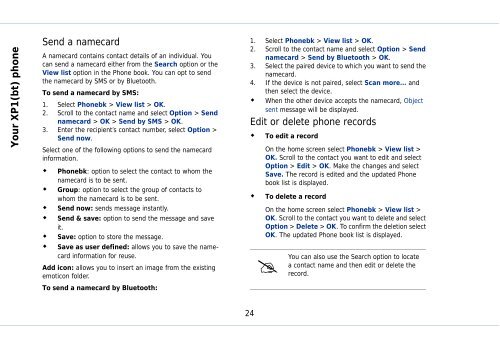Outgoing calls - Sonim Technologies
Outgoing calls - Sonim Technologies
Outgoing calls - Sonim Technologies
You also want an ePaper? Increase the reach of your titles
YUMPU automatically turns print PDFs into web optimized ePapers that Google loves.
Your XP1(bt) phone<br />
Send a namecard<br />
A namecard contains contact details of an individual. You<br />
can send a namecard either from the Search option or the<br />
View list option in the Phone book. You can opt to send<br />
the namecard by SMS or by Bluetooth.<br />
To send a namecard by SMS:<br />
1. Select Phonebk > View list > OK.<br />
2. Scroll to the contact name and select Option > Send<br />
namecard > OK > Send by SMS > OK.<br />
3. Enter the recipient’s contact number, select Option ><br />
Send now.<br />
Select one of the following options to send the namecard<br />
information.<br />
�� Phonebk: option to select the contact to whom the<br />
namecard is to be sent.<br />
�� Group: option to select the group of contacts to<br />
whom the namecard is to be sent.<br />
�� Send now: sends message instantly.<br />
�� Send & save: option to send the message and save<br />
it.<br />
�� Save: option to store the message.<br />
�� Save as user defined: allows you to save the namecard<br />
information for reuse.<br />
Add icon: allows you to insert an image from the existing<br />
emoticon folder.<br />
To send a namecard by Bluetooth:<br />
1. Select Phonebk > View list > OK.<br />
2. Scroll to the contact name and select Option > Send<br />
namecard > Send by Bluetooth > OK.<br />
3. Select the paired device to which you want to send the<br />
namecard.<br />
4. If the device is not paired, select Scan more... and<br />
then select the device.<br />
�� When the other device accepts the namecard, Object<br />
sent message will be displayed.<br />
Edit or delete phone records<br />
�� To edit a record<br />
On the home screen select Phonebk > View list ><br />
OK. Scroll to the contact you want to edit and select<br />
Option > Edit > OK. Make the changes and select<br />
Save. The record is edited and the updated Phone<br />
book list is displayed.<br />
�� To delete a record<br />
On the home screen select Phonebk > View list ><br />
OK. Scroll to the contact you want to delete and select<br />
Option > Delete > OK. To confirm the deletion select<br />
OK. The updated Phone book list is displayed.<br />
24<br />
� You<br />
can also use the Search option to locate<br />
a contact name and then edit or delete the<br />
record.