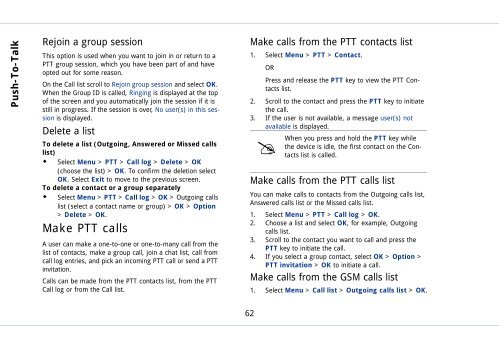Outgoing calls - Sonim Technologies
Outgoing calls - Sonim Technologies
Outgoing calls - Sonim Technologies
Create successful ePaper yourself
Turn your PDF publications into a flip-book with our unique Google optimized e-Paper software.
Push-To-Talk<br />
Rejoin a group session<br />
This option is used when you want to join in or return to a<br />
PTT group session, which you have been part of and have<br />
opted out for some reason.<br />
On the Call list scroll to Rejoin group session and select OK.<br />
When the Group ID is called, Ringing is displayed at the top<br />
of the screen and you automatically join the session if it is<br />
still in progress. If the session is over, No user(s) in this session<br />
is displayed.<br />
Delete a list<br />
To delete a list (<strong>Outgoing</strong>, Answered or Missed <strong>calls</strong><br />
list)<br />
�� Select Menu > PTT > Call log > Delete > OK<br />
(choose the list) > OK. To confirm the deletion select<br />
OK. Select Exit to move to the previous screen.<br />
To delete a contact or a group separately<br />
�� Select Menu > PTT > Call log > OK > <strong>Outgoing</strong> <strong>calls</strong><br />
list (select a contact name or group) > OK > Option<br />
> Delete > OK.<br />
Make PTT <strong>calls</strong><br />
A user can make a one-to-one or one-to-many call from the<br />
list of contacts, make a group call, join a chat list, call from<br />
call log entries, and pick an incoming PTT call or send a PTT<br />
invitation.<br />
Calls can be made from the PTT contacts list, from the PTT<br />
Call log or from the Call list.<br />
62<br />
Make <strong>calls</strong> from the PTT contacts list<br />
1. Select Menu > PTT > Contact.<br />
OR<br />
Press and release the PTT key to view the PTT Contacts<br />
list.<br />
2. Scroll to the contact and press the PTT key to initiate<br />
the call.<br />
3. If the user is not available, a message user(s) not<br />
available is displayed.<br />
�<br />
When you press and hold the PTT key while<br />
the device is idle, the first contact on the Contacts<br />
list is called.<br />
Make <strong>calls</strong> from the PTT <strong>calls</strong> list<br />
You can make <strong>calls</strong> to contacts from the <strong>Outgoing</strong> <strong>calls</strong> list,<br />
Answered <strong>calls</strong> list or the Missed <strong>calls</strong> list.<br />
1. Select Menu > PTT > Call log > OK.<br />
2. Choose a list and select OK, for example, <strong>Outgoing</strong><br />
<strong>calls</strong> list.<br />
3. Scroll to the contact you want to call and press the<br />
PTT key to initiate the call.<br />
4. If you select a group contact, select OK > Option ><br />
PTT invitation > OK to initiate a call.<br />
Make <strong>calls</strong> from the GSM <strong>calls</strong> list<br />
1. Select Menu > Call list > <strong>Outgoing</strong> <strong>calls</strong> list > OK.