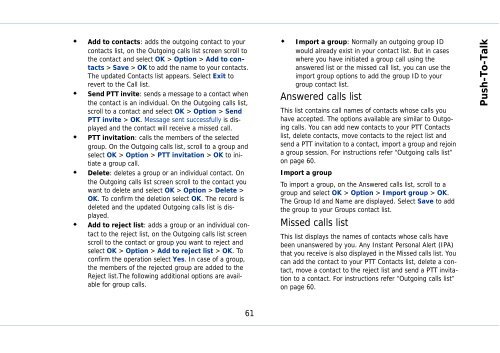Outgoing calls - Sonim Technologies
Outgoing calls - Sonim Technologies
Outgoing calls - Sonim Technologies
Create successful ePaper yourself
Turn your PDF publications into a flip-book with our unique Google optimized e-Paper software.
�� Add to contacts: adds the outgoing contact to your<br />
contacts list, on the <strong>Outgoing</strong> <strong>calls</strong> list screen scroll to<br />
the contact and select OK > Option > Add to contacts<br />
> Save > OK to add the name to your contacts.<br />
The updated Contacts list appears. Select Exit to<br />
revert to the Call list.<br />
�� Send PTT invite: sends a message to a contact when<br />
the contact is an individual. On the <strong>Outgoing</strong> <strong>calls</strong> list,<br />
scroll to a contact and select OK > Option > Send<br />
PTT invite > OK. Message sent successfully is displayed<br />
and the contact will receive a missed call.<br />
�� PTT invitation: <strong>calls</strong> the members of the selected<br />
group. On the <strong>Outgoing</strong> <strong>calls</strong> list, scroll to a group and<br />
select OK > Option > PTT invitation > OK to initiate<br />
a group call.<br />
�� Delete: deletes a group or an individual contact. On<br />
the <strong>Outgoing</strong> <strong>calls</strong> list screen scroll to the contact you<br />
want to delete and select OK > Option > Delete ><br />
OK. To confirm the deletion select OK. The record is<br />
deleted and the updated <strong>Outgoing</strong> <strong>calls</strong> list is displayed.<br />
�� Add to reject list: adds a group or an individual contact<br />
to the reject list, on the <strong>Outgoing</strong> <strong>calls</strong> list screen<br />
scroll to the contact or group you want to reject and<br />
select OK > Option > Add to reject list > OK. To<br />
confirm the operation select Yes. In case of a group,<br />
the members of the rejected group are added to the<br />
Reject list.The following additional options are available<br />
for group <strong>calls</strong>.<br />
61<br />
�� Import a group: Normally an outgoing group ID<br />
would already exist in your contact list. But in cases<br />
where you have initiated a group call using the<br />
answered list or the missed call list, you can use the<br />
import group options to add the group ID to your<br />
group contact list.<br />
Answered <strong>calls</strong> list<br />
This list contains call names of contacts whose <strong>calls</strong> you<br />
have accepted. The options available are similar to <strong>Outgoing</strong><br />
<strong>calls</strong>. You can add new contacts to your PTT Contacts<br />
list, delete contacts, move contacts to the reject list and<br />
send a PTT invitation to a contact, import a group and rejoin<br />
a group session. For instructions refer “<strong>Outgoing</strong> <strong>calls</strong> list”<br />
on page 60.<br />
Import a group<br />
To import a group, on the Answered <strong>calls</strong> list, scroll to a<br />
group and select OK > Option > Import group > OK.<br />
The Group Id and Name are displayed. Select Save to add<br />
the group to your Groups contact list.<br />
Missed <strong>calls</strong> list<br />
This list displays the names of contacts whose <strong>calls</strong> have<br />
been unanswered by you. Any Instant Personal Alert (IPA)<br />
that you receive is also displayed in the Missed <strong>calls</strong> list. You<br />
can add the contact to your PTT Contacts list, delete a contact,<br />
move a contact to the reject list and send a PTT invitation<br />
to a contact. For instructions refer “<strong>Outgoing</strong> <strong>calls</strong> list”<br />
on page 60.<br />
Push-To-Talk