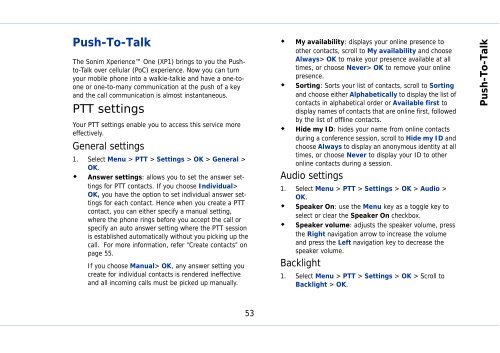Outgoing calls - Sonim Technologies
Outgoing calls - Sonim Technologies
Outgoing calls - Sonim Technologies
You also want an ePaper? Increase the reach of your titles
YUMPU automatically turns print PDFs into web optimized ePapers that Google loves.
Push-To-Talk<br />
The <strong>Sonim</strong> Xperience One (XP1) brings to you the Pushto-Talk<br />
over cellular (PoC) experience. Now you can turn<br />
your mobile phone into a walkie-talkie and have a one-toone<br />
or one-to-many communication at the push of a key<br />
and the call communication is almost instantaneous.<br />
PTT settings<br />
Your PTT settings enable you to access this service more<br />
effectively.<br />
General settings<br />
1. Select Menu > PTT > Settings > OK > General ><br />
OK.<br />
�� Answer settings: allows you to set the answer settings<br />
for PTT contacts. If you choose Individual><br />
OK, you have the option to set individual answer settings<br />
for each contact. Hence when you create a PTT<br />
contact, you can either specify a manual setting,<br />
where the phone rings before you accept the call or<br />
specify an auto answer setting where the PTT session<br />
is established automatically without you picking up the<br />
call. For more information, refer “Create contacts” on<br />
page 55.<br />
If you choose Manual> OK, any answer setting you<br />
create for individual contacts is rendered ineffective<br />
and all incoming <strong>calls</strong> must be picked up manually.<br />
53<br />
�� My availability: displays your online presence to<br />
other contacts, scroll to My availability and choose<br />
Always> OK to make your presence available at all<br />
times, or choose Never> OK to remove your online<br />
presence.<br />
�� Sorting: Sorts your list of contacts, scroll to Sorting<br />
and choose either Alphabetically to display the list of<br />
contacts in alphabetical order or Available first to<br />
display names of contacts that are online first, followed<br />
by the list of offline contacts.<br />
�� Hide my ID: hides your name from online contacts<br />
during a conference session, scroll to Hide my ID and<br />
choose Always to display an anonymous identity at all<br />
times, or choose Never to display your ID to other<br />
online contacts during a session.<br />
Audio settings<br />
1. Select Menu > PTT > Settings > OK > Audio ><br />
OK.<br />
�� Speaker On: use the Menu key as a toggle key to<br />
select or clear the Speaker On checkbox.<br />
�� Speaker volume: adjusts the speaker volume, press<br />
the Right navigation arrow to increase the volume<br />
and press the Left navigation key to decrease the<br />
speaker volume.<br />
Backlight<br />
1. Select Menu > PTT > Settings > OK > Scroll to<br />
Backlight > OK.<br />
Push-To-Talk