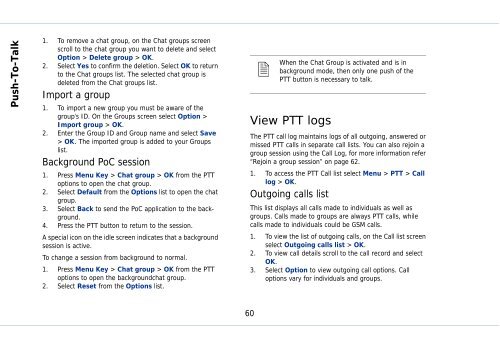Outgoing calls - Sonim Technologies
Outgoing calls - Sonim Technologies
Outgoing calls - Sonim Technologies
You also want an ePaper? Increase the reach of your titles
YUMPU automatically turns print PDFs into web optimized ePapers that Google loves.
Push-To-Talk<br />
1. To remove a chat group, on the Chat groups screen<br />
scroll to the chat group you want to delete and select<br />
Option > Delete group > OK.<br />
2. Select Yes to confirm the deletion. Select OK to return<br />
to the Chat groups list. The selected chat group is<br />
deleted from the Chat groups list.<br />
Import a group<br />
1. To import a new group you must be aware of the<br />
group’s ID. On the Groups screen select Option ><br />
Import group > OK.<br />
2. Enter the Group ID and Group name and select Save<br />
> OK. The imported group is added to your Groups<br />
list.<br />
Background PoC session<br />
1. Press Menu Key > Chat group > OK from the PTT<br />
options to open the chat group.<br />
2. Select Default from the Options list to open the chat<br />
group.<br />
3. Select Back to send the PoC application to the background.<br />
4. Press the PTT button to return to the session.<br />
A special icon on the idle screen indicates that a background<br />
session is active.<br />
To change a session from background to normal.<br />
1. Press Menu Key > Chat group > OK from the PTT<br />
options to open the backgroundchat group.<br />
2. Select Reset from the Options list.<br />
60<br />
� When<br />
the Chat Group is activated and is in<br />
background mode, then only one push of the<br />
PTT button is necessary to talk.<br />
View PTT logs<br />
The PTT call log maintains logs of all outgoing, answered or<br />
missed PTT <strong>calls</strong> in separate call lists. You can also rejoin a<br />
group session using the Call Log, for more information refer<br />
“Rejoin a group session” on page 62.<br />
1. To access the PTT Call list select Menu > PTT > Call<br />
log > OK.<br />
<strong>Outgoing</strong> <strong>calls</strong> list<br />
This list displays all <strong>calls</strong> made to individuals as well as<br />
groups. Calls made to groups are always PTT <strong>calls</strong>, while<br />
<strong>calls</strong> made to individuals could be GSM <strong>calls</strong>.<br />
1. To view the list of outgoing <strong>calls</strong>, on the Call list screen<br />
select <strong>Outgoing</strong> <strong>calls</strong> list > OK.<br />
2. To view call details scroll to the call record and select<br />
OK.<br />
3. Select Option to view outgoing call options. Call<br />
options vary for individuals and groups.