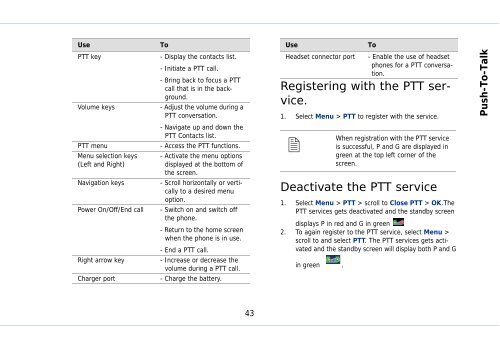Outgoing calls - Sonim Technologies
Outgoing calls - Sonim Technologies
Outgoing calls - Sonim Technologies
Create successful ePaper yourself
Turn your PDF publications into a flip-book with our unique Google optimized e-Paper software.
Use To<br />
PTT key - Display the contacts list.<br />
- Initiate a PTT call.<br />
- Bring back to focus a PTT<br />
call that is in the background.<br />
Volume keys - Adjust the volume during a<br />
PTT conversation.<br />
- Navigate up and down the<br />
PTT Contacts list.<br />
PTT menu - Access the PTT functions.<br />
Menu selection keys - Activate the menu options<br />
(Left and Right)<br />
displayed at the bottom of<br />
the screen.<br />
Navigation keys - Scroll horizontally or vertically<br />
to a desired menu<br />
option.<br />
Power On/Off/End call - Switch on and switch off<br />
the phone.<br />
- Return to the home screen<br />
when the phone is in use.<br />
- End a PTT call.<br />
Right arrow key - Increase or decrease the<br />
volume during a PTT call.<br />
Charger port - Charge the battery.<br />
43<br />
Use To<br />
Headset connector port - Enable the use of headset<br />
phones for a PTT conversation.<br />
Registering with the PTT service.<br />
1. Select Menu > PTT to register with the service.<br />
�<br />
Deactivate the PTT service<br />
1. Select Menu > PTT > scroll to Close PTT > OK.The<br />
PTT services gets deactivated and the standby screen<br />
displays P in red and G in green<br />
2. To again register to the PTT service, select Menu ><br />
scroll to and select PTT. The PTT services gets activated<br />
and the standby screen will display both P and G<br />
in green .<br />
When registration with the PTT service<br />
is successful, P and G are displayed in<br />
green at the top left corner of the<br />
screen.<br />
Push-To-Talk