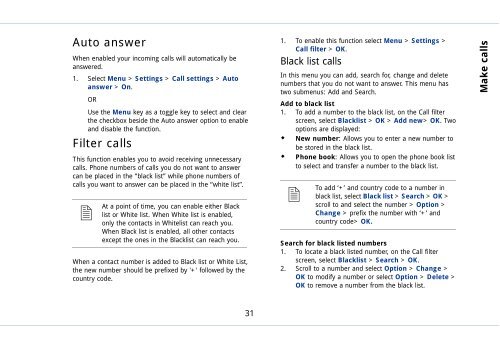Outgoing calls - Sonim Technologies
Outgoing calls - Sonim Technologies
Outgoing calls - Sonim Technologies
Create successful ePaper yourself
Turn your PDF publications into a flip-book with our unique Google optimized e-Paper software.
Auto answer<br />
When enabled your incoming <strong>calls</strong> will automatically be<br />
answered.<br />
1. Select Menu > Settings > Call settings > Auto<br />
answer > On.<br />
OR<br />
Use the Menu key as a toggle key to select and clear<br />
the checkbox beside the Auto answer option to enable<br />
and disable the function.<br />
Filter <strong>calls</strong><br />
This function enables you to avoid receiving unnecessary<br />
<strong>calls</strong>. Phone numbers of <strong>calls</strong> you do not want to answer<br />
can be placed in the “black list” while phone numbers of<br />
<strong>calls</strong> you want to answer can be placed in the “white list”.<br />
� At<br />
a point of time, you can enable either Black<br />
list or White list. When White list is enabled,<br />
only the contacts in Whitelist can reach you.<br />
When Black list is enabled, all other contacts<br />
except the ones in the Blacklist can reach you.<br />
When a contact number is added to Black list or White List,<br />
the new number should be prefixed by '+' followed by the<br />
country code.<br />
31<br />
1. To enable this function select Menu > Settings ><br />
Call filter > OK.<br />
Black list <strong>calls</strong><br />
In this menu you can add, search for, change and delete<br />
numbers that you do not want to answer. This menu has<br />
two submenus: Add and Search.<br />
Add to black list<br />
1. To add a number to the black list, on the Call filter<br />
screen, select Blacklist > OK > Add new> OK. Two<br />
options are displayed:<br />
�� New number: Allows you to enter a new number to<br />
be stored in the black list.<br />
�� Phone book: Allows you to open the phone book list<br />
to select and transfer a number to the black list.<br />
�<br />
To add ‘+’ and country code to a number in<br />
black list, select Black list > Search > OK ><br />
scroll to and select the number > Option ><br />
Change > prefix the number with ‘+’ and<br />
country code> OK.<br />
Search for black listed numbers<br />
1. To locate a black listed number, on the Call filter<br />
screen, select Blacklist > Search > OK.<br />
2. Scroll to a number and select Option > Change ><br />
OK to modify a number or select Option > Delete ><br />
OK to remove a number from the black list.<br />
Make <strong>calls</strong>