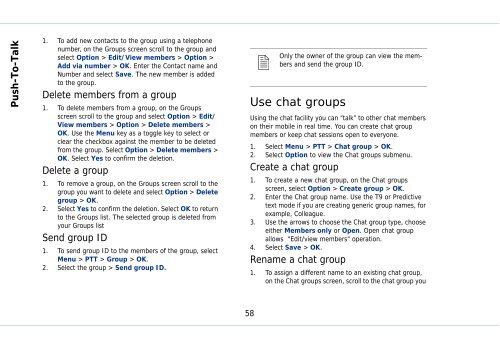Outgoing calls - Sonim Technologies
Outgoing calls - Sonim Technologies
Outgoing calls - Sonim Technologies
Create successful ePaper yourself
Turn your PDF publications into a flip-book with our unique Google optimized e-Paper software.
Push-To-Talk<br />
1. To add new contacts to the group using a telephone<br />
number, on the Groups screen scroll to the group and<br />
select Option > Edit/View members > Option ><br />
Add via number > OK. Enter the Contact name and<br />
Number and select Save. The new member is added<br />
to the group.<br />
Delete members from a group<br />
1. To delete members from a group, on the Groups<br />
screen scroll to the group and select Option > Edit/<br />
View members > Option > Delete members ><br />
OK. Use the Menu key as a toggle key to select or<br />
clear the checkbox against the member to be deleted<br />
from the group. Select Option > Delete members ><br />
OK. Select Yes to confirm the deletion.<br />
Delete a group<br />
1. To remove a group, on the Groups screen scroll to the<br />
group you want to delete and select Option > Delete<br />
group > OK.<br />
2. Select Yes to confirm the deletion. Select OK to return<br />
to the Groups list. The selected group is deleted from<br />
your Groups list<br />
Send group ID<br />
1. To send group ID to the members of the group, select<br />
Menu > PTT > Group > OK.<br />
2. Select the group > Send group ID.<br />
58<br />
� Only<br />
the owner of the group can view the members<br />
and send the group ID.<br />
Use chat groups<br />
Using the chat facility you can “talk” to other chat members<br />
on their mobile in real time. You can create chat group<br />
members or keep chat sessions open to everyone.<br />
1. Select Menu > PTT > Chat group > OK.<br />
2. Select Option to view the Chat groups submenu.<br />
Create a chat group<br />
1. To create a new chat group, on the Chat groups<br />
screen, select Option > Create group > OK.<br />
2. Enter the Chat group name. Use the T9 or Predictive<br />
text mode if you are creating generic group names, for<br />
example, Colleague.<br />
3. Use the arrows to choose the Chat group type, choose<br />
either Members only or Open. Open chat group<br />
allows "Edit/view members" operation.<br />
4. Select Save > OK.<br />
Rename a chat group<br />
1. To assign a different name to an existing chat group,<br />
on the Chat groups screen, scroll to the chat group you