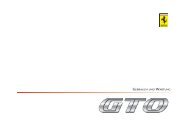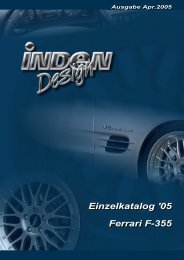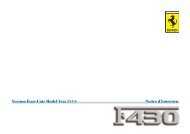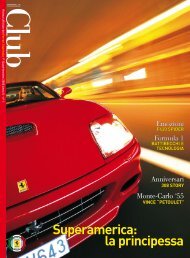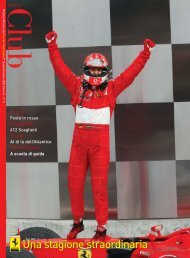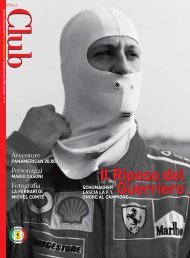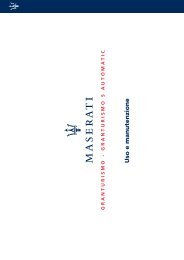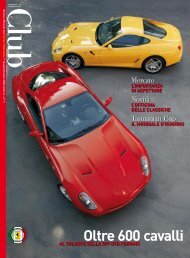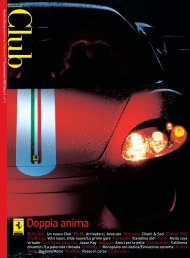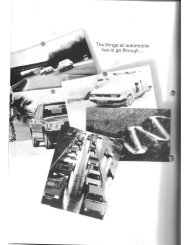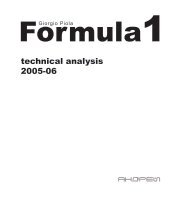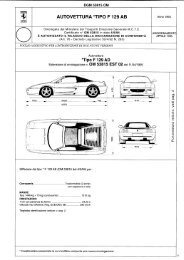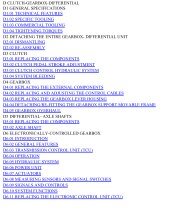Operating instructions - FerrariDatabase.com
Operating instructions - FerrariDatabase.com
Operating instructions - FerrariDatabase.com
Create successful ePaper yourself
Turn your PDF publications into a flip-book with our unique Google optimized e-Paper software.
Navigational mode 32<br />
What is navigation? 32<br />
Selecting navigation 33<br />
Aids for navigation 33<br />
Rapid access 33<br />
Navigation menu 33<br />
Map display 33<br />
Rapid access 33<br />
Structure of rapid access 33<br />
Navigation menu and map display 33<br />
The list of destinations 34<br />
Icons used 34<br />
<strong>Operating</strong> rapid access 34<br />
Starting using an existing<br />
destination 34<br />
Scrolling in the destinations<br />
memory 34<br />
Displaying or editing destination 35<br />
Change to map display 35<br />
Displaying current position 35<br />
35<br />
Calling up Navigation menu 35<br />
TheNavigation menu 36<br />
Structure of the navigation menu 36<br />
Navigation 36<br />
Route planning 36<br />
Settings 36<br />
Status 36<br />
Load map 36<br />
Home 36<br />
Navigation menu: Navigation 37<br />
Destination selection window 37<br />
Destination: Selecting a country 37<br />
Destination: select address<br />
and start 38<br />
Voice selection 41<br />
Stopping navigation 42<br />
Destination: Points of interest<br />
select 42<br />
Point of interest: nearby 43<br />
Point of interest: nationwide 43<br />
Point of interest: in a town 44<br />
Destination: selecting from the map 44<br />
Navigation menu: Route planning 45<br />
Route list 46<br />
Scrolling through the list of routes 46<br />
Using a route 46<br />
The New route button 47<br />
The Edit key 47<br />
The Calculate key 48<br />
The Start key 48<br />
Navigation menu: Settings 48<br />
The Route info key 49<br />
The Signpost info button 49<br />
The Routing options button 50<br />
The Volume key 50<br />
The Map info key 51<br />
The Automode key 51<br />
The Time Zone key 52<br />
The Route planning key 52<br />
The Format key 53<br />
Index<br />
The Speedkey 53<br />
The Home adress key 54<br />
The TMC button 55<br />
The Smart Speller button 55<br />
The Factory settings key 55<br />
Navigation menu: Status 56<br />
Navigation menu: Load map 56<br />
Navigation menu: Home 56<br />
What is dynamic route guidance? 57<br />
Displaying TMC messages on<br />
the map 57<br />
Using TMC 58<br />
Updating the announcement list 58<br />
Station selection 58<br />
Taking announcements into<br />
consideration when calculating<br />
routes 59<br />
Automatic recalculation 59<br />
Manual recalculation 59<br />
Map display 60<br />
Map layout 60<br />
Map display without driving<br />
guidance 60<br />
Map display with driving guidance 60<br />
Map display with toolbar 61<br />
Using the map display 62<br />
Repeating the last announcement 62<br />
Adjust voice prompt volume 62<br />
Information rows 62<br />
Zooming and the map (toolbar) 63<br />
Display route (toolbar) 63<br />
3