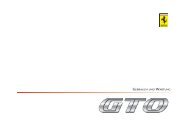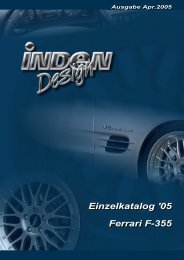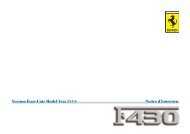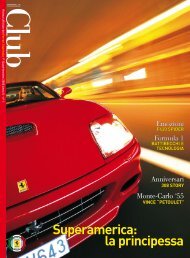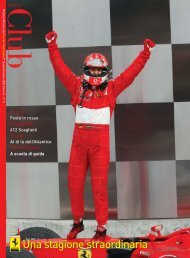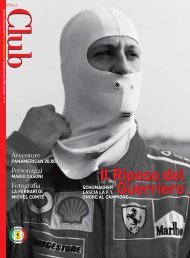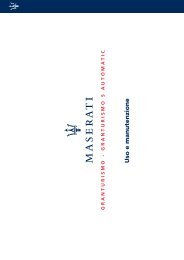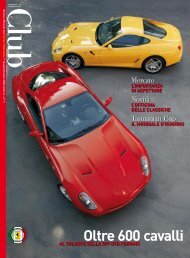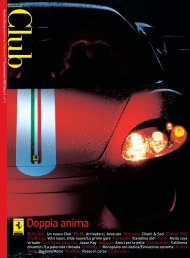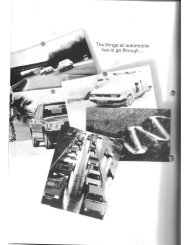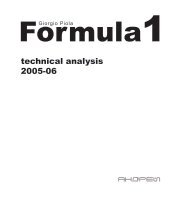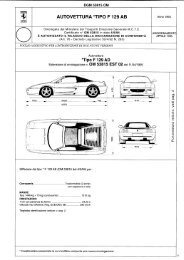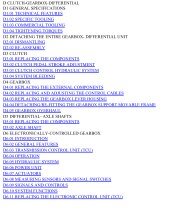Operating instructions - FerrariDatabase.com
Operating instructions - FerrariDatabase.com
Operating instructions - FerrariDatabase.com
You also want an ePaper? Increase the reach of your titles
YUMPU automatically turns print PDFs into web optimized ePapers that Google loves.
Zooming and the map (toolbar)<br />
You can gradually zoom in and out of<br />
the map display using the zoom keys in<br />
the top two corners of the touchscreen.<br />
6084 6085<br />
� Press Zoom in 6084:<br />
to expand or<br />
"zoom in on the map" and view individual<br />
features more closely.<br />
� Press Zoom out 6085:<br />
to "zoom out<br />
from the map" and get a broader overview<br />
of the area.<br />
Display route (toolbar)<br />
Press this button to enlarge or reduce the<br />
map automatically so that the whole route<br />
is displayed. This function is only active<br />
when a route has been selected for<br />
route guidance.<br />
6040<br />
� Press the Route key.<br />
The map is expanded and the specific<br />
route destinations are displayed.<br />
Position and display mode (toolbar)<br />
You can select a number of different<br />
functions with the position key while<br />
driving guidance is active.<br />
• When the position key is activated,<br />
the map is automatically displayed<br />
in such a way that the position icon<br />
is roughly located in the centre of<br />
the map. The map itself moves constantly.<br />
This function is automatically selected<br />
when driving guidance is started.<br />
Choose this function whenever<br />
you want, for example, to locate your<br />
current position again after the map<br />
display has shifted.<br />
• When the position key is deactivated,<br />
the map remains stationary and<br />
the position icon moves across the<br />
map to the edge of the touchscreen.<br />
The icon then disappears.<br />
This function is automatically displayed<br />
if you have manually moved the<br />
map. Otherwise the map display<br />
would constantly return to the current<br />
position.<br />
Choose this function whenever you<br />
want to call up the information window<br />
at a particular point on the map.<br />
6041<br />
Navigational mode<br />
� While driving guidance is activated,<br />
press the position key.<br />
The key is displayed as activated (depressed).<br />
Press again to deactivate the<br />
key.<br />
Displaying TMC messages (toolbar)<br />
Press this button to display all TMC traf<br />
fic announcements received from the<br />
station you are currently tuned in to.<br />
6034<br />
You have the option of obtaining an<br />
overview of the current traffic situation<br />
and calculating an alternative route or<br />
deleting a previously calculated detour,<br />
as required (See “Taking announcements<br />
into consideration when calculating<br />
routes” on page 59.).<br />
63