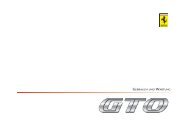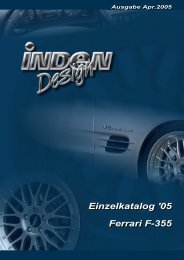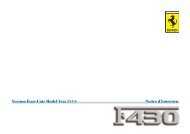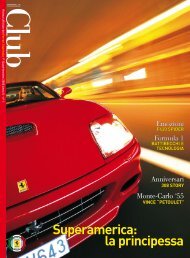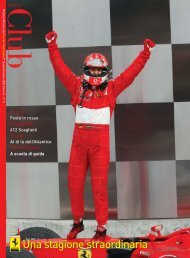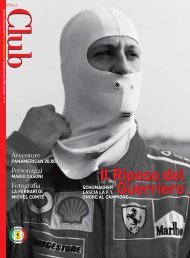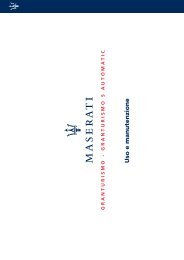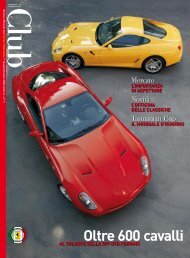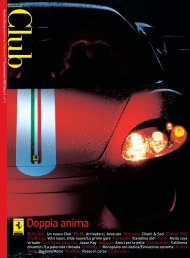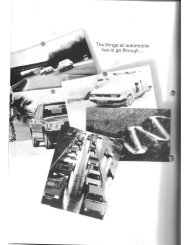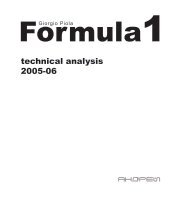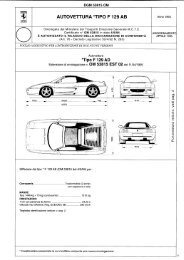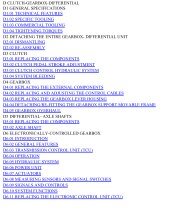Operating instructions - FerrariDatabase.com
Operating instructions - FerrariDatabase.com
Operating instructions - FerrariDatabase.com
Create successful ePaper yourself
Turn your PDF publications into a flip-book with our unique Google optimized e-Paper software.
The New route button<br />
You can create a new route by pressing<br />
the New route button.<br />
� Press New route.<br />
6004<br />
An empty route window appears. The<br />
Attach button appears below this empty<br />
window.<br />
� Press the Attach button.<br />
The address entry window opens.<br />
� Now enter your route destination (See<br />
“Navigation menu: Navigation” on<br />
page 37.).<br />
� Repeat these entries in the route<br />
planning window for each<br />
intermediate destination by pressing<br />
Attach.<br />
� You can move the individual entries<br />
by pressing the<br />
� buttons.<br />
6083<br />
� Once all the entries have been made in<br />
the route planning window, save the<br />
destination data by pressing the OK<br />
button.<br />
The entry menu appears.<br />
� Give the destination a meaningful<br />
name.<br />
� Press OK.<br />
Route planning is <strong>com</strong>plete. The Routing<br />
options entry window opens.<br />
6013<br />
Navigational mode<br />
The Edit key<br />
Existing routes can be changed in the<br />
Edit menu.<br />
6013<br />
� Press the Edit key to change existing<br />
routes.<br />
The route planning window appears.<br />
The following functions are available:<br />
Key Meaning<br />
Add This box can be used to<br />
enter a new route point.<br />
Delete This box can be<br />
used to delete a highlighted<br />
route point.<br />
OK This box can be used to<br />
save the processed route<br />
and transfer it to rapid<br />
access.<br />
Up/Down arrow<br />
keys<br />
These keys can be used<br />
to scroll up and down<br />
through the lists.<br />
47