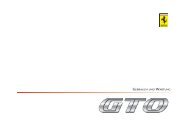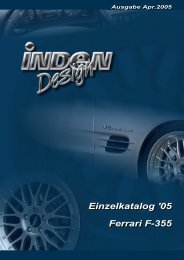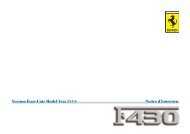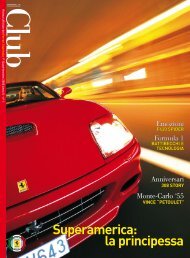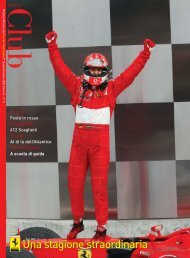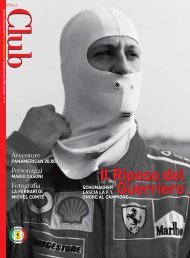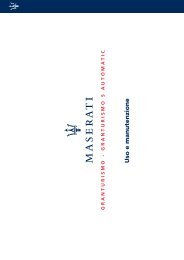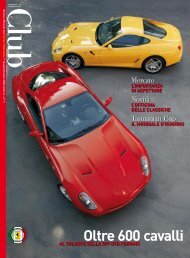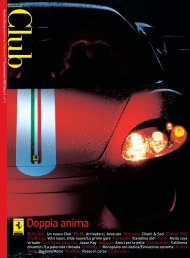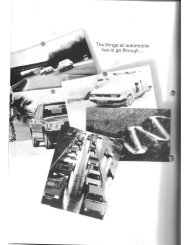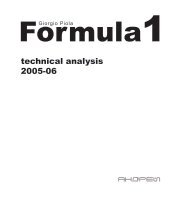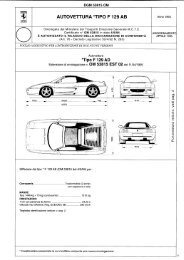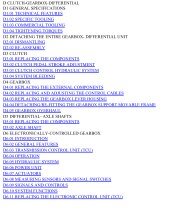Operating instructions - FerrariDatabase.com
Operating instructions - FerrariDatabase.com
Operating instructions - FerrariDatabase.com
Create successful ePaper yourself
Turn your PDF publications into a flip-book with our unique Google optimized e-Paper software.
Navigational mode<br />
2D display Decide whether you<br />
want the map to<br />
face North or In route<br />
direction as the default<br />
setting while you are navigating<br />
in the 2D display.<br />
� Confirm your selection by pressing<br />
the OK key.<br />
52<br />
The Time Zone key<br />
You can select the time zone relevant for<br />
your location in the Time Zone settings<br />
window. This setting is important for the<br />
correct calculation of estimated arrival<br />
times and for journeys with time-dependant<br />
traffic guidance.<br />
6096<br />
Setting Meaning<br />
Time zone Specify the relevant<br />
time zone for your region.<br />
Daylight saving<br />
time<br />
Specify whether daylight<br />
saving time applies<br />
to the current time zone.<br />
The Route planning key<br />
Use the Route planning configuration<br />
window to specify whether or not you<br />
want the system to calculate the next<br />
point along your journey automatically<br />
as soon as you have <strong>com</strong>pleted one stage.<br />
6050<br />
• If you have activated automatic route<br />
calculation, the next point along<br />
your journey is automatically determined<br />
as soon as one stage is <strong>com</strong>pleted.<br />
• If you have deactivated automatic<br />
route calculation, you can navigate<br />
to the next point by briefly selecting<br />
any point on the map and then choosing<br />
the Next destination option.