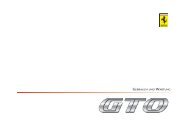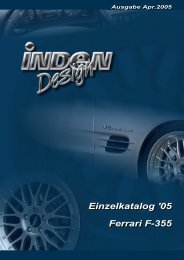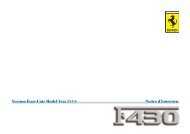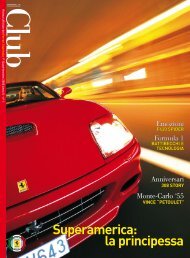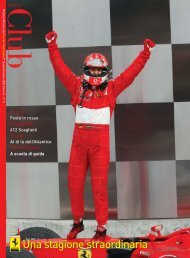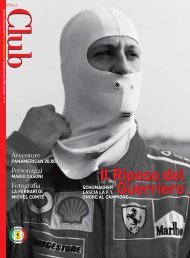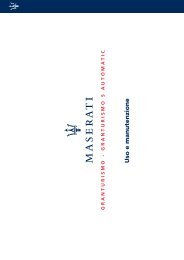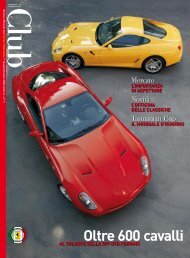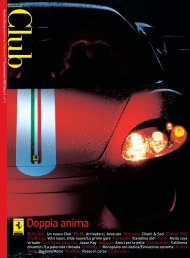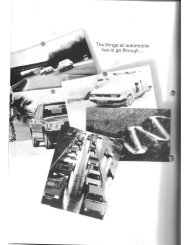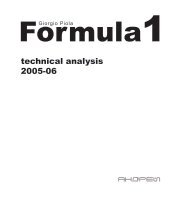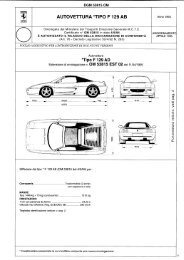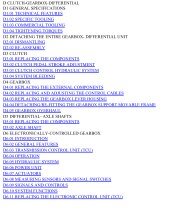Operating instructions - FerrariDatabase.com
Operating instructions - FerrariDatabase.com
Operating instructions - FerrariDatabase.com
Create successful ePaper yourself
Turn your PDF publications into a flip-book with our unique Google optimized e-Paper software.
Displaying or editing destination<br />
Each destination in the destinations memory<br />
can be displayed or edited.<br />
� Press the icon to the left of the destination<br />
required.<br />
� A selection menu appears.<br />
Selection Meaning<br />
Display details<br />
All the data relating<br />
to the destination is displayed.<br />
Show on map The map display and<br />
toolbar are called up<br />
and the destination displayed.<br />
Protect entry The destination is protected<br />
against automatic<br />
deletion.<br />
Name entry The destination can be<br />
renamed.<br />
Delete entry The destination is deleted<br />
from the destinations<br />
memory.<br />
Delete list All destinations (even<br />
the protected ones) are<br />
deleted from the list.<br />
Change to map display<br />
You can change to map display from rapid<br />
access using the following key.<br />
6027<br />
� Press the key featuring the map icon.<br />
The map display and all its functions appear.<br />
6028<br />
Navigational mode<br />
Displaying current position<br />
You can have your current position displayed<br />
in the map display.<br />
� In rapid access, press the key featuring<br />
the map icon on the upper edge of the<br />
screen.<br />
6027<br />
Calling up Navigation menu<br />
The extended options of the navigation<br />
menu are provided by pressing the Navigation<br />
menu key.<br />
• See "TheNavigation menu" on<br />
page 36.<br />
35