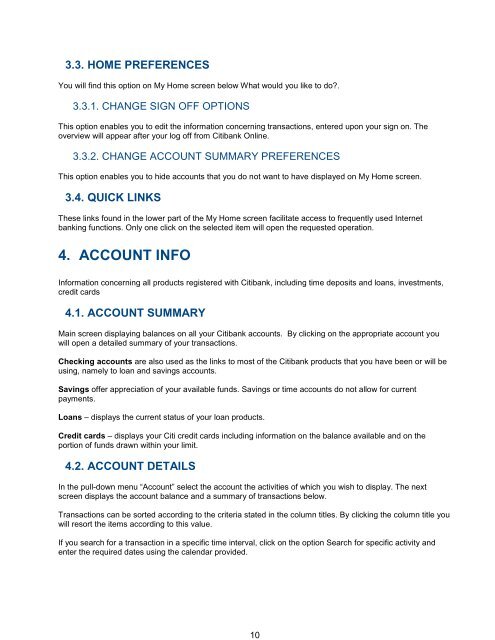Complete Citibank Online Internet Banking Manual
Complete Citibank Online Internet Banking Manual
Complete Citibank Online Internet Banking Manual
Create successful ePaper yourself
Turn your PDF publications into a flip-book with our unique Google optimized e-Paper software.
3.3. HOME PREFERENCES<br />
You will find this option on My Home screen below What would you like to do?.<br />
3.3.1. CHANGE SIGN OFF OPTIONS<br />
This option enables you to edit the information concerning transactions, entered upon your sign on. The<br />
overview will appear after your log off from <strong>Citibank</strong> <strong>Online</strong>.<br />
3.3.2. CHANGE ACCOUNT SUMMARY PREFERENCES<br />
This option enables you to hide accounts that you do not want to have displayed on My Home screen.<br />
3.4. QUICK LINKS<br />
These links found in the lower part of the My Home screen facilitate access to frequently used <strong>Internet</strong><br />
banking functions. Only one click on the selected item will open the requested operation.<br />
4. ACCOUNT INFO<br />
Information concerning all products registered with <strong>Citibank</strong>, including time deposits and loans, investments,<br />
credit cards<br />
4.1. ACCOUNT SUMMARY<br />
Main screen displaying balances on all your <strong>Citibank</strong> accounts. By clicking on the appropriate account you<br />
will open a detailed summary of your transactions.<br />
Checking accounts are also used as the links to most of the <strong>Citibank</strong> products that you have been or will be<br />
using, namely to loan and savings accounts.<br />
Savings offer appreciation of your available funds. Savings or time accounts do not allow for current<br />
payments.<br />
Loans – displays the current status of your loan products.<br />
Credit cards – displays your Citi credit cards including information on the balance available and on the<br />
portion of funds drawn within your limit.<br />
4.2. ACCOUNT DETAILS<br />
In the pull-down menu “Account” select the account the activities of which you wish to display. The next<br />
screen displays the account balance and a summary of transactions below.<br />
Transactions can be sorted according to the criteria stated in the column titles. By clicking the column title you<br />
will resort the items according to this value.<br />
If you search for a transaction in a specific time interval, click on the option Search for specific activity and<br />
enter the required dates using the calendar provided.<br />
10