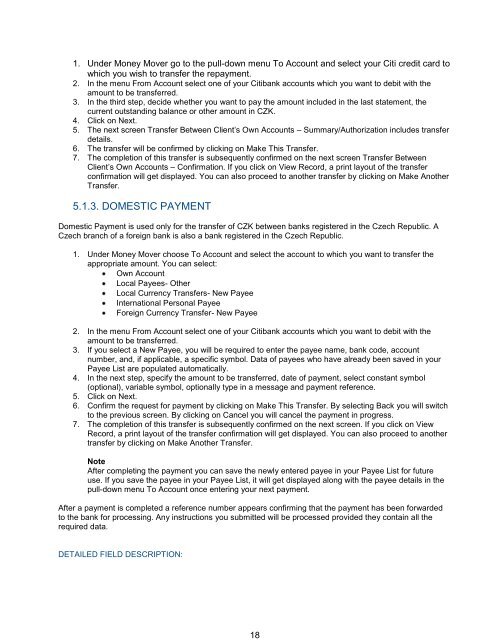Complete Citibank Online Internet Banking Manual
Complete Citibank Online Internet Banking Manual
Complete Citibank Online Internet Banking Manual
Create successful ePaper yourself
Turn your PDF publications into a flip-book with our unique Google optimized e-Paper software.
1. Under Money Mover go to the pull-down menu To Account and select your Citi credit card to<br />
which you wish to transfer the repayment.<br />
2. In the menu From Account select one of your <strong>Citibank</strong> accounts which you want to debit with the<br />
amount to be transferred.<br />
3. In the third step, decide whether you want to pay the amount included in the last statement, the<br />
current outstanding balance or other amount in CZK.<br />
4. Click on Next.<br />
5. The next screen Transfer Between Client’s Own Accounts – Summary/Authorization includes transfer<br />
details.<br />
6. The transfer will be confirmed by clicking on Make This Transfer.<br />
7. The completion of this transfer is subsequently confirmed on the next screen Transfer Between<br />
Client’s Own Accounts – Confirmation. If you click on View Record, a print layout of the transfer<br />
confirmation will get displayed. You can also proceed to another transfer by clicking on Make Another<br />
Transfer.<br />
5.1.3. DOMESTIC PAYMENT<br />
Domestic Payment is used only for the transfer of CZK between banks registered in the Czech Republic. A<br />
Czech branch of a foreign bank is also a bank registered in the Czech Republic.<br />
1. Under Money Mover choose To Account and select the account to which you want to transfer the<br />
appropriate amount. You can select:<br />
Own Account<br />
Local Payees- Other<br />
Local Currency Transfers- New Payee<br />
International Personal Payee<br />
Foreign Currency Transfer- New Payee<br />
2. In the menu From Account select one of your <strong>Citibank</strong> accounts which you want to debit with the<br />
amount to be transferred.<br />
3. If you select a New Payee, you will be required to enter the payee name, bank code, account<br />
number, and, if applicable, a specific symbol. Data of payees who have already been saved in your<br />
Payee List are populated automatically.<br />
4. In the next step, specify the amount to be transferred, date of payment, select constant symbol<br />
(optional), variable symbol, optionally type in a message and payment reference.<br />
5. Click on Next.<br />
6. Confirm the request for payment by clicking on Make This Transfer. By selecting Back you will switch<br />
to the previous screen. By clicking on Cancel you will cancel the payment in progress.<br />
7. The completion of this transfer is subsequently confirmed on the next screen. If you click on View<br />
Record, a print layout of the transfer confirmation will get displayed. You can also proceed to another<br />
transfer by clicking on Make Another Transfer.<br />
Note<br />
After completing the payment you can save the newly entered payee in your Payee List for future<br />
use. If you save the payee in your Payee List, it will get displayed along with the payee details in the<br />
pull-down menu To Account once entering your next payment.<br />
After a payment is completed a reference number appears confirming that the payment has been forwarded<br />
to the bank for processing. Any instructions you submitted will be processed provided they contain all the<br />
required data.<br />
DETAILED FIELD DESCRIPTION:<br />
18