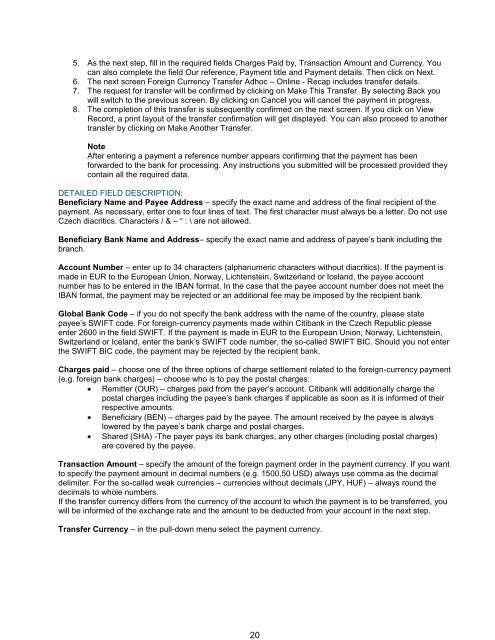Complete Citibank Online Internet Banking Manual
Complete Citibank Online Internet Banking Manual
Complete Citibank Online Internet Banking Manual
Create successful ePaper yourself
Turn your PDF publications into a flip-book with our unique Google optimized e-Paper software.
5. As the next step, fill in the required fields Charges Paid by, Transaction Amount and Currency. You<br />
can also complete the field Our reference, Payment title and Payment details. Then click on Next.<br />
6. The next screen Foreign Currency Transfer Adhoc – <strong>Online</strong> - Recap includes transfer details.<br />
7. The request for transfer will be confirmed by clicking on Make This Transfer. By selecting Back you<br />
will switch to the previous screen. By clicking on Cancel you will cancel the payment in progress.<br />
8. The completion of this transfer is subsequently confirmed on the next screen. If you click on View<br />
Record, a print layout of the transfer confirmation will get displayed. You can also proceed to another<br />
transfer by clicking on Make Another Transfer.<br />
Note<br />
After entering a payment a reference number appears confirming that the payment has been<br />
forwarded to the bank for processing. Any instructions you submitted will be processed provided they<br />
contain all the required data.<br />
DETAILED FIELD DESCRIPTION:<br />
Beneficiary Name and Payee Address – specify the exact name and address of the final recipient of the<br />
payment. As necessary, enter one to four lines of text. The first character must always be a letter. Do not use<br />
Czech diacritics. Characters / & – “ : \ are not allowed.<br />
Beneficiary Bank Name and Address– specify the exact name and address of payee’s bank including the<br />
branch.<br />
Account Number – enter up to 34 characters (alphanumeric characters without diacritics). If the payment is<br />
made in EUR to the European Union, Norway, Lichtenstein, Switzerland or Iceland, the payee account<br />
number has to be entered in the IBAN format. In the case that the payee account number does not meet the<br />
IBAN format, the payment may be rejected or an additional fee may be imposed by the recipient bank.<br />
Global Bank Code – if you do not specify the bank address with the name of the country, please state<br />
payee’s SWIFT code. For foreign-currency payments made within <strong>Citibank</strong> in the Czech Republic please<br />
enter 2600 in the field SWIFT. If the payment is made in EUR to the European Union, Norway, Lichtenstein,<br />
Switzerland or Iceland, enter the bank’s SWIFT code number, the so-called SWIFT BIC. Should you not enter<br />
the SWIFT BIC code, the payment may be rejected by the recipient bank.<br />
Charges paid – choose one of the three options of charge settlement related to the foreign-currency payment<br />
(e.g. foreign bank charges) – choose who is to pay the postal charges:<br />
Remitter (OUR) – charges paid from the payer’s account. <strong>Citibank</strong> will additionally charge the<br />
postal charges including the payee’s bank charges if applicable as soon as it is informed of their<br />
respective amounts.<br />
Beneficiary (BEN) – charges paid by the payee. The amount received by the payee is always<br />
lowered by the payee’s bank charge and postal charges.<br />
Shared (SHA) -The payer pays its bank charges, any other charges (including postal charges)<br />
are covered by the payee.<br />
Transaction Amount – specify the amount of the foreign payment order in the payment currency. If you want<br />
to specify the payment amount in decimal numbers (e.g. 1500,50 USD) always use comma as the decimal<br />
delimiter. For the so-called weak currencies – currencies without decimals (JPY, HUF) – always round the<br />
decimals to whole numbers.<br />
If the transfer currency differs from the currency of the account to which the payment is to be transferred, you<br />
will be informed of the exchange rate and the amount to be deducted from your account in the next step.<br />
Transfer Currency – in the pull-down menu select the payment currency.<br />
20