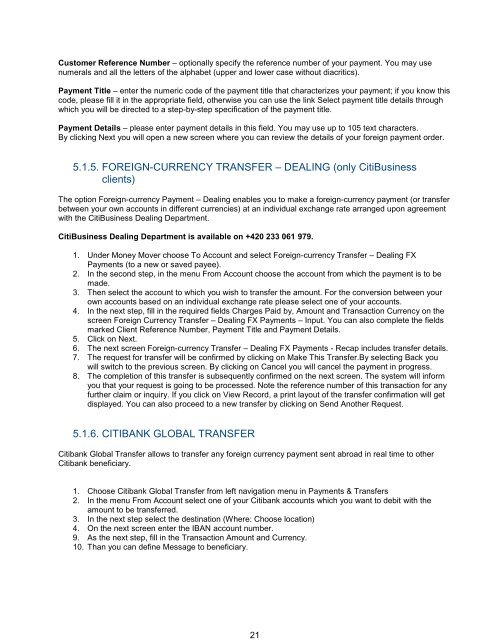Complete Citibank Online Internet Banking Manual
Complete Citibank Online Internet Banking Manual
Complete Citibank Online Internet Banking Manual
Create successful ePaper yourself
Turn your PDF publications into a flip-book with our unique Google optimized e-Paper software.
Customer Reference Number – optionally specify the reference number of your payment. You may use<br />
numerals and all the letters of the alphabet (upper and lower case without diacritics).<br />
Payment Title – enter the numeric code of the payment title that characterizes your payment; if you know this<br />
code, please fill it in the appropriate field, otherwise you can use the link Select payment title details through<br />
which you will be directed to a step-by-step specification of the payment title.<br />
Payment Details – please enter payment details in this field. You may use up to 105 text characters.<br />
By clicking Next you will open a new screen where you can review the details of your foreign payment order.<br />
5.1.5. FOREIGN-CURRENCY TRANSFER – DEALING (only CitiBusiness<br />
clients)<br />
The option Foreign-currency Payment – Dealing enables you to make a foreign-currency payment (or transfer<br />
between your own accounts in different currencies) at an individual exchange rate arranged upon agreement<br />
with the CitiBusiness Dealing Department.<br />
CitiBusiness Dealing Department is available on +420 233 061 979.<br />
1. Under Money Mover choose To Account and select Foreign-currency Transfer – Dealing FX<br />
Payments (to a new or saved payee).<br />
2. In the second step, in the menu From Account choose the account from which the payment is to be<br />
made.<br />
3. Then select the account to which you wish to transfer the amount. For the conversion between your<br />
own accounts based on an individual exchange rate please select one of your accounts.<br />
4. In the next step, fill in the required fields Charges Paid by, Amount and Transaction Currency on the<br />
screen Foreign Currency Transfer – Dealing FX Payments – Input. You can also complete the fields<br />
marked Client Reference Number, Payment Title and Payment Details.<br />
5. Click on Next.<br />
6. The next screen Foreign-currency Transfer – Dealing FX Payments - Recap includes transfer details.<br />
7. The request for transfer will be confirmed by clicking on Make This Transfer.By selecting Back you<br />
will switch to the previous screen. By clicking on Cancel you will cancel the payment in progress.<br />
8. The completion of this transfer is subsequently confirmed on the next screen. The system will inform<br />
you that your request is going to be processed. Note the reference number of this transaction for any<br />
further claim or inquiry. If you click on View Record, a print layout of the transfer confirmation will get<br />
displayed. You can also proceed to a new transfer by clicking on Send Another Request.<br />
5.1.6. CITIBANK GLOBAL TRANSFER<br />
<strong>Citibank</strong> Global Transfer allows to transfer any foreign currency payment sent abroad in real time to other<br />
<strong>Citibank</strong> beneficiary.<br />
1. Choose <strong>Citibank</strong> Global Transfer from left navigation menu in Payments & Transfers<br />
2. In the menu From Account select one of your <strong>Citibank</strong> accounts which you want to debit with the<br />
amount to be transferred.<br />
3. In the next step select the destination (Where: Choose location)<br />
4. On the next screen enter the IBAN account number.<br />
9. As the next step, fill in the Transaction Amount and Currency.<br />
10. Than you can define Message to beneficiary.<br />
21