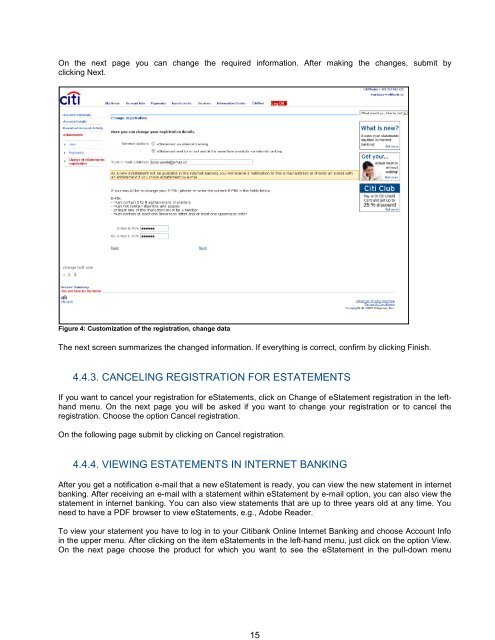Complete Citibank Online Internet Banking Manual
Complete Citibank Online Internet Banking Manual
Complete Citibank Online Internet Banking Manual
You also want an ePaper? Increase the reach of your titles
YUMPU automatically turns print PDFs into web optimized ePapers that Google loves.
On the next page you can change the required information. After making the changes, submit by<br />
clicking Next.<br />
Figure 4: Customization of the registration, change data<br />
The next screen summarizes the changed information. If everything is correct, confirm by clicking Finish.<br />
4.4.3. CANCELING REGISTRATION FOR ESTATEMENTS<br />
If you want to cancel your registration for eStatements, click on Change of eStatement registration in the lefthand<br />
menu. On the next page you will be asked if you want to change your registration or to cancel the<br />
registration. Choose the option Cancel registration.<br />
On the following page submit by clicking on Cancel registration.<br />
4.4.4. VIEWING ESTATEMENTS IN INTERNET BANKING<br />
After you get a notification e-mail that a new eStatement is ready, you can view the new statement in internet<br />
banking. After receiving an e-mail with a statement within eStatement by e-mail option, you can also view the<br />
statement in internet banking. You can also view statements that are up to three years old at any time. You<br />
need to have a PDF browser to view eStatements, e.g., Adobe Reader.<br />
To view your statement you have to log in to your <strong>Citibank</strong> <strong>Online</strong> <strong>Internet</strong> <strong>Banking</strong> and choose Account Info<br />
in the upper menu. After clicking on the item eStatements in the left-hand menu, just click on the option View.<br />
On the next page choose the product for which you want to see the eStatement in the pull-down menu<br />
15