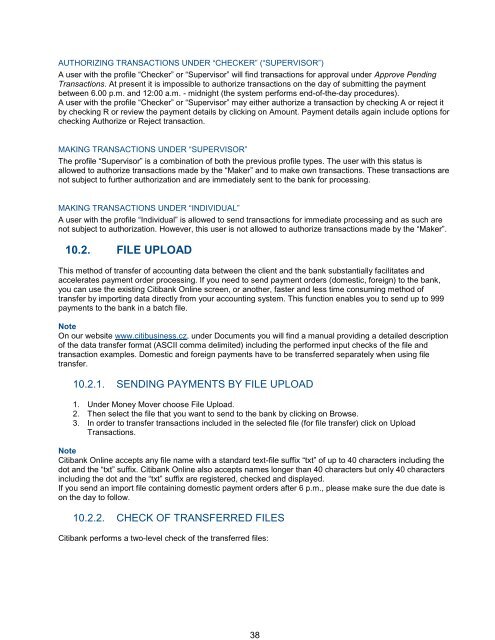Complete Citibank Online Internet Banking Manual
Complete Citibank Online Internet Banking Manual
Complete Citibank Online Internet Banking Manual
Create successful ePaper yourself
Turn your PDF publications into a flip-book with our unique Google optimized e-Paper software.
AUTHORIZING TRANSACTIONS UNDER “CHECKER” (“SUPERVISOR”)<br />
A user with the profile “Checker” or “Supervisor” will find transactions for approval under Approve Pending<br />
Transactions. At present it is impossible to authorize transactions on the day of submitting the payment<br />
between 6.00 p.m. and 12:00 a.m. - midnight (the system performs end-of-the-day procedures).<br />
A user with the profile “Checker” or “Supervisor” may either authorize a transaction by checking A or reject it<br />
by checking R or review the payment details by clicking on Amount. Payment details again include options for<br />
checking Authorize or Reject transaction.<br />
MAKING TRANSACTIONS UNDER “SUPERVISOR”<br />
The profile “Supervisor” is a combination of both the previous profile types. The user with this status is<br />
allowed to authorize transactions made by the “Maker” and to make own transactions. These transactions are<br />
not subject to further authorization and are immediately sent to the bank for processing.<br />
MAKING TRANSACTIONS UNDER “INDIVIDUAL”<br />
A user with the profile “Individual” is allowed to send transactions for immediate processing and as such are<br />
not subject to authorization. However, this user is not allowed to authorize transactions made by the “Maker”.<br />
10.2. FILE UPLOAD<br />
This method of transfer of accounting data between the client and the bank substantially facilitates and<br />
accelerates payment order processing. If you need to send payment orders (domestic, foreign) to the bank,<br />
you can use the existing <strong>Citibank</strong> <strong>Online</strong> screen, or another, faster and less time consuming method of<br />
transfer by importing data directly from your accounting system. This function enables you to send up to 999<br />
payments to the bank in a batch file.<br />
Note<br />
On our website www.citibusiness.cz, under Documents you will find a manual providing a detailed description<br />
of the data transfer format (ASCII comma delimited) including the performed input checks of the file and<br />
transaction examples. Domestic and foreign payments have to be transferred separately when using file<br />
transfer.<br />
10.2.1. SENDING PAYMENTS BY FILE UPLOAD<br />
1. Under Money Mover choose File Upload.<br />
2. Then select the file that you want to send to the bank by clicking on Browse.<br />
3. In order to transfer transactions included in the selected file (for file transfer) click on Upload<br />
Transactions.<br />
Note<br />
<strong>Citibank</strong> <strong>Online</strong> accepts any file name with a standard text-file suffix “txt” of up to 40 characters including the<br />
dot and the “txt” suffix. <strong>Citibank</strong> <strong>Online</strong> also accepts names longer than 40 characters but only 40 characters<br />
including the dot and the “txt” suffix are registered, checked and displayed.<br />
If you send an import file containing domestic payment orders after 6 p.m., please make sure the due date is<br />
on the day to follow.<br />
10.2.2. CHECK OF TRANSFERRED FILES<br />
<strong>Citibank</strong> performs a two-level check of the transferred files:<br />
38