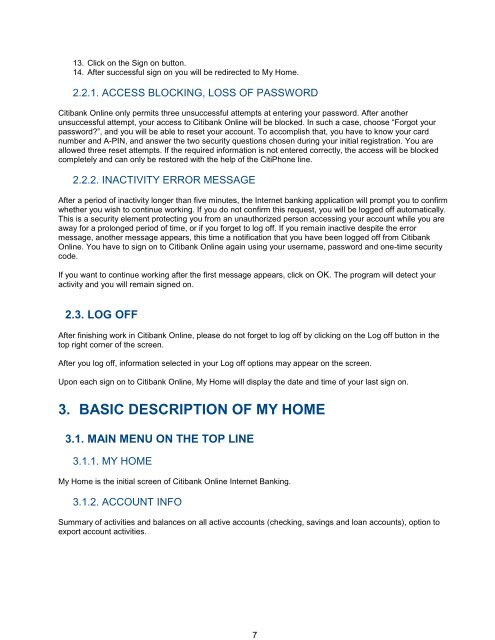Complete Citibank Online Internet Banking Manual
Complete Citibank Online Internet Banking Manual
Complete Citibank Online Internet Banking Manual
You also want an ePaper? Increase the reach of your titles
YUMPU automatically turns print PDFs into web optimized ePapers that Google loves.
13. Click on the Sign on button.<br />
14. After successful sign on you will be redirected to My Home.<br />
2.2.1. ACCESS BLOCKING, LOSS OF PASSWORD<br />
<strong>Citibank</strong> <strong>Online</strong> only permits three unsuccessful attempts at entering your password. After another<br />
unsuccessful attempt, your access to <strong>Citibank</strong> <strong>Online</strong> will be blocked. In such a case, choose “Forgot your<br />
password?”, and you will be able to reset your account. To accomplish that, you have to know your card<br />
number and A-PIN, and answer the two security questions chosen during your initial registration. You are<br />
allowed three reset attempts. If the required information is not entered correctly, the access will be blocked<br />
completely and can only be restored with the help of the CitiPhone line.<br />
2.2.2. INACTIVITY ERROR MESSAGE<br />
After a period of inactivity longer than five minutes, the <strong>Internet</strong> banking application will prompt you to confirm<br />
whether you wish to continue working. If you do not confirm this request, you will be logged off automatically.<br />
This is a security element protecting you from an unauthorized person accessing your account while you are<br />
away for a prolonged period of time, or if you forget to log off. If you remain inactive despite the error<br />
message, another message appears, this time a notification that you have been logged off from <strong>Citibank</strong><br />
<strong>Online</strong>. You have to sign on to <strong>Citibank</strong> <strong>Online</strong> again using your username, password and one-time security<br />
code.<br />
If you want to continue working after the first message appears, click on OK. The program will detect your<br />
activity and you will remain signed on.<br />
2.3. LOG OFF<br />
After finishing work in <strong>Citibank</strong> <strong>Online</strong>, please do not forget to log off by clicking on the Log off button in the<br />
top right corner of the screen.<br />
After you log off, information selected in your Log off options may appear on the screen.<br />
Upon each sign on to <strong>Citibank</strong> <strong>Online</strong>, My Home will display the date and time of your last sign on.<br />
3. BASIC DESCRIPTION OF MY HOME<br />
3.1. MAIN MENU ON THE TOP LINE<br />
3.1.1. MY HOME<br />
My Home is the initial screen of <strong>Citibank</strong> <strong>Online</strong> <strong>Internet</strong> <strong>Banking</strong>.<br />
3.1.2. ACCOUNT INFO<br />
Summary of activities and balances on all active accounts (checking, savings and loan accounts), option to<br />
export account activities.<br />
7