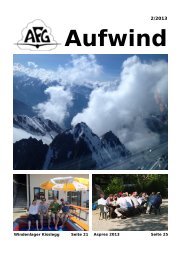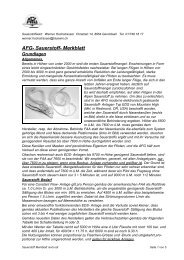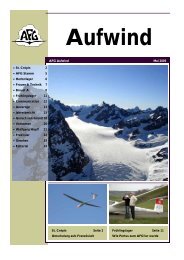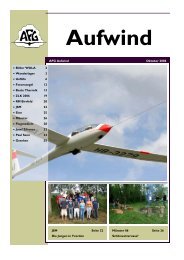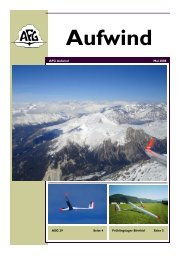Filser Electronic G
Filser Electronic G
Filser Electronic G
Create successful ePaper yourself
Turn your PDF publications into a flip-book with our unique Google optimized e-Paper software.
3.1.2.5 GRAPHIC<br />
page 16<br />
LX5000 March 2002<br />
The graphic display of the LX5000 offers valuable information, selected by the user. In order not not to overload the<br />
display some care should be taken by enabling only relevant airspace.<br />
SYMBOL<br />
The LX5000 graphic display supports two sizes of glider symbol. Rotate UP/DOWN selector to select the glider symbol.<br />
Additionally the flown track of the last x minutes can be shown as a line (This is entered under TAIL LENGTH). 0min<br />
means no line<br />
AIRSPACE<br />
This is a very important setting, which allows the pilot to define under what conditions the airspace will be shown on the<br />
display. The instruments are delivered with airspace DISABLE that means no airspace on the display at all. To enable<br />
airspace set ENABLE at first. There are 5 different types of airspace. Each has a different type of line to allow visible<br />
separation of different zones. The zones can be present all the time (setting ON) or closed by setting OFF. Using setting<br />
ON for all kinds of airspace will overload the display, so we offer to use settings, which are connected with zoom.<br />
Example<br />
Using setting for instance 50 km will show the airspace only at zoomfactor 50 km and lower. If the zoom is bigger than<br />
50 km the particular airspace will not be active.<br />
The following settings are recommended therefore preset as factory default:<br />
• CTR. control zone<br />
• R.P,D restricted, prohibited, dangerous<br />
• TRA training zone<br />
• TIZ traffic information zones<br />
• TMA terminal zone<br />
APT<br />
Airspace type<br />
The airports are displayed like symbols with names.<br />
Active, when zoom is 50 km or less<br />
APT ZOOM: 50 km setting will show the airports only having zoom 50 km or lower, if the zoom is bigger than 50 km<br />
the airports will disappear completely in order to avoid an overload of the display (available settings ON, OFF, 5,10, 20,<br />
50, 100 km)