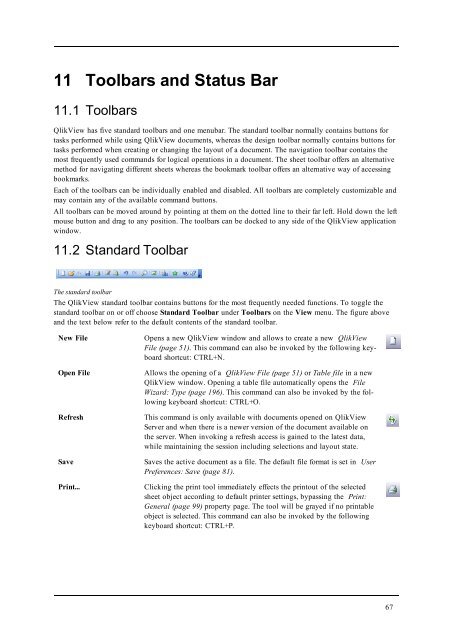- Page 1 and 2:
Reference Manual Version 11.0 for M
- Page 3 and 4:
Content Part 1 Introduction Content
- Page 5 and 6:
Contents 14.10 Search 113 14.11 Adv
- Page 7 and 8:
Contents 29.9 Inherited Access Rest
- Page 9 and 10:
Contents 39.6 Caption 538 40 Text O
- Page 11 and 12:
Contents 51.11 Colors 643 51.12 Num
- Page 13 and 14:
Contents 58.5 Expressions 696 58.6
- Page 15 and 16: Contents 73 Calculated Formulas 851
- Page 17: Part 1 Introduction Part 1 Introduc
- Page 20 and 21: Mouse Conventions l The description
- Page 22 and 23: The most important difference betwe
- Page 24 and 25: Alert E-mail to Document Administra
- Page 27: 3 Compatibility Issues for Earlier
- Page 31 and 32: Part 2 Installation Part 2 Installa
- Page 33 and 34: 5.3 Serialization Part 2 Installati
- Page 35 and 36: 6 OLE DB and ODBC 6.1 OLE DB QlikVi
- Page 37 and 38: Part 3 Navigation and Basics Part 3
- Page 39 and 40: 7.2 The Start Page The Getting Star
- Page 41 and 42: Part 3 Navigation and Basics QlikVi
- Page 43 and 44: QlikView Publisher Part 3 Navigatio
- Page 45 and 46: 8 Getting Started Wizard The Gettin
- Page 47 and 48: Step 3 - Save File The Save As dial
- Page 49: Step 6 - Add Expression Step 6 of t
- Page 52 and 53: l TX.xml l LA.xml l SL.xml l SO.xml
- Page 54 and 55: Save Saves the present configuratio
- Page 56 and 57: Export Export Contents... This alte
- Page 58 and 59: Advanced Search Opens the Advanced
- Page 60 and 61: Promote Sheet Moves the (tab of the
- Page 62 and 63: More... Opens the Bookmarks dialog,
- Page 64 and 65: Document The name of the .qvw docum
- Page 68 and 69: Print as PDF Opens the Print: Gener
- Page 70 and 71: Demote Sheet Moves the active sheet
- Page 72 and 73: 11.5 Sheet Toolbar The sheet toolba
- Page 74 and 75: Always show full menus Reset menu a
- Page 77 and 78: 12 User Preferences User preference
- Page 79 and 80: Selection Appearance Preferred Sele
- Page 81 and 82: 12.2 User Preferences: Save This di
- Page 83 and 84: Script and Expressions Normal Text
- Page 85 and 86: 12.4 User Preferences: Design User
- Page 87 and 88: User Preferences, Objects Here the
- Page 89 and 90: Finally, the default fonts for new
- Page 91 and 92: Number Formatting The number format
- Page 93 and 94: Bypass Postscript for Printing (slo
- Page 95 and 96: Resource The following resource loc
- Page 97: 12.12 User Preferences: License Use
- Page 100 and 101: 13.2 Print: Layout Print, Layout In
- Page 102 and 103: In this property page you may speci
- Page 104 and 105: 13.6 Print Preview Use the preview
- Page 106 and 107: 106
- Page 108 and 109: 14.3 Selection Styles QlikView supp
- Page 110 and 111: i Moves the current selection(s) on
- Page 112 and 113: oxes. Multi Boxes A row in the Mult
- Page 114 and 115: either select or deselect Include E
- Page 116 and 117:
14.11 Advanced Search Dialog The Ad
- Page 118 and 119:
When And mode is activated, an ampe
- Page 120 and 121:
Even though this is a correct pivot
- Page 122 and 123:
This situation should be avoided, w
- Page 124 and 125:
124
- Page 126 and 127:
Bookmark Name The default name for
- Page 128 and 129:
Layout If the bookmark was created
- Page 130 and 131:
The Import Bookmarks dialog Bookmar
- Page 132 and 133:
132
- Page 134 and 135:
16.2 Report Editor The Report Edito
- Page 136 and 137:
Move Local User Reports to Server T
- Page 138 and 139:
Item Menu Left Align Only available
- Page 140 and 141:
Add Single Paper Page Adds a single
- Page 142 and 143:
The Settings Tab Report Settings, S
- Page 144 and 145:
The Selections Tab Report Settings,
- Page 146 and 147:
Use Introduction and Appendix Enabl
- Page 148 and 149:
Position Item Settings, Position ta
- Page 150 and 151:
1. Applying the selection relevant
- Page 152 and 153:
Condition The Condition group is us
- Page 154 and 155:
Mode In the Mode group you can chec
- Page 156 and 157:
Step 1 - Name/Describe the Alert Th
- Page 158 and 159:
Check alert interactively Enable th
- Page 160 and 161:
Show Pop-up Enable this option if y
- Page 162 and 163:
162
- Page 164 and 165:
Apply Applies changes made in the l
- Page 166 and 167:
Other Images A number of other imag
- Page 168 and 169:
21 Introduction to Loading Data Thi
- Page 170 and 171:
The user can also add custom tags.
- Page 172 and 173:
172
- Page 174 and 175:
Reload Executes the script, closes
- Page 176 and 177:
Include Statement Opens the Include
- Page 178 and 179:
Connect... Opens the Data Link Prop
- Page 180 and 181:
Current Set Statement Variable Name
- Page 182 and 183:
This dialog is used to display the
- Page 184 and 185:
23.5 Data Link Properties Data Link
- Page 186 and 187:
23.6 Connect to Data Source The Con
- Page 188 and 189:
The Support dialog The second group
- Page 190 and 191:
Key Field for the Blob data In the
- Page 192 and 193:
23.10 Inline Data Wizard The Inline
- Page 194 and 195:
When closing the dialog with OK, th
- Page 196 and 197:
Document Data Source The Document D
- Page 198 and 199:
Header Size Character Set The heade
- Page 200 and 201:
File Wizard: Type - Excel (XLSX) Th
- Page 202 and 203:
File Wizard, Enable Transform Step
- Page 204 and 205:
Column File Wizard: Transform, Colu
- Page 206 and 207:
Unwrap File Wizard: Transform, Unwr
- Page 208 and 209:
File Wizard, Options File Parameter
- Page 210 and 211:
Specification In the Specification
- Page 212 and 213:
Context Interpretation The Context
- Page 214 and 215:
Attribute Field The name of the new
- Page 216 and 217:
Debugger The Script Debugger Runnin
- Page 218 and 219:
218
- Page 220 and 221:
Execute page 232 Exit Script page 2
- Page 222 and 223:
For each..next page 234 Do..loop pa
- Page 224 and 225:
QVD buffers will normally be remove
- Page 226 and 227:
Back to Script Statements and Keywo
- Page 228 and 229:
ODBC CONNECT TO connect-string [ (
- Page 230 and 231:
Crosstable Wizard The Crosstable wi
- Page 232 and 233:
drop fields A,B; drop field A from
- Page 234 and 235:
expr1 is an expression which evalua
- Page 236 and 237:
Force The force statement forces Ql
- Page 238 and 239:
HierarchyBelongsTo (NodeID, ParentI
- Page 240 and 241:
inner( join | keep) [ (tablename )
- Page 242 and 243:
Start End Order 01:00 03:35 A 02:30
- Page 244 and 245:
load * from file2.csv; .. .. .. joi
- Page 246 and 247:
Back to Script Statements and Keywo
- Page 248 and 249:
esident is used if data should be l
- Page 250 and 251:
Load Student, mid(Grades,IterNo( ),
- Page 252 and 253:
explicit labels no labels The field
- Page 254 and 255:
mapping select a, b from map1 map1:
- Page 256 and 257:
Table1 A B 1 aa 2 cc 3 ee Table2 A
- Page 258 and 259:
Rename Field Renames one or more ex
- Page 260 and 261:
A B 1 aa QVTab2 A C 1 xx 4 yy The t
- Page 262 and 263:
If nothing is specified, section ap
- Page 264 and 265:
Tables loaded through a semantic st
- Page 266 and 267:
connect to 'MS Access 7.0 Database;
- Page 268 and 269:
sub name [ ( paramlist )] statement
- Page 270 and 271:
tagmap: mapping Load * inline [ a,b
- Page 272 and 273:
]; Example 2: untag fields using ta
- Page 274 and 275:
System Variables These variables ha
- Page 276 and 277:
Example: set NullInterpret=' '; set
- Page 278 and 279:
DayNames The format defined replace
- Page 280 and 281:
Note! A dollar-sign expansion is li
- Page 282 and 283:
Example: Difference Between Numbers
- Page 284 and 285:
Numeric Operators All numeric opera
- Page 286 and 287:
Bit Operators All bit operators con
- Page 288 and 289:
firstsortedvalue(PurchasedArticle,
- Page 290 and 291:
By default, the aggregation functio
- Page 292 and 293:
data-pair will result in the entire
- Page 294 and 295:
linest_ssresid (y-expression, x-exp
- Page 296 and 297:
eturns the aggregated student's t-t
- Page 298 and 299:
TTestw_conf (weight, group, value [
- Page 300 and 301:
Example: Load Year, ttest1w_t(Weigh
- Page 302 and 303:
esulting in a 95% confidence interv
- Page 304 and 305:
div( -4,3 ) returns -1 div( 4,-3 )
- Page 306 and 307:
numcount( 2,xyz ) returns 1 numcoun
- Page 308 and 309:
Returns the number of set bits in i
- Page 310 and 311:
angetextcount(expr1 [ , expr2, ...
- Page 312 and 313:
angenpv(0.05, above(total value, 0,
- Page 314 and 315:
Back to Other Functions. Statistica
- Page 316 and 317:
For all the arguments, cash that is
- Page 318 and 319:
The Black and Schole Formula Back t
- Page 320 and 321:
This function is only meaningful if
- Page 322 and 323:
left( Date, index( Date,'-') -1 ) w
- Page 324 and 325:
Returns the text between the n:th o
- Page 326 and 327:
This function can be used for mappi
- Page 328 and 329:
Returns the value of fieldname corr
- Page 330 and 331:
Back to Other Functions. NULL Funct
- Page 332 and 333:
getregistrystring('HKEY_LOCAL_MACHI
- Page 334 and 335:
GetExtendedProperty ('Greeting') Ba
- Page 336 and 337:
GetFolderPath('ProgramFiles') GetFo
- Page 338 and 339:
ReportComment(report_number) Return
- Page 340 and 341:
Example: weekday( '1971-10-30' ) re
- Page 342 and 343:
yeartodate( '1999-04-30', 0, 5) ret
- Page 344 and 345:
inmonth ( '2006-01-25', '2006-01-01
- Page 346 and 347:
Examples: work with days not starti
- Page 348 and 349:
Examples: first millisecond of the
- Page 350 and 351:
Examples: weekstart ( '2006-01-12'
- Page 352 and 353:
daystart ( '2006-01-25 16:45', -1 )
- Page 354 and 355:
Examples: By specifying a firstmont
- Page 356 and 357:
DayNames The format defined replace
- Page 358 and 359:
Default setting 1 Default setting 2
- Page 360 and 361:
The examples below assume the follo
- Page 362 and 363:
255 representing the red, green and
- Page 364 and 365:
Examples: colormix2(x, red( ) , gre
- Page 366 and 367:
Tip! A very useful tool is the Syst
- Page 368 and 369:
and an error message will appear. A
- Page 370 and 371:
Forced Concatenation If two or more
- Page 372 and 373:
If used before join, it specifies t
- Page 374 and 375:
QVTable: Select * from Table1; righ
- Page 376 and 377:
27.2 Cross Tables A cross table is
- Page 378 and 379:
First load the two tables as usual
- Page 380 and 381:
Create Key, FirstDate, LastDate, (a
- Page 382 and 383:
27.6 Semantic Links Normally select
- Page 384 and 385:
'Predecessor' as Relation2 from pre
- Page 386 and 387:
Using bundle info load, it is possi
- Page 388 and 389:
OtherSymbol In many cases a way to
- Page 390 and 391:
sin(NULL) returns NULL chr(NULL) re
- Page 392 and 393:
392
- Page 394 and 395:
1. Explicit creation and naming fro
- Page 396 and 397:
Script Example: Buffer (Incremental
- Page 398 and 399:
Script Example: QV_Table: SQL SELEC
- Page 400 and 401:
400
- Page 402 and 403:
If an access section is defined in
- Page 404 and 405:
Only serial number is checked. One
- Page 406 and 407:
406
- Page 408 and 409:
30 Document Properties Opens the Do
- Page 410 and 411:
Timestamp in Logfile Name Hide Unav
- Page 412 and 413:
This dialog can be accessed from ei
- Page 414 and 415:
30.2 Document Properties: Opening D
- Page 416 and 417:
30.3 Document Properties: Sheets Do
- Page 418 and 419:
30.4 Document Properties: Server Do
- Page 420 and 421:
Maximum Total Session Time (seconds
- Page 422 and 423:
Custom Input values will be checked
- Page 424 and 425:
Partial Reload Permission to run a
- Page 426 and 427:
Document Event Triggers In this gro
- Page 428 and 429:
Document Properties, Groups Note! I
- Page 430 and 431:
Loosely Coupled Tables Any table ca
- Page 432 and 433:
30.11 Document Properties: Sort Doc
- Page 434 and 435:
Multiline Cells If the Wrap Text op
- Page 436 and 437:
30.14 Document Properties: Scrambli
- Page 438 and 439:
30.16 Layout The Layout page A Layo
- Page 440 and 441:
In the Show group it is possible to
- Page 442 and 443:
Apply properties to... Mark this ch
- Page 444 and 445:
Allow Maximize When this option has
- Page 446 and 447:
31.3 Sheet: Object Menu Properties
- Page 448 and 449:
With the Zoom (Percent) option you
- Page 450 and 451:
31.7 Sheet Properties: Objects Shee
- Page 452 and 453:
Remove Sheet Objects Permission to
- Page 454 and 455:
454
- Page 456 and 457:
32.2 Object Menu The Object menu is
- Page 458 and 459:
Order This cascade menu is only ava
- Page 460 and 461:
Remove Removes the active sheet obj
- Page 462 and 463:
Show Alternatives Toggles whether a
- Page 464 and 465:
On the Expressions tab you define e
- Page 466 and 467:
Import... The option is only availa
- Page 468 and 469:
Force Shared Scale for Y-axis Force
- Page 470 and 471:
33.4 List Box Properties: Sort List
- Page 472 and 473:
Single Column With this option chec
- Page 474 and 475:
The Number page The Properties: Num
- Page 476 and 477:
33.8 Layout The Layout page A Layou
- Page 478 and 479:
In the Show group it is possible to
- Page 480 and 481:
Wrap Text If this option is checked
- Page 482 and 483:
List box tree view For expanded nod
- Page 484 and 485:
Lock Locks the selected value(s) in
- Page 486 and 487:
Available Functions Select the stat
- Page 488 and 489:
Timestamp Shows values that can be
- Page 490 and 491:
Select Possible All non-excluded va
- Page 492 and 493:
Title In the Title window the multi
- Page 494 and 495:
Numeric Value Sorts the field value
- Page 496 and 497:
Background... Opens the Background
- Page 498 and 499:
Include Excluded Values in Search T
- Page 500 and 501:
35.8 Caption On the Caption tab you
- Page 502 and 503:
Custom Format Cell Opens the Custom
- Page 504 and 505:
Remove Removes the active sheet obj
- Page 506 and 507:
Table Box Properties, General Avail
- Page 508 and 509:
The Table Box Properties: Sort tab
- Page 510 and 511:
36.6 Chart Properties: Style Chart
- Page 512 and 513:
Date Shows values that can be inter
- Page 514 and 515:
Lock Locks the selected value(s) of
- Page 516 and 517:
Object ID This is used for Internal
- Page 518 and 519:
518
- Page 520 and 521:
Order This cascade menu is only ava
- Page 522 and 523:
Available Variables All available v
- Page 524 and 525:
38.5 Input Box Properties: Constrai
- Page 526 and 527:
Listed Values Check this alternativ
- Page 528 and 529:
528
- Page 530 and 531:
Linked Objects Opens a menu with th
- Page 532 and 533:
Enable Condition The expression ent
- Page 534 and 535:
Layout Activate Object Activates th
- Page 536 and 537:
Note! Actions that trigger other ac
- Page 538 and 539:
39.5 Layout On the Layout tab you c
- Page 540 and 541:
Copy to Clipboard This cascade menu
- Page 542 and 543:
Layout In this group you define how
- Page 544 and 545:
40.4 Font On the Font tab you can c
- Page 546 and 547:
Maximize Enlarges the object to fil
- Page 548 and 549:
548
- Page 550 and 551:
Properties... Opens the Slider/Cale
- Page 552 and 553:
Min Value Sets the minimum value fo
- Page 554 and 555:
In the Scale group you can define a
- Page 556 and 557:
556
- Page 558 and 559:
Copy to Clipboard This cascade menu
- Page 560 and 561:
Show Add Button Check this alternat
- Page 562 and 563:
Minimize Iconizes the object. Click
- Page 564 and 565:
44.3 Search Object Properties: Pres
- Page 566 and 567:
44.7 Caption On the Caption tab you
- Page 568 and 569:
Copy to Clipboard This cascade menu
- Page 570 and 571:
Label for Selected Object An altern
- Page 572 and 573:
572
- Page 574 and 575:
Linked Objects Opens a menu with th
- Page 576 and 577:
576
- Page 578 and 579:
Sharing The Sharing dialog of the S
- Page 580 and 581:
Shared Objects Server Objects, Shar
- Page 582 and 583:
48.2 Applying Themes in the Layout
- Page 584 and 585:
Property Groups There are three mai
- Page 586 and 587:
586
- Page 588 and 589:
49 Introduction Charts and tables a
- Page 590 and 591:
The position of the different compo
- Page 592 and 593:
Selections can be made in the expre
- Page 594 and 595:
Print Settings Clicking the Print S
- Page 596 and 597:
Pivot Table The pivot table present
- Page 598 and 599:
Detach The chart title is appended
- Page 600 and 601:
50.4 Chart Properties: Dimensions C
- Page 602 and 603:
Used Dimensions This list contains
- Page 604 and 605:
The Animation Dialog Animate First
- Page 606 and 607:
options selected, if the dimension
- Page 608 and 609:
Options Show Others Enabling this o
- Page 610 and 611:
Expression List The expression list
- Page 612 and 613:
Import The Import option is only av
- Page 614 and 615:
614 expression. Box Plot cannot be
- Page 616 and 617:
ing. This may cause parts of the pi
- Page 618 and 619:
50.7 Chart Properties: Sort Chart P
- Page 620 and 621:
Subtype In this group the mode is s
- Page 622 and 623:
50.9 Chart Properties: Presentation
- Page 624 and 625:
In the Legend group you can control
- Page 626 and 627:
Reference Lines The Reference Lines
- Page 628 and 629:
Background Defines the background o
- Page 630 and 631:
Hide Axis The x-axis will not be sh
- Page 632 and 633:
Use Patterns Instead of Colors When
- Page 634 and 635:
50.12 Chart Properties: Number Char
- Page 636 and 637:
636
- Page 638 and 639:
51.2 Line Chart: Object Menu Right-
- Page 640 and 641:
51.3 General On the General page yo
- Page 642 and 643:
In the Values on Data Points group
- Page 644 and 645:
51.12 Number On the Number page you
- Page 646 and 647:
Set Reference By choosing this opti
- Page 648 and 649:
52.5 Expressions On the Expressions
- Page 650 and 651:
Highlight With this option checked,
- Page 652 and 653:
652
- Page 654 and 655:
Set Reference By choosing this opti
- Page 656 and 657:
53.5 Expressions On the Expressions
- Page 658 and 659:
Highlight With this option checked,
- Page 660 and 661:
660
- Page 662 and 663:
Set Reference By choosing this opti
- Page 664 and 665:
54.5 Chart Properties: Expressions
- Page 666 and 667:
Show Arrows Set display options for
- Page 668 and 669:
indicate a certain level or percent
- Page 670 and 671:
Y Axis: Static Step Check this alte
- Page 672 and 673:
672
- Page 674 and 675:
Set Reference By choosing this opti
- Page 676 and 677:
55.5 Sort In this page you can sort
- Page 678 and 679:
Limit Legend (Characters) Enable th
- Page 680 and 681:
Show Specifies the condition for di
- Page 682 and 683:
Set Reference By choosing this opti
- Page 684 and 685:
56.5 Sort In this page you can sort
- Page 686 and 687:
56.11 Layout On the Layout tab you
- Page 688 and 689:
Set Reference By choosing this opti
- Page 690 and 691:
57.5 Expressions On the Expressions
- Page 692 and 693:
57.11 Font On the Font tab you can
- Page 694 and 695:
Set Reference By choosing this opti
- Page 696 and 697:
58.5 Expressions On the Expressions
- Page 698 and 699:
In the Caption Settings group you c
- Page 700 and 701:
Set Reference By choosing this opti
- Page 702 and 703:
59.5 Sort In this page you can sort
- Page 704 and 705:
Edit Highlight an existing referenc
- Page 706 and 707:
59.12 Layout On the Layout tab you
- Page 708 and 709:
Order This cascade menu is only ava
- Page 710 and 711:
60.8 Chart Properties: Presentation
- Page 712 and 713:
In the Legend group you can control
- Page 714 and 715:
714
- Page 716 and 717:
with the mouse in the Product colum
- Page 718 and 719:
Finally, even the first column can
- Page 720 and 721:
Print... Opens the Print: General (
- Page 722 and 723:
In the Dimensions and Expressions g
- Page 724 and 725:
61.9 Chart Properties: Style Chart
- Page 726 and 727:
726
- Page 728 and 729:
Properties... Opens the Properties
- Page 730 and 731:
Linked Objects Opens a menu with th
- Page 732 and 733:
Override Group Sort Order Load Orde
- Page 734 and 735:
Totals Totals are shown for the exp
- Page 736 and 737:
Background... Opens the Background
- Page 738 and 739:
Aggregation The first drop down con
- Page 740 and 741:
63.2 Edit Menu Undo Undoes the late
- Page 742 and 743:
In this page you need to define the
- Page 744 and 745:
744
- Page 746 and 747:
64.2 Boxplot Wizard Presentation Di
- Page 748 and 749:
Step 2: Define dimension(s) Unless
- Page 750 and 751:
Step 4: Chart format (bar chart) St
- Page 752 and 753:
Step 4: Chart format (straight tabl
- Page 754 and 755:
754
- Page 756 and 757:
Define dimension(s) This page defin
- Page 758 and 759:
Period start offset In this page yo
- Page 760 and 761:
760
- Page 762 and 763:
df (Show Degrees of Freedom) Chi2 (
- Page 764 and 765:
764
- Page 766 and 767:
General syntax for aggregation: agg
- Page 768 and 769:
Numeric Operators All numeric opera
- Page 770 and 771:
itand Bit and. The operation return
- Page 772 and 773:
max( Sales ) max( Sales, 2 ) max( P
- Page 774 and 775:
NumericCount(Price*Quantity) Numeri
- Page 776 and 777:
steyx( A/B, X*Y/3 ) steyx( total Y,
- Page 778 and 779:
linest_seb ([{set_expression}][ dis
- Page 780 and 781:
linest_ssreg ([{set_expression}][ d
- Page 782 and 783:
stdev({1} total Sales) skew([{set_e
- Page 784 and 785:
If the word total occurs before the
- Page 786 and 787:
chi2test_df ([set_expression][ tota
- Page 788 and 789:
TTest_conf ([set_expression][ total
- Page 790 and 791:
TTestw_dif( Weight, Group, Value )
- Page 792 and 793:
The same limitations with regard to
- Page 794 and 795:
eturns the aggregated student's t-t
- Page 796 and 797:
ZTest_sterr ([set_expression][ tota
- Page 798 and 799:
inputsum (inputfield[, distribution
- Page 800 and 801:
sum( {1} Total Sales ) returns tota
- Page 802 and 803:
all that begin with “20” - howe
- Page 804 and 805:
valuelist ( 1, 10, 100 ) valuelist
- Page 806 and 807:
ceil( 3.88 , 5 ) returns 5 ceil( 1.
- Page 808 and 809:
Examples: nummax( 1,2,4 ) returns 4
- Page 810 and 811:
angeavg (1,2,4) returns 2.33333333
- Page 812 and 813:
angefractile (0.24,1,2,4,6) rangefr
- Page 814 and 815:
The argument expressions of this fu
- Page 816 and 817:
This function is only available in
- Page 818 and 819:
Returns the value of expression eva
- Page 820 and 821:
angeavg (first(sum(x),1,5)) returns
- Page 822 and 823:
Note! Suppression of zero values is
- Page 824 and 825:
HRank( sum( Sales ), 0, 1 ) VRank([
- Page 826 and 827:
Time# page 828 Timestamp# page 828
- Page 828 and 829:
Setting 1 Setting 2 String 1997.08.
- Page 830 and 831:
Result String 3.1415926535898 Numbe
- Page 832 and 833:
69.2 Examples of Alternate States i
- Page 834 and 835:
834
- Page 836 and 837:
This table is based on the same dat
- Page 838 and 839:
838
- Page 840 and 841:
The expression using the top functi
- Page 842 and 843:
The above function without the tota
- Page 844 and 845:
844
- Page 846 and 847:
An obvious question given this data
- Page 848 and 849:
If we for some reason want to displ
- Page 850 and 851:
Note that the trend line here is no
- Page 852 and 853:
852
- Page 854 and 855:
As selections disappear, so that mo
- Page 856 and 857:
856
- Page 858 and 859:
76 Data Types in QlikView QlikView
- Page 860 and 861:
By default, the following scheme is
- Page 862 and 863:
09:00 is stored as 0.375 1997-08-06
- Page 864 and 865:
B4) With number format time 'hh:mm'
- Page 866 and 867:
script. l To describe the year, use
- Page 868 and 869:
868
- Page 870 and 871:
78 Using Automation and Macros with
- Page 872 and 873:
872 Part 8 Macros and Automation
- Page 874 and 875:
Variable Events: l A macro can be r
- Page 876 and 877:
(List of entry points) As soon as a
- Page 878 and 879:
Step Out Executes the remaining sta
- Page 880 and 881:
880
- Page 882 and 883:
let dummy=VBclearFlag(); // Clears
- Page 884 and 885:
82.4 VBScript functions VBScript fu
- Page 886 and 887:
A Limitations and Requirements A.1
- Page 888 and 889:
888 Part 9 Appendix
- Page 890 and 891:
B.3 View Menu Command Shortcuts CTR
- Page 892 and 893:
892
- Page 894 and 895:
Num resident table_1; Count( Distin
- Page 896 and 897:
Null()))))) by reading the fields G
- Page 898 and 899:
A: In a 32-bit Windows environment
- Page 900 and 901:
- exist in only one internal table,
- Page 902 and 903:
902
- Page 904 and 905:
When working with single-user datab
- Page 906 and 907:
906
- Page 908 and 909:
application Software designed to ca
- Page 910 and 911:
DBMS DBMS (DataBase Management Syst
- Page 912 and 913:
I in-memory analysis Term for BI to
- Page 914 and 915:
ODBC Open DataBase Connectivity. A
- Page 916 and 917:
elative path The location of a file
- Page 918 and 919:
straight table A sheet object that
- Page 920 and 921:
920
- Page 922 and 923:
B Back 69 Backus-Naur Formalism 905
- Page 924 and 925:
data from files 168 Data Source 196
- Page 926 and 927:
getcurrentfield 330, 824 getcurrent
- Page 928 and 929:
ltrim 322 LunarweekEnd 351 LunarWee
- Page 930 and 931:
QuarterName 347 QuarterStart 347 Qu
- Page 932 and 933:
Statistics Box: Object Menu 483 Sta
- Page 934:
XNPV 294, 784 xor 284, 768 Y year 3