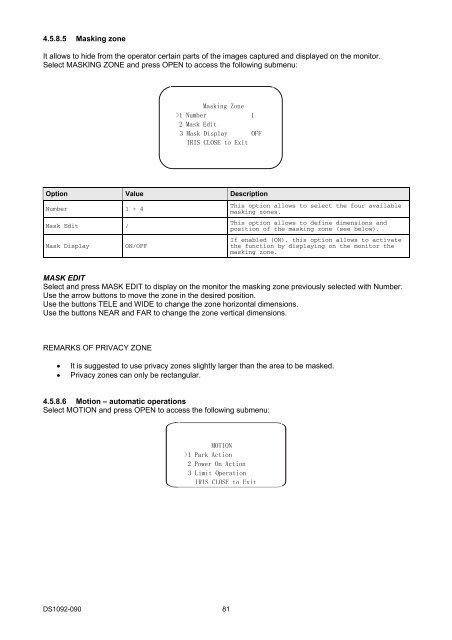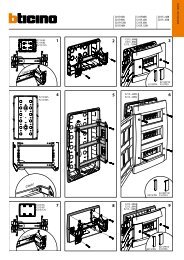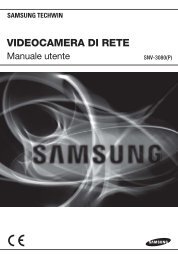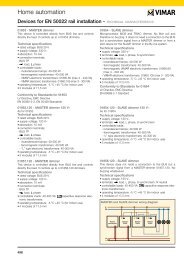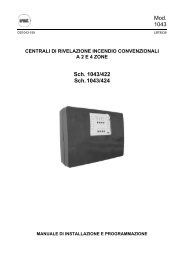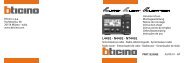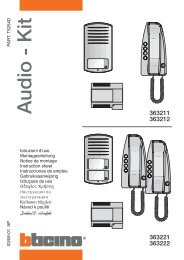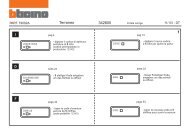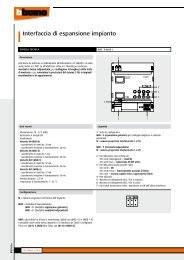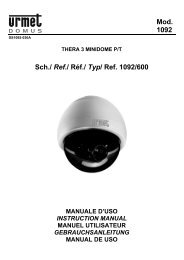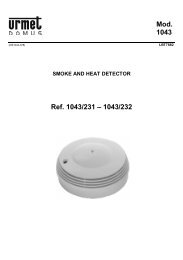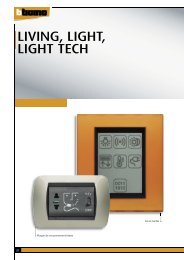Mod. 1092 Sch./Ref. 1092/602
Mod. 1092 Sch./Ref. 1092/602
Mod. 1092 Sch./Ref. 1092/602
- No tags were found...
Create successful ePaper yourself
Turn your PDF publications into a flip-book with our unique Google optimized e-Paper software.
4.5.8.5 Masking zoneIt allows to hide from the operator certain parts of the images captured and displayed on the monitor.Select MASKING ZONE and press OPEN to access the following submenu:Masking Zone>1 Number 12 Mask Edit3 Mask Display OFFIRIS CLOSE to ExitOption Value DescriptionNumber 1 ÷ 4Mask Edit /Mask DisplayON/OFFThis option allows to select the four availablemasking zones.This option allows to define dimensions andposition of the masking zone (see below).If enabled (ON), this option allows to activatethe function by displaying on the monitor themasking zone.MASK EDITSelect and press MASK EDIT to display on the monitor the masking zone previously selected with Number.Use the arrow buttons to move the zone in the desired position.Use the buttons TELE and WIDE to change the zone horizontal dimensions.Use the buttons NEAR and FAR to change the zone vertical dimensions.REMARKS OF PRIVACY ZONEIt is suggested to use privacy zones slightly larger than the area to be masked.Privacy zones can only be rectangular.4.5.8.6 Motion – automatic operationsSelect MOTION and press OPEN to access the following submenu:MOTION>1 Park Action2 Power On Action3 Limit OperationIRIS CLOSE to ExitDS<strong>1092</strong>-090 81